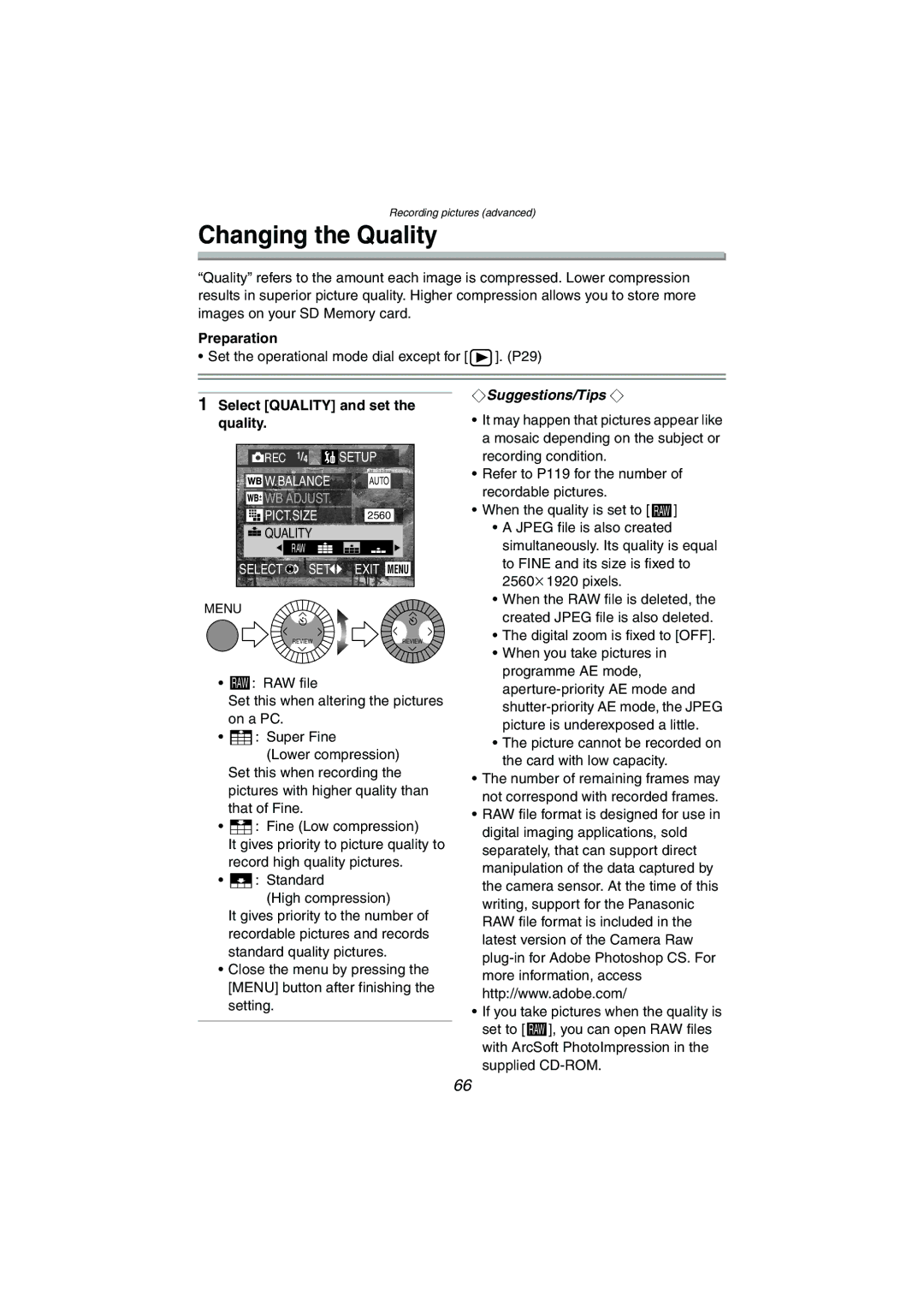Recording pictures (advanced)
Changing the Quality
“Quality” refers to the amount each image is compressed. Lower compression results in superior picture quality. Higher compression allows you to store more images on your SD Memory card.
Preparation
• Set the operational mode dial except for [ ![]() ]. (P29)
]. (P29)
1 Select [QUALITY] and set the
¬Suggestions/Tips ¬
quality.
![]() REC 1/4
REC 1/4 ![]() SETUP
SETUP
![]() W.BALANCE AUTO
W.BALANCE AUTO
![]()
![]() WB ADJUST.
WB ADJUST.
PICT.SIZE | 2560 |
![]()
![]()
![]() QUALITY
QUALITY
RAW
SELECT ![]() SET
SET ![]() EXIT MENU
EXIT MENU
MENU
REVIEWREVIEW
• RAW : RAW file
Set this when altering the pictures on a PC.
• ![]() : Super Fine
: Super Fine
(Lower compression) Set this when recording the pictures with higher quality than that of Fine.
• ![]() : Fine (Low compression)
: Fine (Low compression)
It gives priority to picture quality to record high quality pictures.
• ![]() : Standard
: Standard
(High compression)
It gives priority to the number of recordable pictures and records standard quality pictures.
•Close the menu by pressing the [MENU] button after finishing the setting.
•It may happen that pictures appear like a mosaic depending on the subject or recording condition.
•Refer to P119 for the number of recordable pictures.
•When the quality is set to [ RAW ]
•A JPEG file is also created simultaneously. Its quality is equal to FINE and its size is fixed to 2560k1920 pixels.
•When the RAW file is deleted, the created JPEG file is also deleted.
•The digital zoom is fixed to [OFF].
•When you take pictures in programme AE mode,
•The picture cannot be recorded on the card with low capacity.
•The number of remaining frames may not correspond with recorded frames.
•RAW file format is designed for use in digital imaging applications, sold separately, that can support direct manipulation of the data captured by the camera sensor. At the time of this writing, support for the Panasonic RAW file format is included in the latest version of the Camera Raw
•If you take pictures when the quality is set to [ RAW ], you can open RAW files with ArcSoft PhotoImpression in the supplied
66