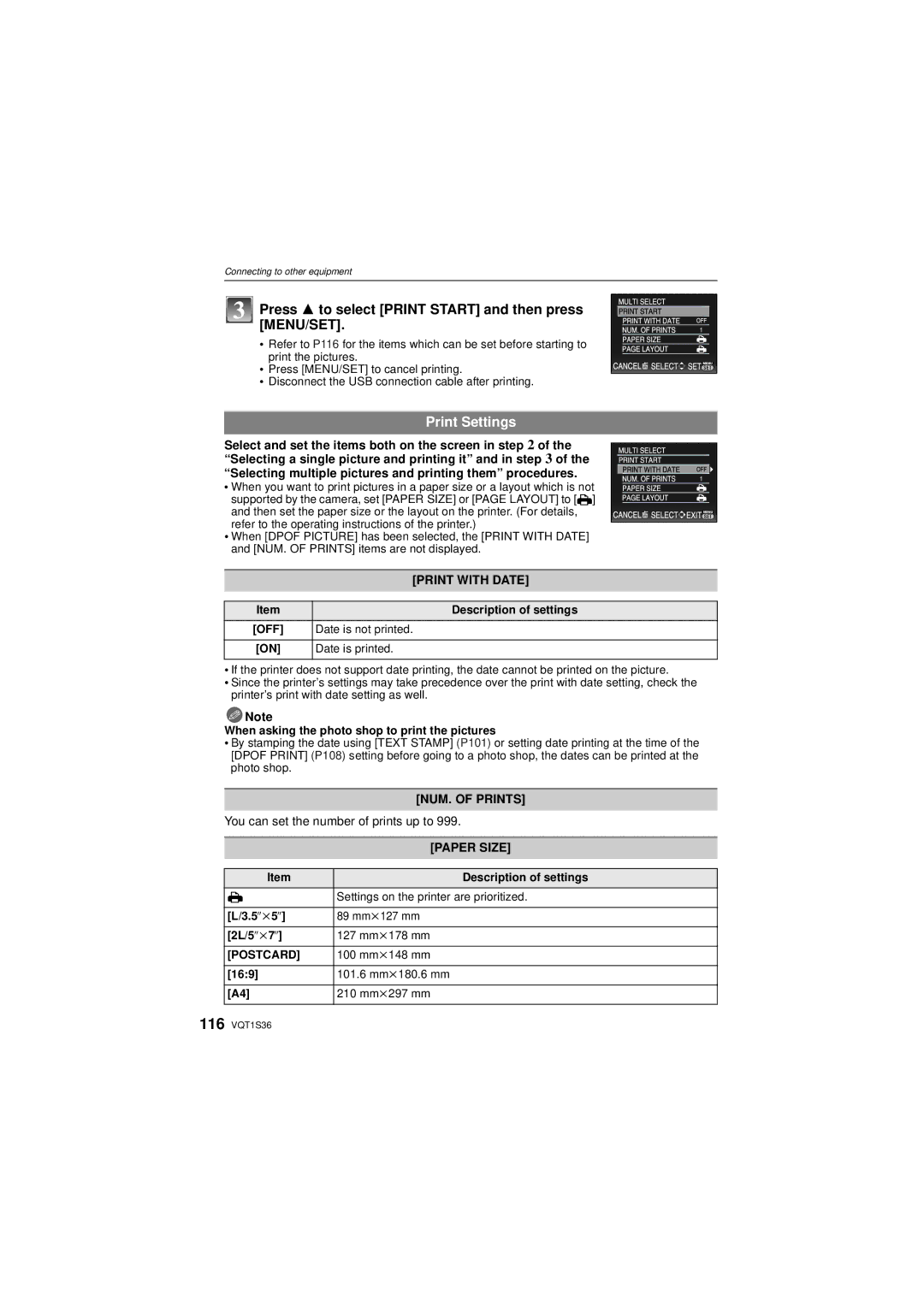Operating Instructions
Dear Customer
Carefully observe copyright laws
FCC Note
Following Applies only in Canada
Following Applies only in the U.S.A
This symbol is only valid in the European Union
About the battery pack
Battery pack Lithium ion battery pack
Declaration of Conformity
About the battery charger
Battery charger
Care of the camera
Read together with the Cautions for Use. P125
Contents
Playing back pictures using
Using the Conversion Lens
Digital Camera Accessory Order
Request for Service Notice
Quick Guide
Standard Accessories
Software Use it to install the software to your PC
CGR-S006A DE-A43B K1HA08CD0019 K1HA08CD0020 VFC4269
VYQ4124
Names of the Components
Or Move
Push the joystick straight
Or Press
Press
DIGITAL/AV OUT socket P112, 114 DC in socket P112
Attaching the Lens Cap/Strap
Lens Cap
Attaching the Lens Hood
Attach the lens cap
Strap
Be careful not to lose the lens cap
Tighten the screw
Removing the hood adaptor
Check if the screw is loose and then attach the lens hood
Do not tighten the screw too much
Charging the Battery
Detach the battery after charging is completed
When the Charge indicator flashes
Charging starts when the Charge indicator a lights green
Recording conditions by Cipa standard
Battery indication
Battery life
Inserting and Removing the Card optional/the Battery
Slide the card/battery door to open it
When using the viewfinder
Playback time when using the LCD monitor
Following operations can be performed using this unit
About the Built-in Memory/the Card
Do not touch the connection terminals of the card
Card may be damaged if it is not fully inserted
Built-in Memory
Card
Sdhc Memory Card 4 GB, 8 GB
16 GB, 32 GB ¢
Setting Date/Time Clock Set
Changing the clock setting
Select Clock SET in the REC or Setup menu, and press 1. P22
Turn the camera on
Setting the Menu
Mode playback mode menu P40, 94 to96
REC/PLAYBACK selector switch
Playback mode menu P99 to REC mode menu P79 to
Setting menu items
Slide the REC/PLAYBACK selector switch to
Set the mode dial to Press MENU/SET to display the menu
Press Press 4 to select the Setup menu icon
Press 3/4 to select AF Mode
Using the quick menu
Items to be set and the settings are displayed
Press
About the Setup Menu
Destination
OFF/SET
Shutter VOL
OFF „ Auto Power LCD
… Power LCD
High Angle
REC. Info Pattern
OFF
Auto LCD OFF
1SEC 2SEC
Record the zoom position when the camera is turned off
Reset the file number of the next recording to
USB Mode
This will work when the AV cable is connected
Select on Connection
PictBridgePTP
Built-in memory or card is formatted
Set the language displayed on the screen
ENGLISH/DEUTSCH/FRANÇAIS/ESPAÑOL/ITALIANO
繁體中文¢/¢
Selecting the REC Mode
Align a desired mode with part B
Basic Intelligent auto mode P32
³ Program AE mode P35
Advanced Aperture-priority AE mode P56
Shutter-priority AE mode P57
Manual exposure mode P57
Custom mode P62
Taking pictures using the automatic function
REC mode ñ
Press the shutter button halfway to focus
AF assist lamp
Scene detection
AF Tracking Function
Face detection
Backlight Compensation
Settings in Intelligent auto mode
About the flash
Aim the AF area at the point you want to focus on
Taking pictures with your favorite settings
Set the mode dial to
Aperture value¢ F Shutter speed¢ G ISO sensitivity
Focusing
Focus indication B AF area normal
Preventing jitter camera shake
Direction detection function
Enlarge the focus point display focus point
Press AF#/FOCUS during image playback
Rotate the zoom lever towards Wide
Taking Pictures with the Zoom
Rotate the zoom lever towards Tele
Feature Optical zoom Extended optical zoom Digital zoom
Changing the zoom speed
Storing the zoom position Zoom resume
Types of zooms
Press 2/1 to select the picture
Slide the REC/PLAYBACK selector switch a to
Playing back Pictures Normal Play
Confirm the picture in REC mode Review
Using the Playback Zoom
Displaying Multiple Screens Multi Playback
Rotate the zoom lever towards L W
Switching the Playback mode
Deleting Pictures
To delete a single picture
Select the picture to be deleted, and then press ‚
To delete multiple pictures up to 50 or all the pictures
Delete ALL step
Press Display to change
Press EVF/LCD to switch the monitor screen
About the LCD Monitor/Viewfinder
Diopter adjustment
Out-of-frame display
Recording guide line
About the Histogram
Examples of histogram
Taking Pictures using the Built-in Flash
Switching to the appropriate flash setting
About the digital red-eye correction
Press 1 ‰ Press 3/4 to select a mode
Press MENU/SET
Available flash settings by recording mode
±¢ - - ± ¥ ± - ±
Adjust the flash output
Shutter speed for each flash setting
Available flash range to take pictures
Press MENU/SET to close the menu
Mode Shutter speed Sec
Taking Close-up Pictures
Press AF#/FOCUS
Take the pictures
Tele-macro function
You can also press 2 ë to select
Taking Pictures with the Self-timer
Press 2 ë Press 3/4 to select a mode
Compensating the Exposure
Press MENU/SET to finish
Under exposed Properly
Exposed
Taking Pictures using Auto Bracket Color Bracket
Press 2/1 to select the mode
Auto Bracket
Color Bracket
˜/‚button
Taking Pictures using Burst Mode
Take a picture
REC mode ±´
Taking pictures by specifying the aperture / shutter speed
Aperture-priority AE
Number
Taking picture by setting the exposure manually
REC mode ²
Focus can be set manually when is displaying. P59
Shutter-priority AE
Aperture Value and Shutter Speed
Press the shutter button halfway
Take the picture
Manual Exposure Assistance
Taking Pictures with Manual Focus
Press and hold AF/MF until the focus range is displayed
Shutter-priority AE
Aperture Value
Tilt the joystick towards 3/4 to focus on the subject
MF Assist
Focus range MF assistance
Changing the zoom area
Registering Personal Menu Settings Registering
Technique for Manual focus
Prefocus
One shot AF
Taking pictures in Custom mode
Press MENU/SET to enter the settings
BABY1/BABY2 or PET birthday and name settings in scene mode
Press 3 to select YES and then press MENU/SET
When changing the menu settings
Taking expressive portraits and landscape
Portrait
About the information
Focus adjusts onto far away subjects as a priority
Best setting for photographing natural scenery
Scenery
Makes the skin surface appear especially smooth
Technique for Night portrait mode
Sports
Night Portrait
You can set to
CLOSE-UP
REC mode ¿
Taking pictures that match the scene being
Press 3/4/2/1 to select the scene mode
Technique for Party mode
Technique for Candle light mode
Party
PET
Press MENU/SET to finish To cancel AGE and Name
BABY1/ BABY2
Sunset
High Sens
HI-SPEED Burst
Take pictures
Technique for Panning mode
Flash Burst
Panning
Number of recordable
Set the shutter speed using 3/4 on the joystick
Setting the shutter speed
Technique for Starry sky mode
Starry SKY
Technique for Fireworks mode
Fireworks
Beach
Snow
Technique for Aerial photo mode
PIN Hole
Film Grain
Be careful about the reflection from the window
Press the shutter button fully to stop recording
Motion Picture Mode
REC mode n
Aspect ratio
169
For details on the Setup menu settings, refer to P22
Useful Functions at Travel Destinations
Press MENU/SET twice to close the menu Take a picture
Canceling the travel date
Enter the location
Select World Time from the Setup menu, and then press
Press 3 to select Destination and then press MENU/SET to set
Using the REC Mode Menu
@ Picture Size
Applicable modes
Quality
? Aspect Ratio
Intelligent ISO
Sensitivity
Applicable modes ³± OFF/ON
Applicable modes ³±´² AUTO/100/200/400/800/1600
ISO Limit SET
= White Balance
Select White Balance and then press
Auto white balance
You can set from the quick menu. P23
Press 1 again if 1 , 2 or is selected
Metering Mode
AF AF Mode
Setting the color temperature
You can set a color temperature from 2500K to 10000K
Screen
About š Yellow
About ƒ
High speed
Setting up AF Tracking Bring the subject to the AF tracking
Frame, and press AF/AE Lock to lock Subject
Take the picture
About AF area selection
PRE AF
About
Exposure Intelligent exposure adjustment
AF/AE Lock
AF/AE
Applicable modes ³±´² OFF/LOW/STANDARD/HIGH
Digital Zoom
Color Effect
PICT.ADJ
Sharpness
Noise Reduction
Stabilizer
MIN. Shtr Speed
Audio REC
AF Assist Lamp
Flash Synchro
Flip Anim
Picture Capture
Create Motion Picture
Conversion
Clock SET
10fps
Press 3 to select Create Motion Picture and then press
When ALL or Favorite has been selected in step
When Category Selection has been selected in step
Playing Back Pictures in Sequence Slide Show
Press 3 to select Start and then press Menu
Changing the slide show settings
Setup
Operations performed during slide show
Effect
Selecting Pictures and Playing them Back
Category Play
Favorite Play
Recording information
Playing Back Motion Pictures/Pictures with Audio
Motion pictures
Pictures with audio
Audio icon
Creating still pictures from a motion picture
Press 3 to pause motion picture playback
Press MENU/SET to display the 9 screens playback screen
Press the shutter button
Using the Playback mode menu
Select Calendar on the Playback mode menu. P22
CAL Calendar
Press 3/4/2/1 to select the date to be played back
Multi setting
Press 3/4/2/1 to select a picture and then press MENU/SET
Title Edit
Select the picture, and then press MENU/SET to set
Select Text Stamp on the Playback mode menu. P22
Text Stamp
Press 3 to select YES and then press Menu
Shooting Date
AGE P68
Travel Date
Resize Reducing the picture size number of pixels
Single
Press 3/4 to select the size, and then press MENU/SET
Press 3/4/2/1 to select the picture, and then press Display
Press ‚ to return to the menu screen
Trimming
Press MENU/SET Press 3 to select YES and then press Menu
Minute tilting of the image can be adjusted
Up to 2 o can be adjusted
Leveling
? Aspect Conv
Select Rotate on the Playback mode menu. P22
ROTATE/M Rotate Disp
Press 2/1 to select the picture and then press MENU/SET
Rotate The picture is rotated manually
Favorite
Dpof Print
Select the picture, and then press MENU/SET
To print the date
When Multi has been selected
Protect
Audio DUB
Press MENU/SET to stop recording
Copy
You can add the audio after taking a picture
SET
USB connection cable supplied
Connecting to a PC
Press 3/4 to select PC, and then press Menu
Disconnecting the USB connection cable safely
Double-click on Removable Disk in My Computer
Printing the Pictures
Press 3/4 to select PictBridgePTP, and then press MENU/SET
Data can now be read only from the card into the PC
Align the marks, and insert AC adaptor DMW-AC7PP optional
Selecting a single picture and printing it
Press 3 to select Print Start and then press MENU/SET
Selecting multiple pictures and printing them
Press Press 3/4 to select an item and then press Menu
Print Settings
Select and set the items both on the screen
Print with Date
NUM. of Prints
When printing different pictures on 1 sheet of paper
Layout Layouts for printing that can be set with this unit
297 mmk420 mm
216 mmk279.4 mm
Align the marks, and insert. B AV cable supplied
Playing back pictures using the AV cable supplied
Playing Back Pictures on a TV Screen
Play back the pictures
Playing back pictures on a TV with an SD Memory Card slot
Playing back on the TV with component socket
Using the Conversion Lens optional
Attach the lens adaptor
Attach the tele conversion lens
Rotate the lens adaptor slowly and carefully
Select Conversion on the REC menu. P22
Press 3/ 4 to select Then press MENU/SET to set
MCuMulti-coated NDuNeutral Density
Using the Protector/Filter
Attach the filter with the lens extended
Recording Recording in program AE mode Initial setting
Screen Display
Recording after settings
Name¢1 P68
Playback
Age P68
Battery
About the LCD monitor/Viewfinder
About the Lens
Do not press the lens with excessive force
Bring charged spare batteries when going out
Dispose of unusable battery
When not using the camera for a long period of time
Charger
Message Display
BUILT-IN Memory Error Format BUILT-IN MEMORY?
Memory Card Error Format this CARD?
Memory Card Parameter Error
Memory Card Error Please Check the Card
Auto Power LCD
Power Save P26
Printer BUSY/PLEASE Check the Printer
Histogram P45
Selftimer P52
Exposure P53
Picture Size P79
Aspect Ratio P80
Color Effect P89
Title Edit P100
Text Stamp P101
Trimming P104
Leveling P105
Troubleshooting
Battery and power source
Recording
Lens
Motion picture recording stops in the middle
Zoom does not operate properly
Is the Conversion P93 set to or C ?
LCD monitor/Viewfinder
Flash
Playback
Picture is not played back
Recorded pictures are not displayed
Thumbnail is Displayed appears on the screen
TV, PC and printer
Others
Check the clock P20 and birthday settings P68
AGE is not displayed correctly
Lens barrel is retracted
Ring at the end of the lens barrel turns
Number of Recordable Pictures and Available Recording Time
Number of recordable pictures
32 MB 64 MB
16 GB
32 MB
3648k2432 3072k2048 2560k1712 2048k1360
Available recording time when recording motion pictures
Specifications
Metering mode
Hi-speed burst
Number of recordable 20 to 60 Speed Priority
ISO sensitivity
Component OUT
DIGITAL/AV OUT
CGR-S006A
Soft Case
DMW-CZS7 DMW-CZ18 Soft Bag
DMW-LMC46
Digital Camera Accessory Order Form
Request for Service Notice For USA Only
Limited Warranty Coverage
One Panasonic Way, Secaucus, New Jersey
Carry-In or Mail-In Service
Customer Services Directory For USA Only
Précautions à prendre pour le Canada
Avertissement
Propos du bloc-batterie
Batterie batterie au lithium-ion
Propos du chargeur de batterie
Chargeur de batterie
Color Temperature Setting
Brightness of the LCD Monitor
117
112
VQT1S36

![]() Note
Note