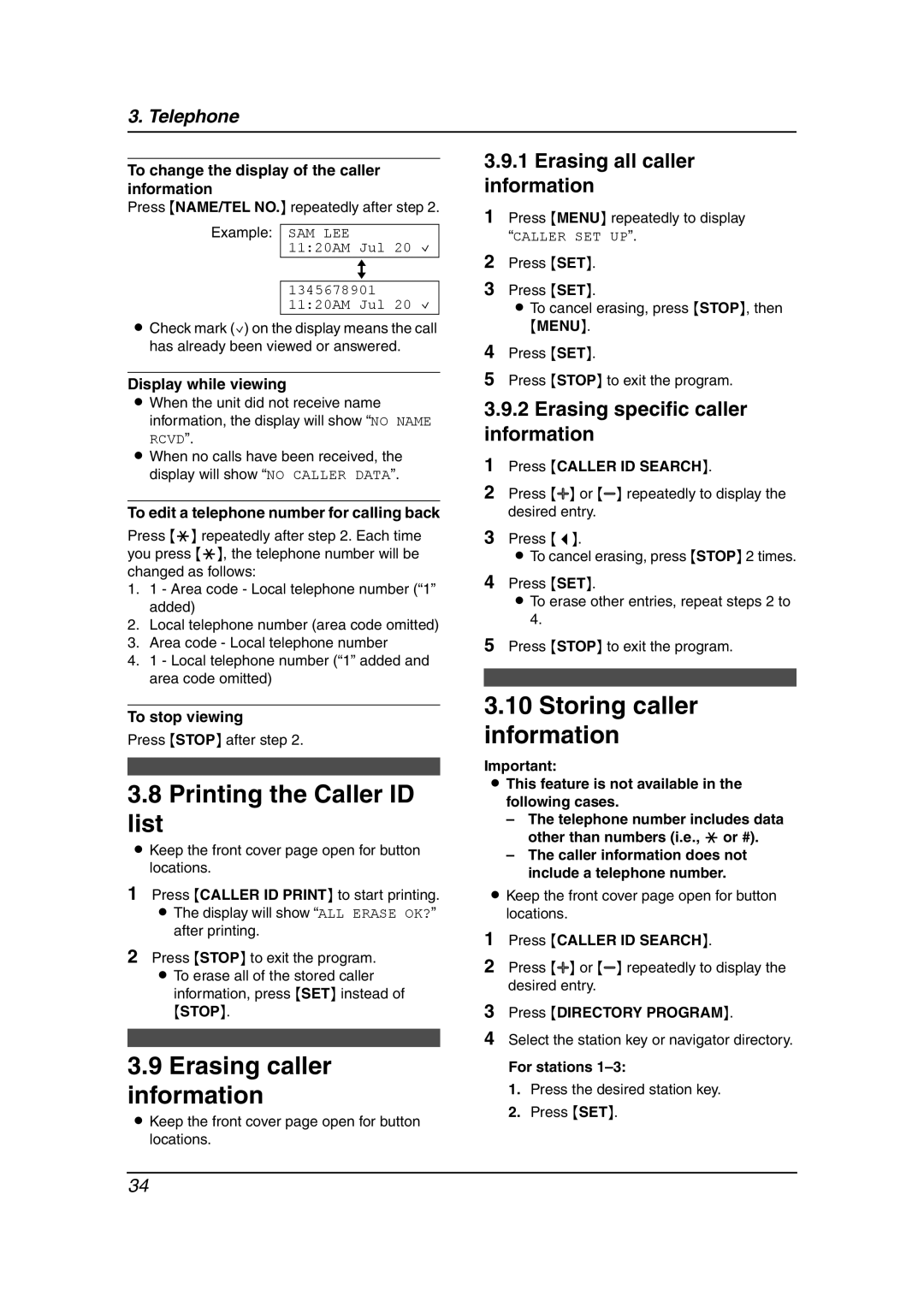KX-FL541 specifications
The Panasonic KX-FL541 is a multifunctional laser fax machine that combines innovative technology with efficiency, making it a valuable asset for both home and office environments. Designed to streamline the communication process, the KX-FL541 showcases a host of features that cater to the needs of modern users.One of the standout features of the KX-FL541 is its high-speed fax capability. It can transmit documents at an impressive rate, significantly reducing the time spent waiting for important faxes. With its built-in 33.6 kbps modem, this fax machine can send and receive documents quickly and reliably, ensuring that urgent communications are handled with efficiency.
The KX-FL541 is also equipped with a multifunction design, allowing users to not only send and receive faxes but also to make copies and perform phone operations. This versatility makes it a practical choice for businesses that require multiple functions in a single device. The capability to make high-quality copies up to 600 x 600 dpi ensures that important documents maintain their clarity and detail.
Another notable technology integrated into the KX-FL541 is its high-yield toner cartridge. This feature reduces running costs by allowing users to print more pages before needing a replacement cartridge. The advanced toner technology also contributes to the sharpness and clarity of printed documents, essential for professional presentations and correspondence.
In terms of usability, the KX-FL541 features an intuitive control panel that makes it simple for users to navigate through its various functions. The user-friendly design minimizes the learning curve, making it accessible even for those who may not be tech-savvy. In addition, the machine offers a memory capacity to store frequently used faxes, ensuring quick retrieval when needed.
The KX-FL541 also includes integrated telephone capabilities, allowing users to make and receive phone calls directly from the unit. This feature can streamline communication in busy office environments by reducing the need for multiple devices.
With its sturdy build quality and reliable performance, the Panasonic KX-FL541 is designed to endure the rigors of daily use. Ideal for small to medium-sized businesses, it offers a balance of functionality, efficiency, and affordability, catering to a wide range of business communication needs. Whether it’s sending important documents, making duplicates, or conducting phone calls, the KX-FL541 stands out as a dependable solution in the realm of office technology.