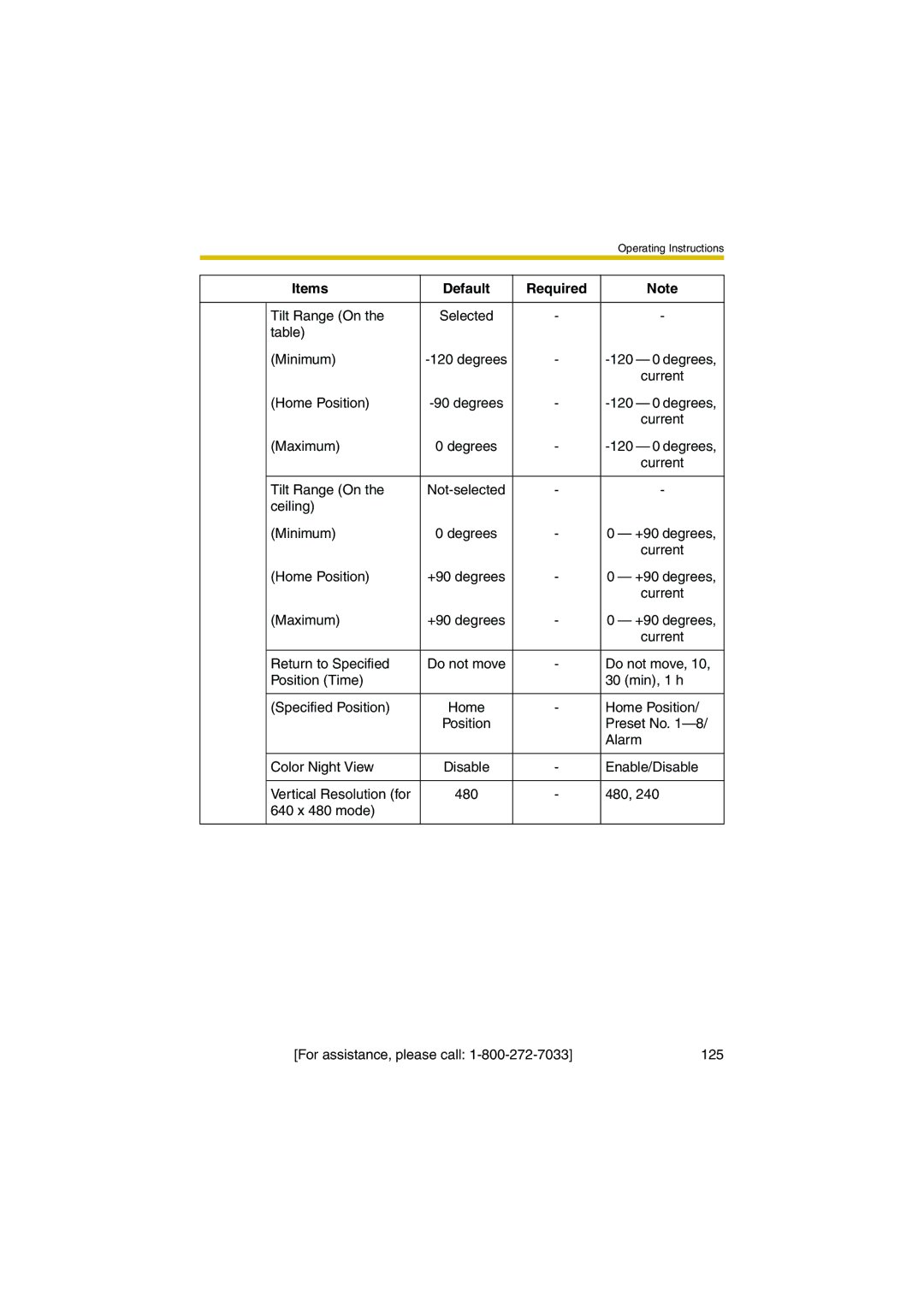Contents
Network Camera
Operating Instructions
Output Control
Preset Position
Click to Center
Enhanced Multi-Camera
Operating Instructions This manual
Installation/Troubleshooting
For viewing single camera
For IPv4 Connection Description Operating
For viewing multiple cameras
Protocol
For IPv6 Connection Description Operating
Important Safety Instructions
Operating Instructions
Table of Contents
Index 145
Camera Maintenance 108
Camera Monitoring
Accessing the Camera
Click the following tabs to display each
PC Requirements
To Access the Camera in IPv6
An IPv6 Router An IPv6 Connection Service
Confirming that You Can Access the Camera
Setting up the IPv6 Router, your PC, and the Camera
Capture Image Button
Viewing Single Camera
Operation Bar
Refresh Interval
Security Warning window
Security Warning window on Microsoft Windows XP Service Pack
Banner
Auto Centering the Image Click to Center
Capturing a Still Image
Motion
Using Operation Bar
Pan Scan Tilt Scan Pan/Tilt
Pan/Tilt Operation
Zooming In and Out
Objects that are difficult to focus on by AF button
Automatic and Manual Focusing
Minimum object distance
Registering Home Position/Alarm Position
Setting Home Position/Alarm Position/Preset Button
Registering a Preset Button
Viewing the Image
Changing or Deleting the Settings
Capture Image Button see
Viewing Multi-Camera
When the image is not displayed on the Multi-Camera
Viewing Buffered Image
First, 100, 10 or 10, 100, Last
Play
Prev or Next
Deleting Buffered Images
Home position
Viewing Still Images on Your Cell Phone
Tele # Wide
Using Camera Features
Various Camera Features
General users access level see
Name and password see
Basic
IPsec
Time External
Output Indicator Sets indicator display see Control
Advanced
Automatic Setup
Connecting the Camera to Your IPv4 Network
Dhcp Setup Static Setup
Setting Description
They usually have two addresses
Installation/Troubleshooting
Normally sets Automatic Setup Uses a static IP address
Connecting the Camera to Your IPv6 Network
Static Setup
Selected, the camera can be accessed only from the LAN
On the image quality or how bright the object is
Supported Feature
What is IPsec?
Cameras IPsec Feature
Http//panasonic.co.jp/pcc/products/en/netwkcam/ for
IPsec Mode Selection
Transport Mode IPv4 Only
Tunnel Mode IPv4/IPv6
Encrypt the Camera Image in Transport Mode
Security and privacy, pay attention to the following points
Operating Instructions
Encrypt the Camera Image in Tunnel Mode
Setting Description
IKE Items Settings
PFS
Items Settings
Using UPnP Universal Plug and Play
Operating Instructions
Setting Description
Confirming the Internet access
Setting Date and Time
Name by E-mail or FTP transfer uses only 24 h format
Changing Camera Settings
Focus Range to Normal
When the camera is mounted on a table
When the camera is mounted on a ceiling
Colored circles around the object. This is not a problem
Macro
Specifying Pan/Tilt Range
Max ˚ Max. +175 ˚ Min. -120 ˚
Operating Instructions
Users must enter the user name and password
Items Administrator General Users Guest Users
Administrator/General Users/Guest Users
Logging in to the Camera
Creating, Modifying or Deleting General Users
Access from guest users From guest users
Enable
Operating Instructions
Image. Select from Not used, AM/PM format or
Operating Instructions
Configuring Multiple Cameras
Setting Description
Buffering or Transferring Images by Timer
Option and set the time period
Setting Description
FTP
When you set FTP for Transfer Method
You can set IPv6 address
When you set E-mail for Transfer Method
Character and 0-22 characters for a 2-byte character
Operating Instructions
Buffering or Transferring Images by Alarm Signal
That GND pin and pin 3 is left open
Setting Description
Quality or what object you view
FTP
When you set FTP for Transfer Method
Characters
When you set E-mail for Transfer Method
Character and 0-22 characters for a 2-byte character
Setting Description
Detectable Undetectable An alarm signal is detected
Transfer the Camera Image in Transport Mode
Transfer the Camera Image in Tunnel Mode
Specifying Operation Time
About Operation Time
Controlling External Output Terminal
Changing Indicator Display
Restart
Maintenance
Default
Confirming Session Status
Confirming the Status
Restarting the Camera
Updating the Camera Firmware
Operating Instructions
Network Camera
Creating Configuration File
Loading Settings from a Configuration File
Resetting the Camera to Factory Default
Seeing Product Information
Support
Seeing Help
Seeing Support Information
External I/O
Pin Features
Circuit Diagram Example
Factory Default Reset Button
Basic
Default Setting List
Items Default Required
AES, 3DES
AM/PM
Tilt Range On
Account
Advanced
GND
Indicator Indicator Control
Cleaning the Main Unit
Cleaning
Local IP Address
Setting an IP Address on Your PC
Steps
Class Subnet Mask Local IP Address
Finding the camera
Using Setup Program
IPv6 Information
Manual Setup window
Automatic Setup Local or Internet Access or Manual Setup
Operating Instructions
How to Set the Proxy Server Settings
Setting Your PC
Setting the Proxy Server Settings on Web Browser
Operating Instructions
Operating Instructions
Setting the Internet Temporary File Setting on Web Browser
Setting UPnP to Display Camera Shortcut in My Network Places
Ascii Character Table
File Size and Number of Buffered Images
Other Specifications Items
Specifications
Network Camera Items Specifications
TCP, UDP, IP, HTTP, FTP, SMTP, DHCP, DNS
144
Index
Operating Instructions
Operating Instructions
When you ship the product
For product service