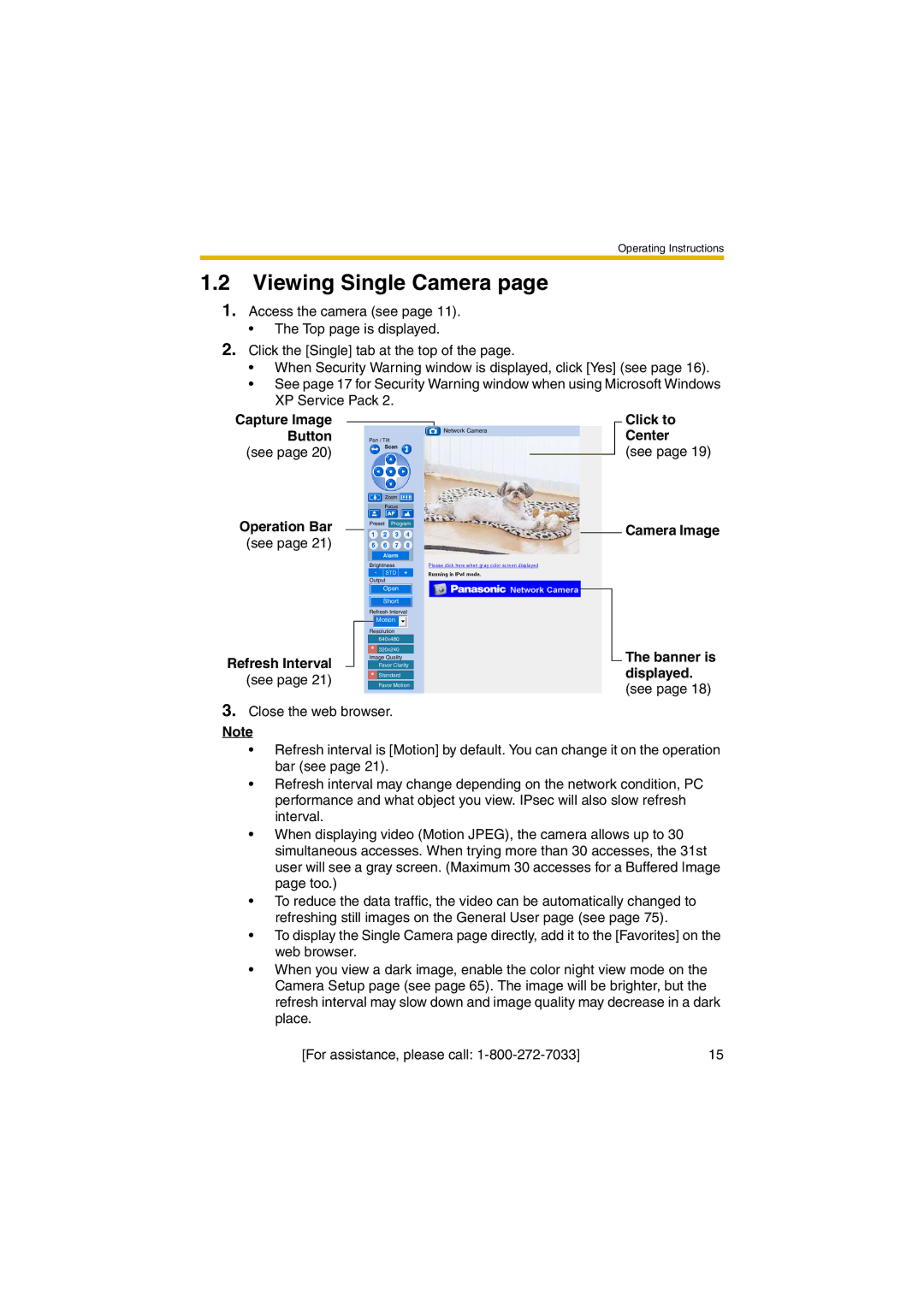Operating Instructions
1.2Viewing Single Camera page
1.Access the camera (see page 11).
•The Top page is displayed.
2.Click the [Single] tab at the top of the page.
•When Security Warning window is displayed, click [Yes] (see page 16).
•See page 17 for Security Warning window when using Microsoft Windows XP Service Pack 2.
Capture Image Button
(see page 20)
Operation Bar
(see page 21)
Refresh Interval
(see page 21)
Network Camera
Pan / Tilt
Scan
Zoom
Focus
Preset |
| Program |
| |
Alarm |
|
| ||
Brightness |
| Please click here when gray color screen displayed | ||
- | STD | + | Running in IPv4 mode. | |
Output
Open
Short
Refresh Interval
![]() Motion
Motion
Resolution
640X480
∗320X240 Image Quality
Favor Clarity
∗Standard Favor Motion
Click to
Center
(see page 19)
 Camera Image
Camera Image
 The banner is displayed.
The banner is displayed.
(see page 18)
3.Close the web browser.
Note
•Refresh interval is [Motion] by default. You can change it on the operation bar (see page 21).
•Refresh interval may change depending on the network condition, PC performance and what object you view. IPsec will also slow refresh interval.
•When displaying video (Motion JPEG), the camera allows up to 30 simultaneous accesses. When trying more than 30 accesses, the 31st user will see a gray screen. (Maximum 30 accesses for a Buffered Image page too.)
•To reduce the data traffic, the video can be automatically changed to refreshing still images on the General User page (see page 75).
•To display the Single Camera page directly, add it to the [Favorites] on the web browser.
•When you view a dark image, enable the color night view mode on the Camera Setup page (see page 65). The image will be brighter, but the refresh interval may slow down and image quality may decrease in a dark place.
[For assistance, please call: | 15 |