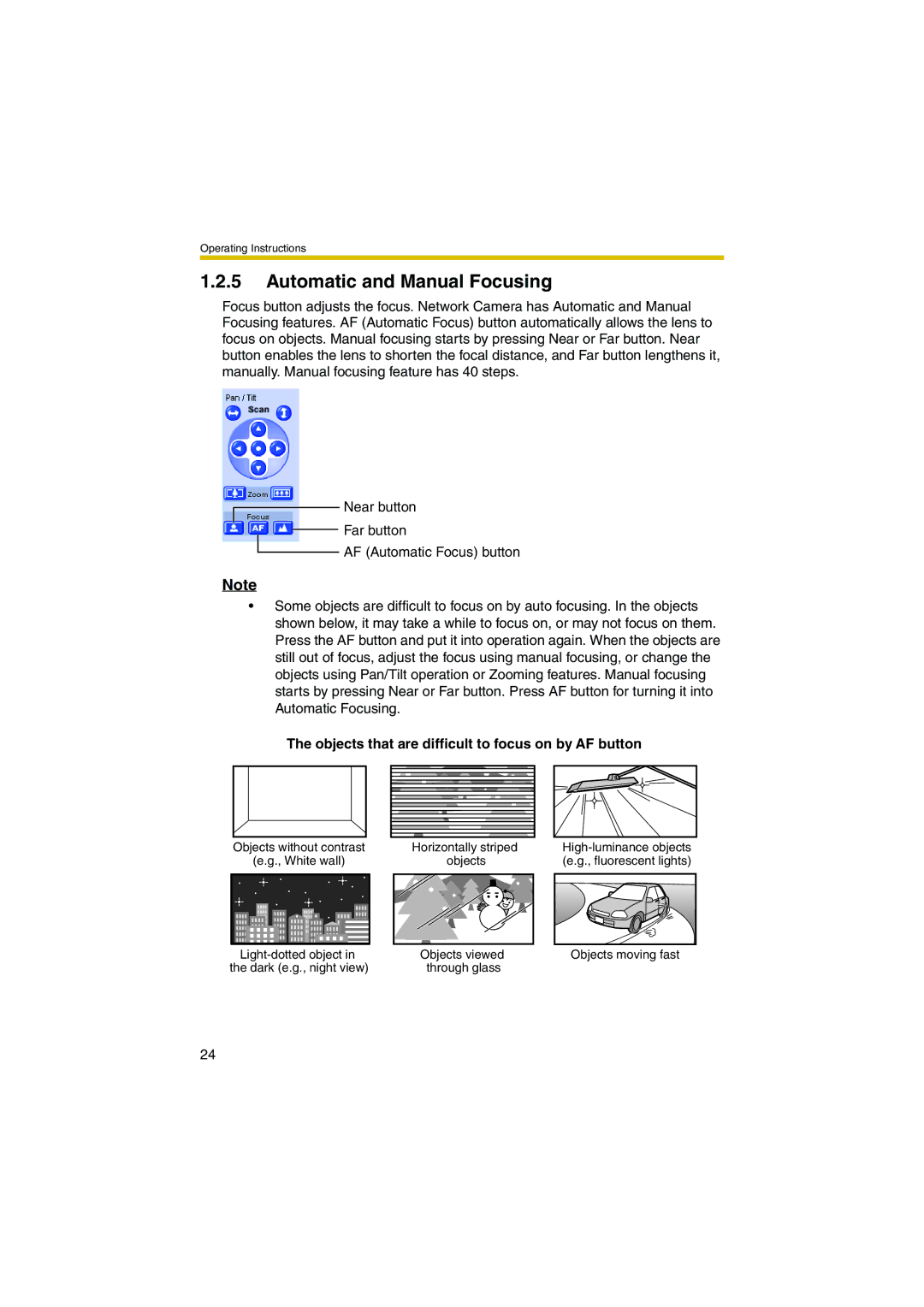Operating Instructions
1.2.5Automatic and Manual Focusing
Focus button adjusts the focus. Network Camera has Automatic and Manual Focusing features. AF (Automatic Focus) button automatically allows the lens to focus on objects. Manual focusing starts by pressing Near or Far button. Near button enables the lens to shorten the focal distance, and Far button lengthens it, manually. Manual focusing feature has 40 steps.
Near button
Far button
AF (Automatic Focus) button
Note
•Some objects are difficult to focus on by auto focusing. In the objects shown below, it may take a while to focus on, or may not focus on them. Press the AF button and put it into operation again. When the objects are still out of focus, adjust the focus using manual focusing, or change the objects using Pan/Tilt operation or Zooming features. Manual focusing starts by pressing Near or Far button. Press AF button for turning it into Automatic Focusing.
The objects that are difficult to focus on by AF button | ||
Objects without contrast | Horizontally striped | |
(e.g., White wall) | objects | (e.g., fluorescent lights) |
Objects viewed | Objects moving fast | |
the dark (e.g., night view) | through glass |
|
24