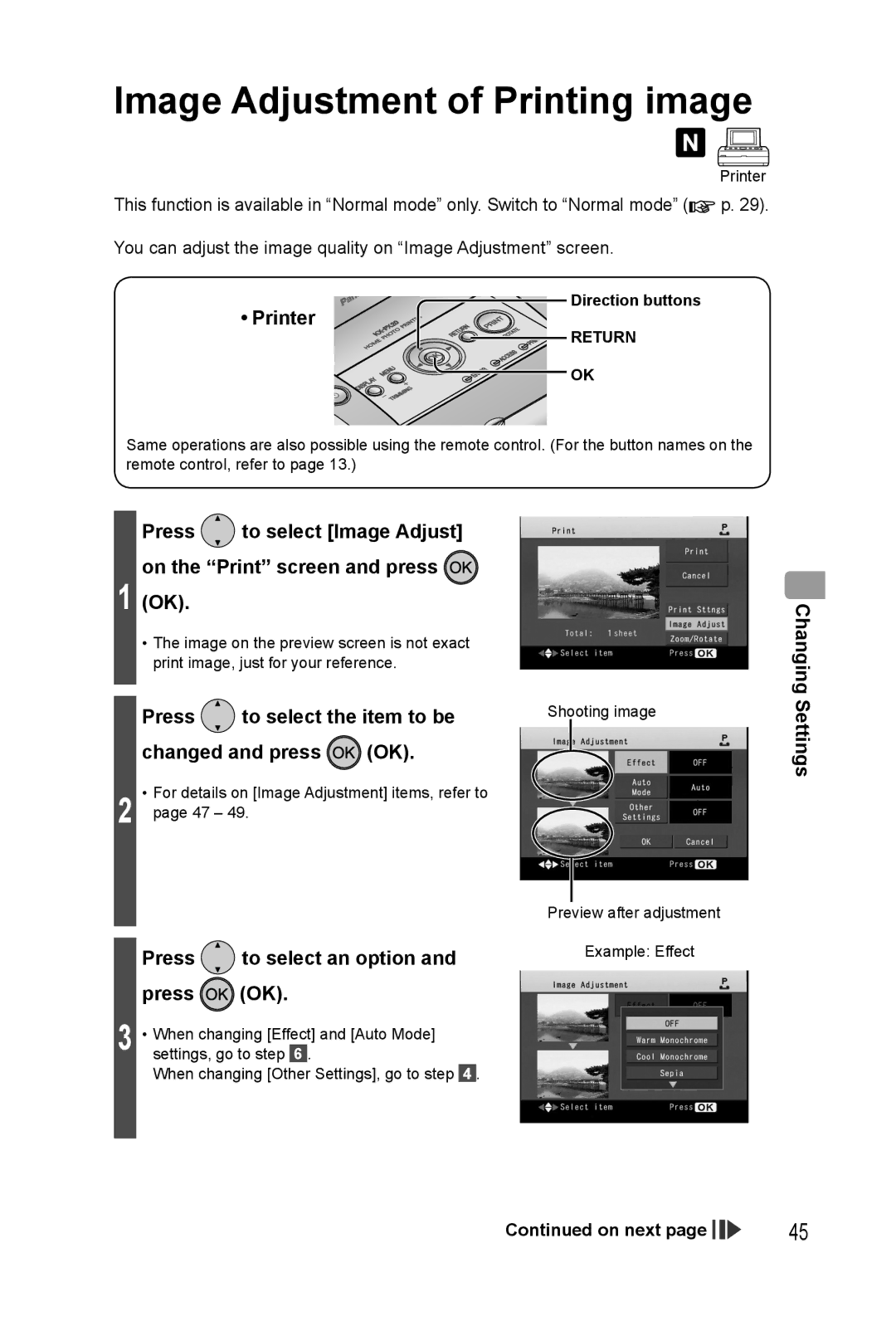Image Adjustment of Printing image
Printer
This function is available in “Normal mode” only. Switch to “Normal mode” (![]() p. 29).
p. 29).
You can adjust the image quality on “Image Adjustment” screen.
• Printer
Direction buttons




 RETURN
RETURN
![]() OK
OK
Same operations are also possible using the remote control. (For the button names on the remote control, refer to page 13.)
Press  to select [Image Adjust] on the “Print” screen and press
to select [Image Adjust] on the “Print” screen and press 
1 (OK).
•The image on the preview screen is not exact print image, just for your reference.
Press | to select the item to be | Shooting image |
changed and press  (OK).
(OK).
2 | • For details on [Image Adjustment] items, refer to |
page 47 – 49. |
Preview after adjustment
Changing Settings
Press to select an option and
to select an option and
press  (OK).
(OK).
3 • When changing [Effect] and [Auto Mode] settings, go to step 6 .
When changing [Other Settings], go to step
Example: Effect
4.
Continued on next page |
|
|
| 45 |
|
|