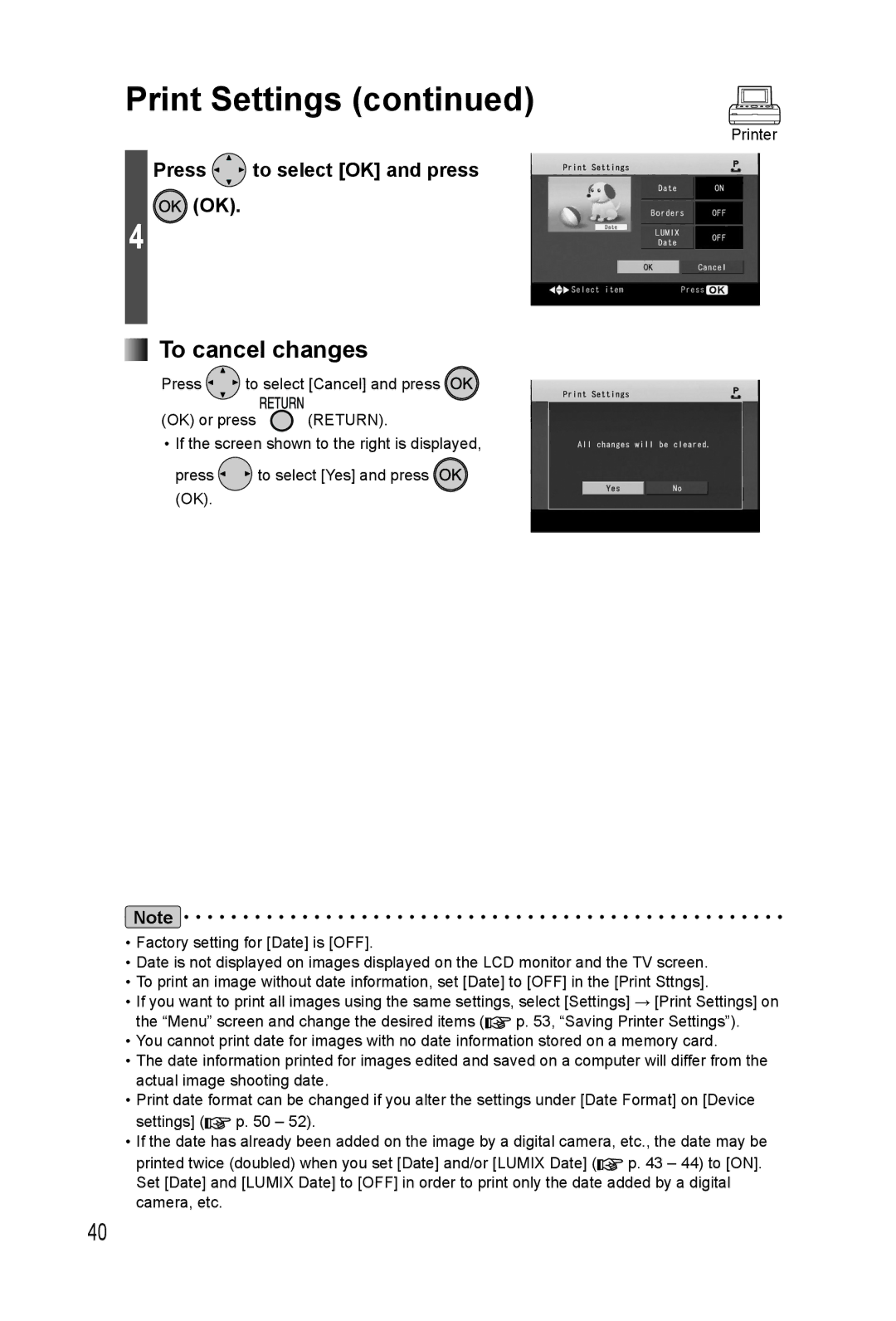Print Settings (continued)
Printer
Press  to select [OK] and press (OK).
to select [OK] and press (OK).
4
 To cancel changes
To cancel changes
Press ![]() to select [Cancel] and press
to select [Cancel] and press ![]()
(OK) or press ![]() (RETURN).
(RETURN).
•If the screen shown to the right is displayed,
press ![]() to select [Yes] and press
to select [Yes] and press ![]() (OK).
(OK).
Note
•Factory setting for [Date] is [OFF].
•Date is not displayed on images displayed on the LCD monitor and the TV screen.
•To print an image without date information, set [Date] to [OFF] in the [Print Sttngs].
•If you want to print all images using the same settings, select [Settings] → [Print Settings] on the “Menu” screen and change the desired items (![]() p. 53, “Saving Printer Settings”).
p. 53, “Saving Printer Settings”).
•You cannot print date for images with no date information stored on a memory card.
•The date information printed for images edited and saved on a computer will differ from the actual image shooting date.
•Print date format can be changed if you alter the settings under [Date Format] on [Device settings] (![]() p. 50 – 52).
p. 50 – 52).
•If the date has already been added on the image by a digital camera, etc., the date may be
printed twice (doubled) when you set [Date] and/or [LUMIX Date] (![]() p. 43 – 44) to [ON]. Set [Date] and [LUMIX Date] to [OFF] in order to print only the date added by a digital camera, etc.
p. 43 – 44) to [ON]. Set [Date] and [LUMIX Date] to [OFF] in order to print only the date added by a digital camera, etc.
40