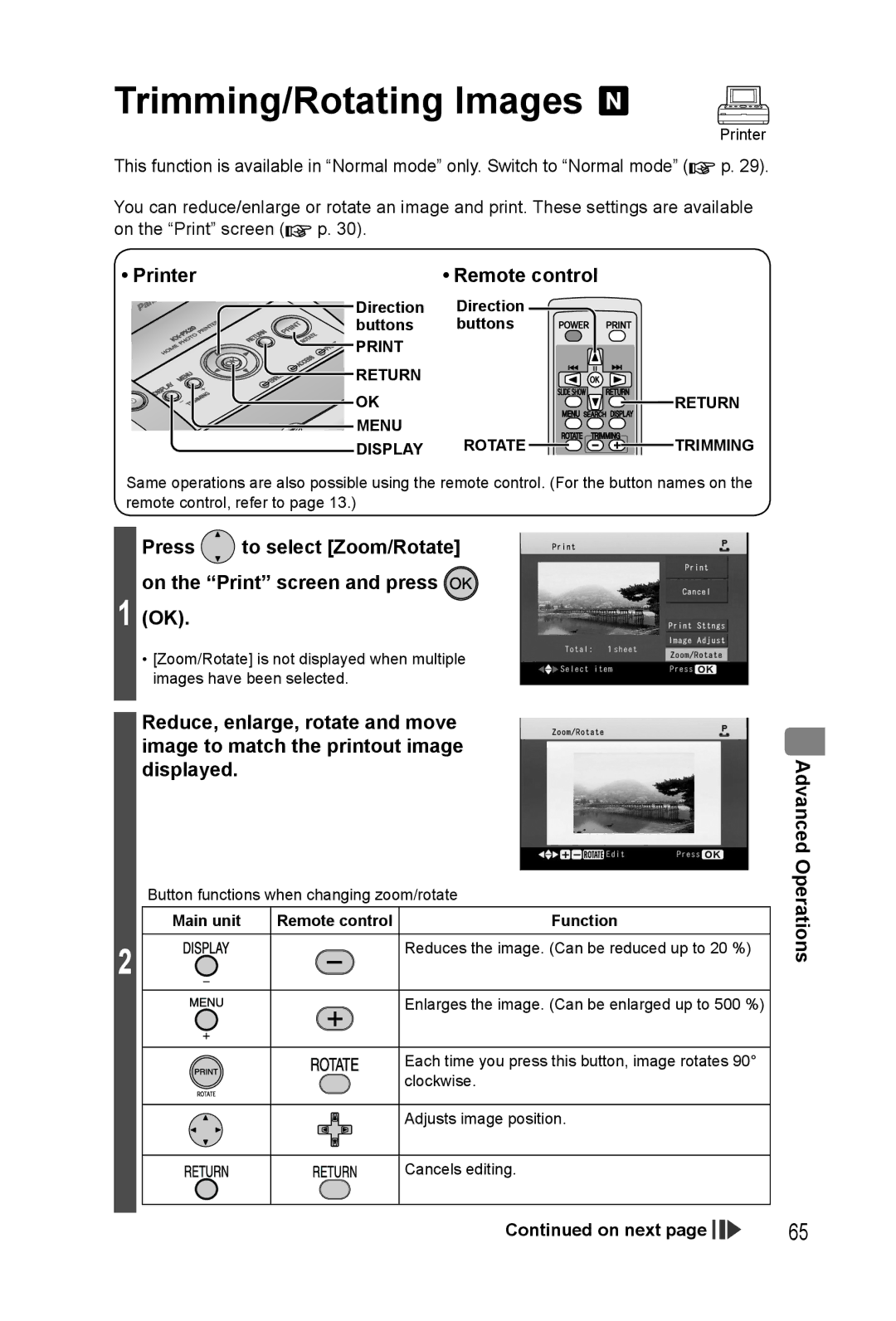Trimming/Rotating Images 
Printer
This function is available in “Normal mode” only. Switch to “Normal mode” (![]() p. 29).
p. 29).
You can reduce/enlarge or rotate an image and print. These settings are available on the “Print” screen (![]() p. 30).
p. 30).
• Printer | • Remote control |
|
Direction | Direction |
|
buttons | buttons |
|
|
| |
RETURN |
|
|
OK |
| RETURN |
MENU | ROTATE | TRIMMING |
DISPLAY |
Same operations are also possible using the remote control. (For the button names on the remote control, refer to page 13.)
Press  to select [Zoom/Rotate] on the “Print” screen and press
to select [Zoom/Rotate] on the “Print” screen and press 
1 (OK).
•[Zoom/Rotate] is not displayed when multiple images have been selected.
Reduce, enlarge, rotate and move image to match the printout image displayed.
Button functions when changing zoom/rotate
Main unit | Remote control | Function |
2 |
| Reduces the image. (Can be reduced up to 20 %) |
|
| |
|
| Enlarges the image. (Can be enlarged up to 500 %) |
|
| Each time you press this button, image rotates 90° |
|
| clockwise. |
|
| Adjusts image position. |
|
| Cancels editing. |
Advanced Operations
Continued on next page |
|
|
| 65 |
|
|