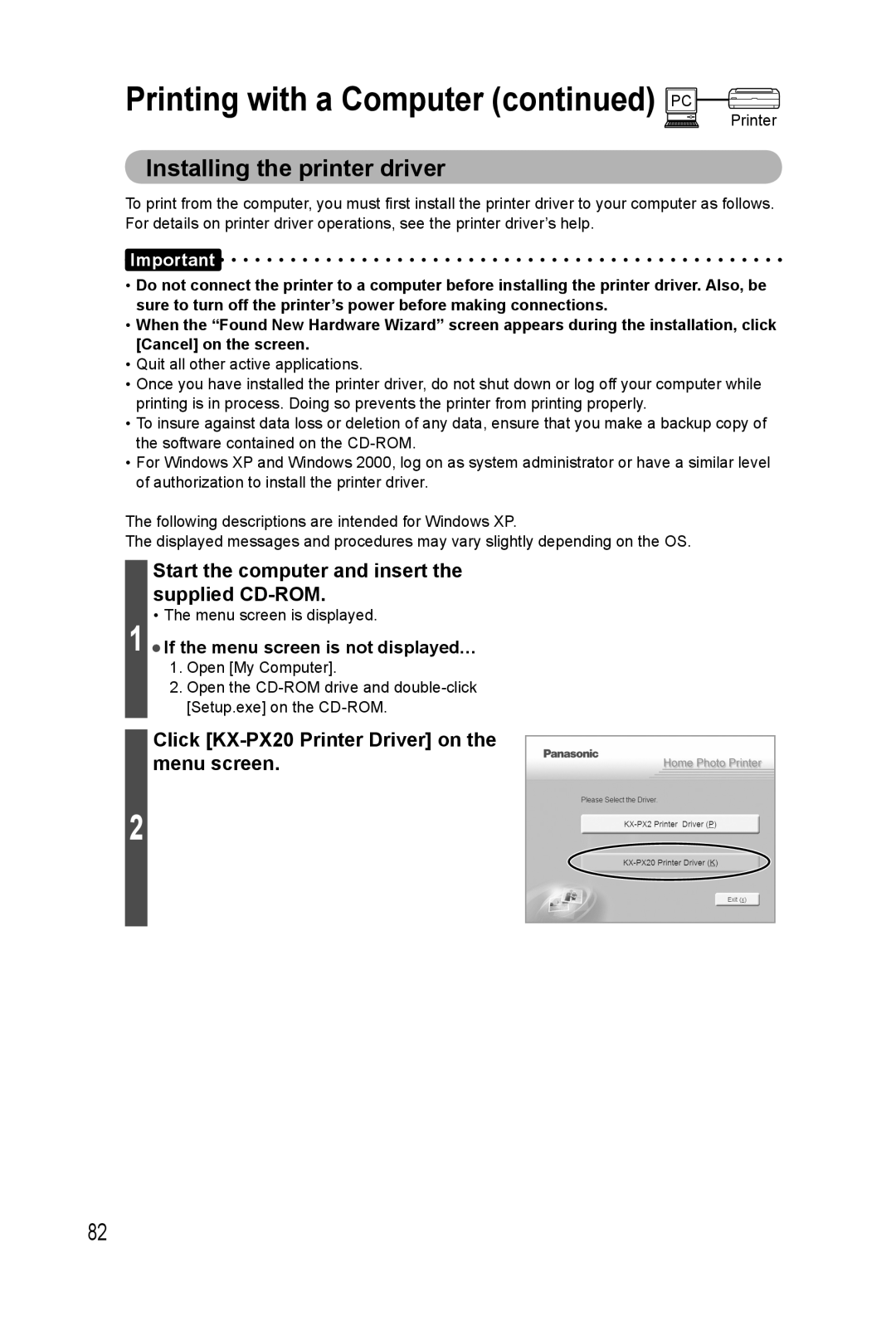Printing with a Computer (continued) PC
Printer
Installing the printer driver
To print from the computer, you must first install the printer driver to your computer as follows. For details on printer driver operations, see the printer driver’s help.
Important
•Do not connect the printer to a computer before installing the printer driver. Also, be sure to turn off the printer’s power before making connections.
•When the “Found New Hardware Wizard” screen appears during the installation, click [Cancel] on the screen.
•Quit all other active applications.
•Once you have installed the printer driver, do not shut down or log off your computer while printing is in process. Doing so prevents the printer from printing properly.
•To insure against data loss or deletion of any data, ensure that you make a backup copy of the software contained on the
•For Windows XP and Windows 2000, log on as system administrator or have a similar level of authorization to install the printer driver.
The following descriptions are intended for Windows XP.
The displayed messages and procedures may vary slightly depending on the OS.
Start the computer and insert the supplied CD-ROM.
•The menu screen is displayed.
1• If the menu screen is not displayed…
1.Open [My Computer].
2.Open the
Click [KX-PX20 Printer Driver] on the menu screen.
2
82