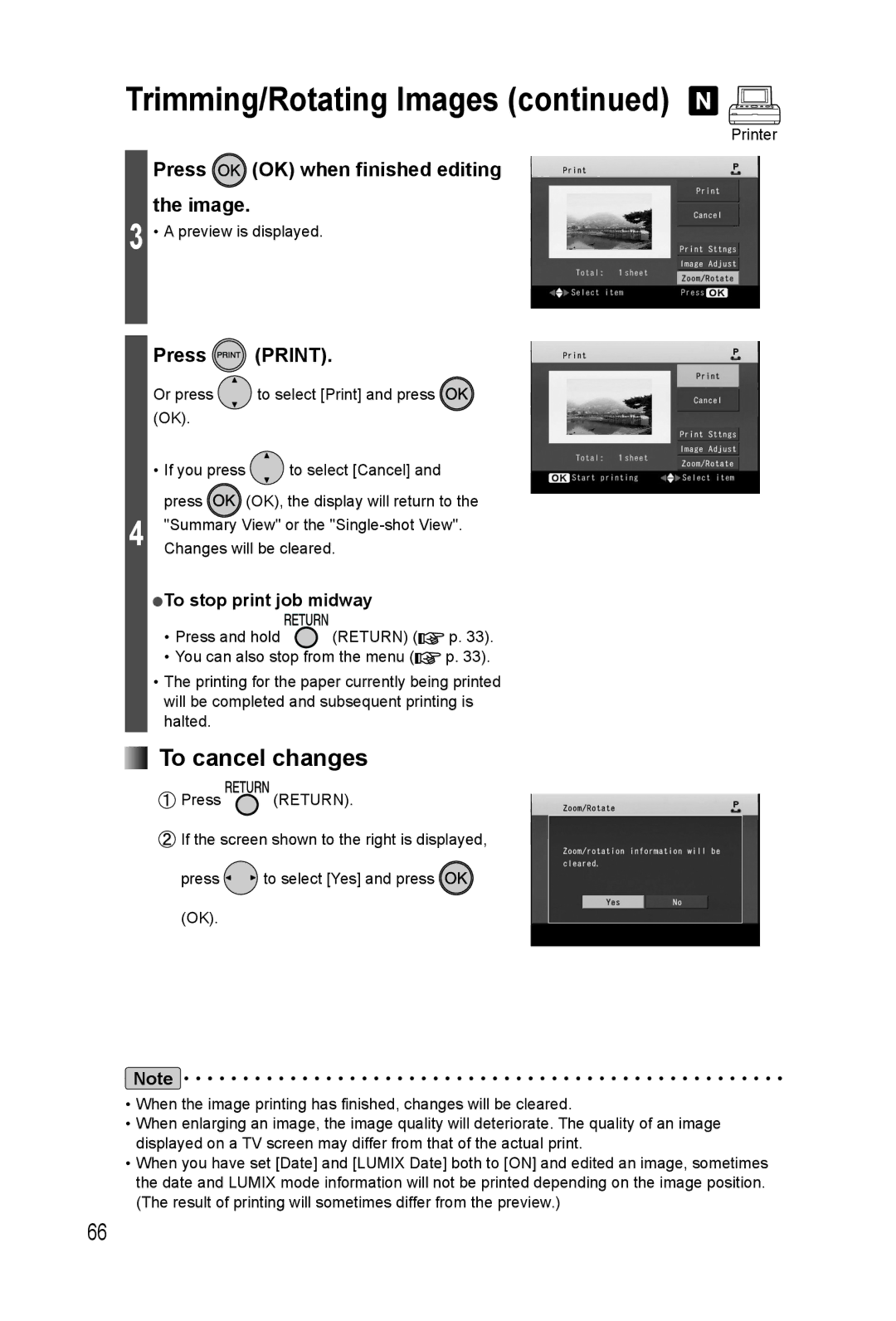Trimming/Rotating Images (continued)
Printer
3
4
Press  (OK) when finished editing the image.
(OK) when finished editing the image.
• A preview is displayed.
Press ![]() (PRINT).
(PRINT).
Or press ![]() to select [Print] and press (OK).
to select [Print] and press (OK).
•If you press ![]() to select [Cancel] and
to select [Cancel] and
press ![]()
![]() (OK), the display will return to the "Summary View" or the
(OK), the display will return to the "Summary View" or the
●To stop print job midway
• Press and hold | (RETURN) ( | p. 33). |
• You can also stop from the menu ( | p. 33). | |
•The printing for the paper currently being printed will be completed and subsequent printing is halted.
 To cancel changes
To cancel changes
![]() Press
Press ![]() (RETURN).
(RETURN).
![]() If the screen shown to the right is displayed,
If the screen shown to the right is displayed,
press ![]() to select [Yes] and press
to select [Yes] and press ![]() (OK).
(OK).
Note
•When the image printing has finished, changes will be cleared.
•When enlarging an image, the image quality will deteriorate. The quality of an image displayed on a TV screen may differ from that of the actual print.
•When you have set [Date] and [LUMIX Date] both to [ON] and edited an image, sometimes the date and LUMIX mode information will not be printed depending on the image position. (The result of printing will sometimes differ from the preview.)
66