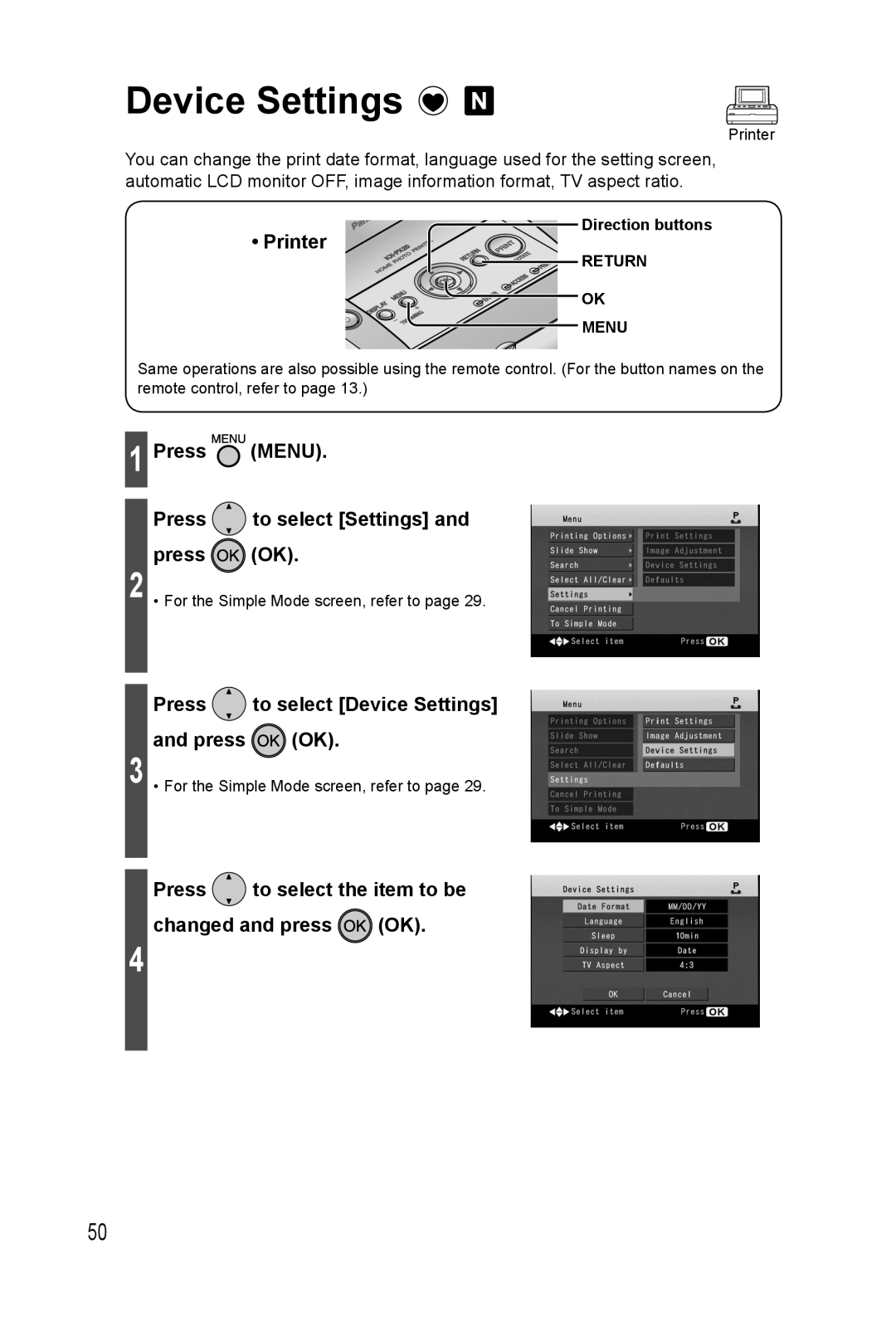Device Settings 
![Press to select [Device Settings]](/images/new-backgrounds/186478/18647899xi3.webp)
Printer
You can change the print date format, language used for the setting screen, automatic LCD monitor OFF, image information format, TV aspect ratio.
Direction buttons
• Printer
![]()
![]()
![]()
![]()
![]() RETURN
RETURN
![]() OK
OK
MENU
Same operations are also possible using the remote control. (For the button names on the remote control, refer to page 13.)
1 Press  (MENU).
(MENU).
Press ![]() to select [Settings] and
to select [Settings] and
press ![]() (OK).
(OK).
2 • For the Simple Mode screen, refer to page 29.
Press  to select [Device Settings]
to select [Device Settings]
and press ![]() (OK).
(OK).
3 • For the Simple Mode screen, refer to page 29.
4
Press  to select the item to be
to select the item to be
changed and press ![]() (OK).
(OK).
50