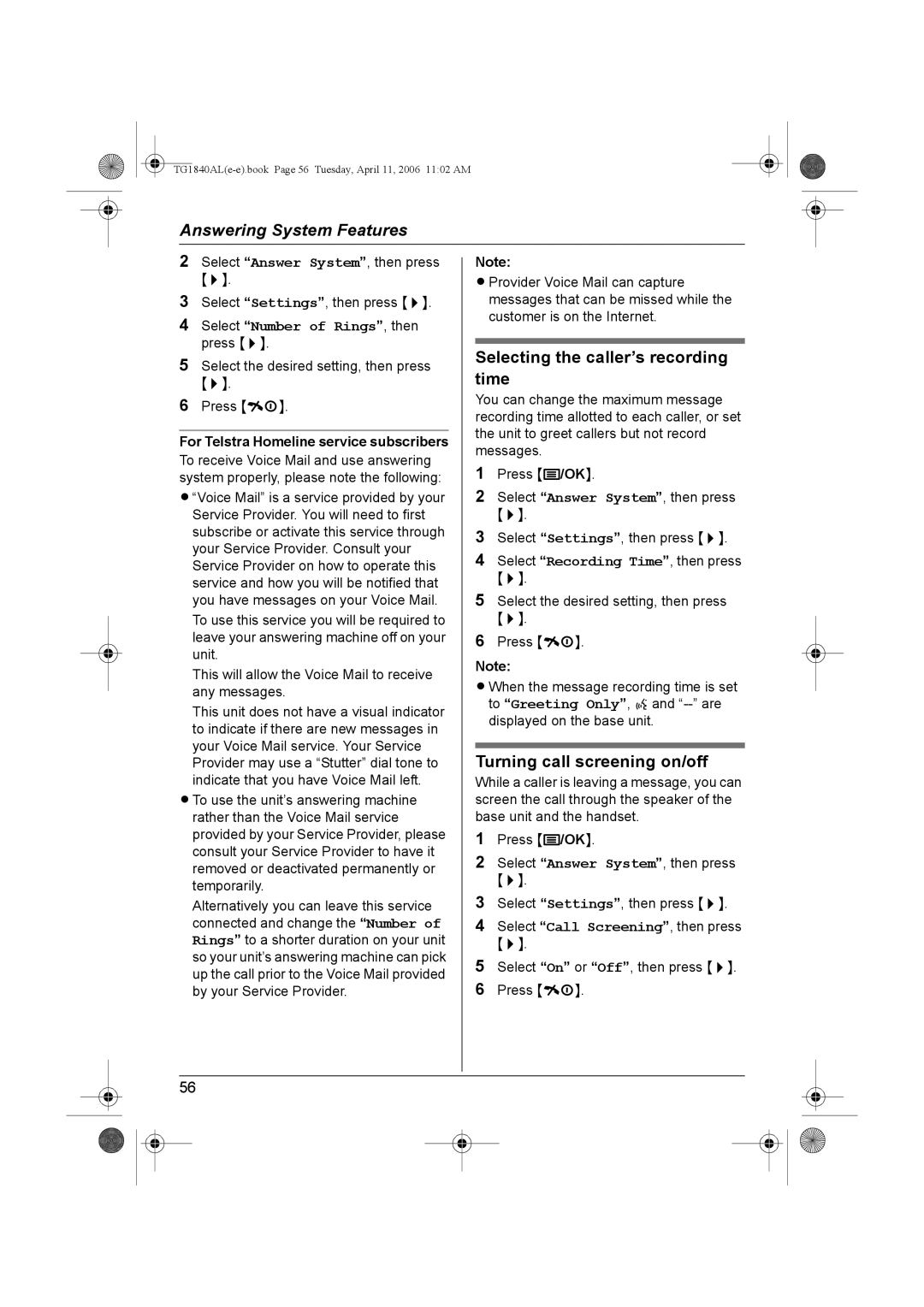Model No. KX-TG1840AL
Introduction
Trademarks
Feature highlights
Polyphonic ringtones
Useful Information
Accessory information
Included accessories
Additional/replacement accessories
Model No Description
Battery caution
Important information
General
Environment
TG1840ALe-e.book Page 8 Tuesday, April 11, 2006 1102 AM
Installation
Instructions to customer
Service difficulties
INT Intercom Microphone
Controls and displays
Controls
Displays
Base unit
Play/Stop
Handset display icons
Connections
Base unit display icons
If you subscribe to an Adsl service
Battery installation
Battery charge
Battery replacement
Battery strength Battery icon
Battery life
Ni-MH batteries 700 mAh Operation Operating time
Turning the power on/off
Setting the date and time
Power on
Power off
Making calls using the handset
Redial feature
Other features
To erase numbers in the redial list
Voice enhancer
Key lock
Making calls using the base unit
Button to use the recall feature
Pause button for PBX/long distance service users
Recording a telephone conversation using the handset
Answering calls using the handset
Auto talk feature
To adjust the ringer volume when an outside call comes
To redial the last number dialled
To change ringtones
Answering calls using the base unit
To adjust the ringer volume
Handset phonebook
One touch dial
Editing entries in the handset phonebook
Erasing entries from the handset phonebook
Erasing a one touch dial assignment
Making a call using a one touch dial key
Chain dial
Shared phonebook
Adding entries to the shared phonebook
Finding and calling a shared phonebook entry
Searching by first character index search
Editing entries in the shared phonebook
Erasing entries from the shared phonebook
Changing a name, phone number, audible call
Playing back an audible call announcement
Copying phonebook entries
Copying handset phonebook entries to other handset
Copying handset phonebook entries to the shared phonebook
Copying one entry
Guide to handset settings
Handset settings Sub-menu Default setting Menu
Changing ringtones
Ringer setup
Ringer volume
Night mode
Setting the start and end time for night mode
Turning night mode on/off
Setting the ring delay for night mode
Display setup
Selecting the standby mode display
Selecting categories to bypass night mode
Changing the display language
Call options Other options
Resetting the handset to its default settings
Turning keytones on/off
Guide to base unit settings
Base unit Sub-menu Default setting Settings menu
Night mode
Setting pause length
Call options
Changing the recall time
Storing/changing emergency numbers
Setting call restriction
Resetting the base unit to its default settings
Changing the base unit PIN Personal Identification Number
Call waiting and Caller ID compatible
Using Caller ID service
Category features for handset phonebook
Caller list
Audible call for shared phonebook
Viewing the caller list and calling back
Editing a caller’s phone number before calling back
Voice mail service
Storing caller information into the handset phonebook
Turning SMS on/off
Using SMS Short Message Service
Using public mailbox and private mailboxes
To access the public mailbox
To access a private mailbox
Sending a message
Writing and sending a new
Receiving a message
Sending a saved message
Editing and sending a saved message
Erasing saved messages
Reading a received message
Erasing received messages
Storing the sender’s number
Handset phonebook
Guide to SMS settings
Changing private mailbox settings
SMS settings
Creating private mailboxes
Storing the PBX line access number for PBX users only
LetterWise character table for English
Available character entries for SMS
Character entry modes
Following are used for both uppercase and lowercase
Answering system
Greeting message
Using a prerecorded greeting message
Using the handset
Listening to messages
Playing back the greeting message
Listening to new/all messages
Erasing all messages
Key Direct commands
Direct command operation using the handset
Calling back using the handset Caller ID subscribers only
Using the answering system remotely
Remote operation
Turning remote operation on/off
Voice guidance
System settings
Guide to answering
Changing the number of rings
Remotely
Turning call screening on/off
For Telstra Homeline service subscribers
Selecting the caller’s recording time
Turning message alert on/off
Operating additional units
Registering a handset to a base unit
Additional handsets
Additional base units
Selecting a base unit
Cancelling a handset
Cancelling a base unit
Between a handset and the base unit
Intercom
Increasing the range of the base unit
From the base unit to a handset
Between handsets
From a handset to the base unit
Transferring a call without speaking to the handset user
Wall mounting
Useful Information
Available character entries
TG1840ALe-e.book Page 65 Tuesday, April 11, 2006 1102 AM
Extended 2 character table O
Cyrillic character table P
Problem Cause & solution
Troubleshooting
Initial settings
Telephone
Call with the base unit
Redial the number manually
SMS Short Message Service
Answering system
Specifications
Index
PIN
TG1840ALe-e.book Page 74 Tuesday, April 11, 2006 1102 AM
TG1840ALe-e.book Page 75 Tuesday, April 11, 2006 1102 AM
Sales Department Panasonic Australia Pty. Limited
Copyright