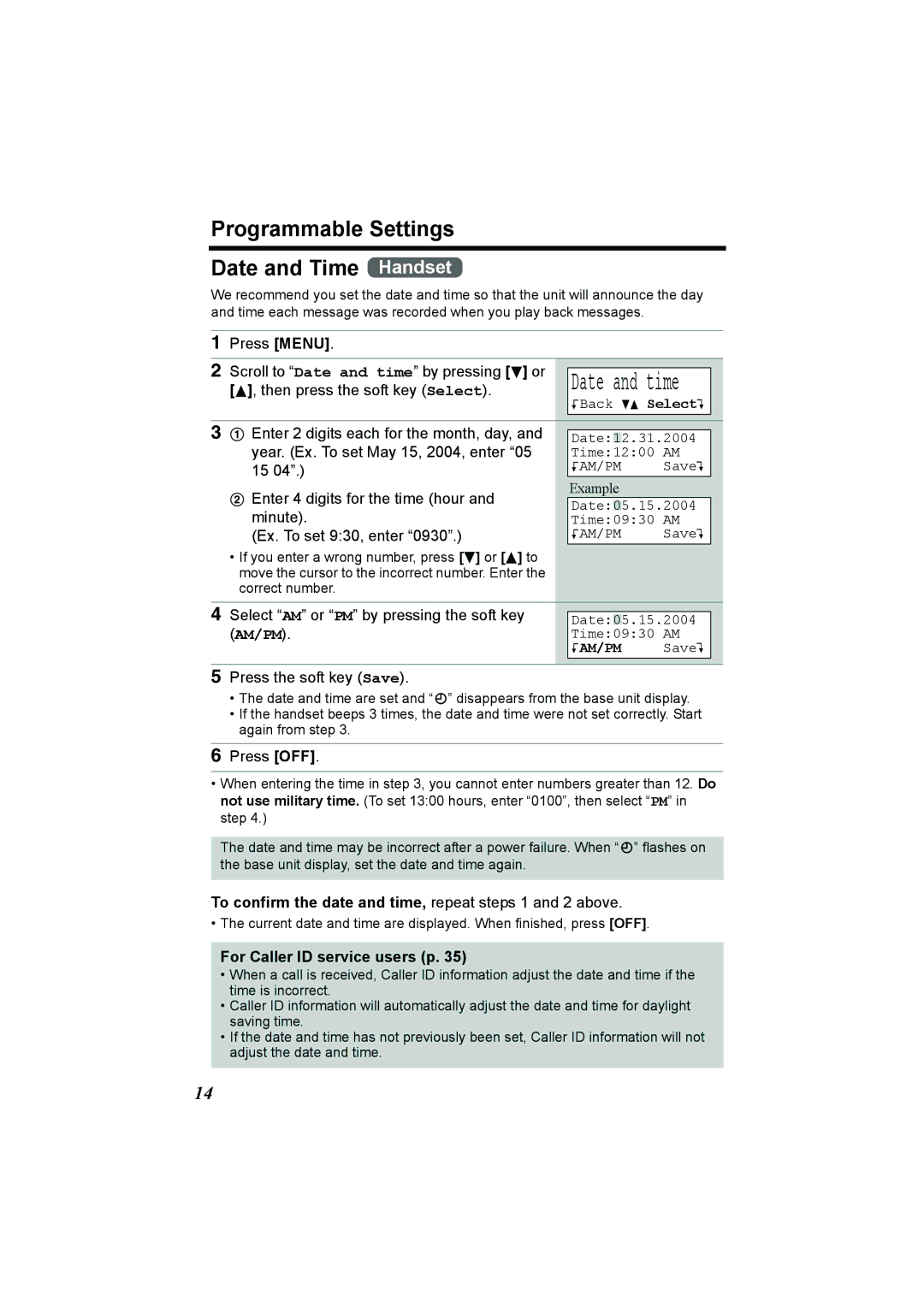Model No. KX-TG2386 Pulse-or-tone dialing capability
Charge the battery for 6 hours before initial use
GHz Digital Cordless Answering System
Copyright
Accessories included
Attach your purchase receipt here
Base Unit Location/Noise
Battery Charge
For Best Performance
For assistance, please call 1-800-211-PANA7262
Contents
Contents
Greeting REC Record
Location of Controls
Base unit
Greeting Check Button p
Handset soft keys
Location of Controls
Handset
OFF Button
Handset navigator key
Base unit display
Installation
Connections
To replace the battery
Installation Installing the Battery in the Handset
Battery strength
Display prompt Battery strength
Battery replacement
Installation
Battery information
Recharge
Initial setting
Programmable Settings
How to select a function item from the menu
Programming Guidelines Handset
Programmable Settings Function Menu Table Handset
Main menu
To confirm the date and time, repeat steps 1 and 2 above
Programmable Settings Date and Time Handset
For Caller ID service users p
Programmable Settings Display Language Handset
Dialing Mode Handset
Programmable Settings Line Mode Handset
Auto Talk Handset
Ringer setting
Programmable Settings Ringer Volume
Handset ringer volume Handset
Or B
To turn the ringer on, press Volume or
Programmable Settings
Base unit ringer volume Base Unit
Ringer Tone
To 3 Bell ringer patterns To 7 Melody patterns
Setting the base unit ringer tone by using the Handset
Select the desired ringer tone by pressing d or B
Programmable Settings LCD Contrast Handset
Handset Talking Keypad feature Handset
Base Unit Talking Keypad feature Handset
Pre-Dial number
Programmable Settings Name Announcement Handset
Scroll to Name List by pressing d or B
Preparing the Answering System
Programmable Settings Hearing Aid Mode Handset
Scroll to Hearing Aid Mode by pressing
Greeting Message Base Unit
To record a greeting message
To adjust the speaker volume, press Volume or during
Preparing the Answering System
Sample greeting message
Pre-recorded greeting
To review the greeting
To erase the greeting
Number of rings
Number of Rings Handset
Recording time
Toll saver
Recording Mode Handset
Recording mode
Preparing the Answering System Message Alert Handset
Scroll to Message alert by pressing d or
To have a hands-free phone conversation
Using the Handset Handset
Making Calls
Hands-free Digital Duplex Speakerphone
To dial after confirming the entered number Pre-dial
To adjust the receiver/speaker volume during a conversation
Making Calls
To redial the last number dialed
Press Redial
To redial using the redial list Memory Redial
To put a call on hold
Press HOLD/INTERCOM again
Voice Enhancer Technology
Using the Base Unit Base Unit
To turn this feature on, press the soft key VE
Backlit LCD display/Lighted handset keypad
Press HOLD/CONF during a conversation
To adjust the speaker volume during a conversation
Press SP-PHONE, then press Redial
To return to the call, press SP-PHONE
OFF s Auto Talk
Answering Calls
Talk into the MIC To hang up, press SP-PHONE
To transfer the call to another person, see
Display Meaning
Caller ID Service
How Caller ID information is displayed and announced
To turn Talking Caller ID on or off
Caller ID Service Talking Caller ID
Handset Talking Caller ID feature Handset
Talk Caller ID
Base unit Talking Caller ID feature Handset
Using the Caller List
Caller ID Service
Scroll to Set base unit by pressing d or
To enter the Caller List
Using the Caller List Viewing the Caller List Handset
Press the soft key Rcvd calls, d , or B
Press OFF to exit the list
What , means
Using the Caller List
Calling Back from the Caller List
If a caller calls more than once
To call the edited number, press C or s
Save
Caller ID edit
Using the Caller List Caller ID Number Auto Edit Handset
To turn Caller ID Number Auto Edit on or off
Scroll to Caller ID edit by pressing d
Press the soft key Select
Press the soft key Rcvd calls, d, or B
Scroll to the desired caller by pressing d or
To erase all entries
Using the Caller List Erasing Caller Information Handset
To erase a specific caller
Phone Book
Storing Names and Numbers Handset
Selecting characters to enter names
If you make a mistake when entering a name or number
Phone Book
For example, to enter Tom
To search for a name by initial
Phone Book Dialing from the Phone Book Handset
Press the soft key Phone book Press the soft key Search
Press d repeatedly until the desired name is displayed
Index table
Keys Index
Search for the desired item by pressing d or
Phone Book Chain Dial Handset
While you are on a call Press Menu
Press the soft key Call
Jane Walke r
Phone Book Editing an Item in the Phone Book Handset
Erasing an Item in the Phone Book Handset
Manually is occupied, the display on
One-Touch Dialer
If the registration number selected
Right will be shown
One-Touch Dialer Dialing a Stored Number Handset
Making Intercom Calls
Locator/Intercom
One-Touch Dialer Erasing Handset
Press HOLD/INTERCOM
Locator/Intercom
Answering Intercom Calls
Transferring a Call
Press SP-PHONE or LOCATOR/INTERCOM to answer
Transferring a Call
Quick call transfer
To join a conversation Call Share
Conference Calls
Call Share
During a call, press HOLD/ Intercom
Temporary Tone Dialing
Special Features
For Call Waiting Service Users
Muting Your Conversation
Set flash time
Special Features Using the Pause Key
Selecting the flash time Handset
Scroll to Set flash time by pressing d
Base unit incoming call tone Handset
Special Features Incoming Call Tone Handset Base Unit
Handset incoming call tone Handset
Incoming call
Scroll to Key tone by pressing d or B
Special Features Key Tone Handset
Re-registering the Handset Handset & Base Unit
Press and hold LOCATOR/INTERCOM until a beep sounds
Press Answer on to turn on the Answering System
Setting the Unit to Answer Calls Base Unit
Automatic Answering Operation
To turn the incoming call monitoring feature off
Press MESSAGE/SLOW Talk
Listening to Messages
To play back messages
Voice menu
Press Menu Press the soft key Select at Message play
To end remote operation, press OFF
Listening to Messages
To call back the displayed number
Erasing all messages
Erasing Messages
Erasing a specific message
Within 10 seconds, press Erase again
Summary of remote operation
When finished, press Memo or Stop
Recording a Memo Message
To confirm the remote code, repeat steps 1 to
Scroll to Remote code by pressing d or
Enter a 2-digit remote code
Remote Operation from a Touch Tone Phone Voice Menu
Talk after the long beep
Skipping the greeting
Direct commands
To turn on the Answering System
Wall Mounting
To attach the belt clip To remove the belt clip
Belt Clip
Shoulder Rest Attachment
To attach the shoulder rest attachment
Connecting an optional headset
Optional Headset
Direct Commands
Menu item Command Selection items
Direct Commands
During programming
If the Following Appear on Your Display
Display message Cause & Remedy
Telephone System
Troubleshooting
Problem Cause & Remedy
Troubleshooting
Troubleshooting
Talk time on the handset has been shortened
Problem Cause & Remedy
Answering System
But Recharge battery is
General
Important Safety Instructions
Important Safety Instructions
FCC and Other Information
FCC and Other Information
FCC and Other Information
FCC RF Exposure Warning
Index
Index
Phone book
Limited Warranty Limits And Exclusions
Limited Warranty Coverage
Mail-In Service
San Gabriel Industrial Park
Customer Services Directory
Energy Star
For your future reference
PQQX14302YA F0504-2065D
For product service
When you ship the product