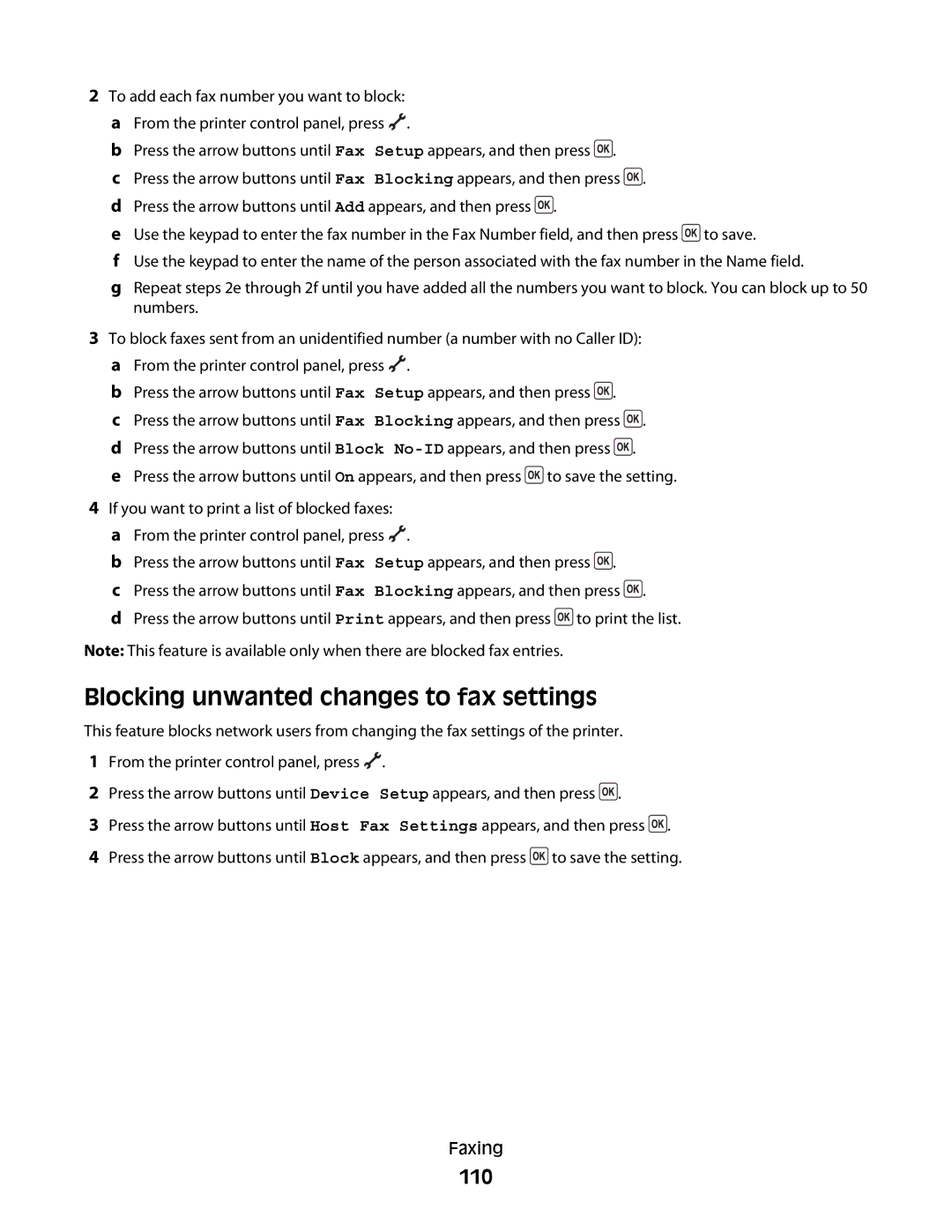Series Users Guide
2008
Page
Contents
Loading paper
Scanning
Copying
Faxing 103
111
Troubleshooting
121
153
168
Safety info rm ation
Publications
Intro du ction
Finding information about the printer
Click Technical Support
Customer support
Mail support
Limited Warranty
Where to find USA
Setting up the printer as a copier only or fax only
Setting up the printe r
Granting access to the software during installation
Page
Page
Page
Page
Page
Page
Understanding the parts of the printer
Use
Automatic Document Feeder ADF tray
Orange
Line
Using the printer control panel buttons and menus
Using the printer control panel
Setup
Redial/Pause Dialtone Keypad
Press
Using the printer menus
Photo menu
Setup menu
Menus List
Saving settings
Changing temporary settings into new default settings
To disable the settings timeout feature
Temporary settings
To change the temporary settings into new default settings
Changing the Power Saver timeout
Using the printer software
Installing printer software
Using Windows
Click ΠComputer
Installing the optional XPS driver Windows Vista users only
Using the World Wide Web
Click ΠControl Panel
Using the Windows printer software
Using the Macintosh printer software
Switching from a desktop computer to a laptop computer
Windows Vista
Windows XP and earlier
Using an RJ11 adapter
Getting the printer ready to fax
Country/region United Kingdom Italy Ireland Sweden Finland
Page
Czech Republic Russia Belgium
Country/region Saudi Arabia Israel United Arab Emirates
Egypt Poland Bulgaria
Australia Spain South Africa Turkey
Choosing a fax connection
Country/region
Connecting to an answering machine
Equipment
Connecting directly to a telephone wall jack
Connecting directly to a telephone wall jack in Germany
Connecting to a computer with a modem
Connecting to a telephone
Using a digital phone service
Wireless network compatibility
Installing the printer on a wireless network
Using Macintosh
Installing the printer on other computers
Using Windows
Windows Vista
Before you begin
Interpreting the colors of the Wi-Fi indicator light
Special wireless installation instructions
Click Tools ΠLexmark Wireless Setup Utility
Changing wireless settings after installation
Adding the printer to your wireless network
Assigning a static IP address
Using the printer locally USB
Switching between USB and wireless connections Windows only
Using the printer wirelessly
If the printer is currently set up for wireless
Mac OS X version
Mac OS X version 10.4 or earlier
Click Control Panel Click Network and Internet
Advanced wireless setup
Creating an ad hoc wireless network
Windows XP
Windows
Adding a printer to an existing ad hoc wireless network
Select View Available Wireless Networks
For Macintosh users
Where do I find my WEP key or WPA passphrase?
Frequently asked questions
Using WPS Wi-Fi Protected Setup
What is an SSID?
What types of wireless network security are available?
Where do I find my SSID?
What is a network?
No Security
How are home networks configured?
Wired network example
Wireless network examples
Scenario 2 Wireless network with Internet access
Why do I need an installation cable?
Scenario 3 Wireless network with no Internet access
How do I attach the installation cable?
How are infrastructure and ad hoc networks different?
Finding the signal strength
Requirements for all devices
Arrange the Network to Reduce Signal Absorption
How can I improve wireless signal strength?
Remove Obstacles Between the Access Point and the Printer
Remove Sources of Interference
What is a MAC address?
How do I find the MAC address?
How to locate a computer IP address using Windows
What is an IP address?
What is TCP/IP?
How do I locate IP addresses?
How to locate a printer IP address
What is a key index?
How to locate a computer IP address using Macintosh
How are IP addresses assigned?
Page
Loading various paper types
Load in g pape r
Loading paper
Plain paper
Labels
Heavyweight matte paper, photo paper, glossy paper
Envelopes
Greeting cards, index cards, photo cards, postcards
Transparencies
Iron-on transfers
Custom-size paper
Banner paper
Loading original documents on the scanner glass
Close the top cover to avoid dark edges on the scanned image
Page
Using the automatic paper type sensor
Automatic Document Feeder ADF paper capacity
Printing basic documents
Click Properties, Preferences, Options, or Setup
Prin ting
Printing a document
Collated
Printing multiple copies of a document
Collating printed copies
For Mac OS X versions 10.5
Printing the last page first reverse page order
Printing multiple pages on one sheet N-Up
Printing documents from a memory card or flash drive
Choosing compatible specialty paper types
Wireless connection selected models only
Printing specialty documents
USB connection
Printing envelopes
Printing labels
Printing on custom-size paper
Tips on loading label sheets
Managing print jobs
Pausing print jobs
Using the printer folder in Windows
Click Control Panel
Using the taskbar in Windows
Resuming print jobs
Using Mac OS X version 10.4 and earlier
Canceling print jobs
Using Mac OS X version
Using the printer control panel
Using the taskbar in Windows
Inserting a memory card
Connecting photo storage devices
Working with p ho tos
Inserting a flash drive
Printing photos using the printer control panel
Printing photos
Printing photos from the computer using the printer software
Select Lexmark Productivity Studio
Click Lexmark Productivity Studio
If you are using Windows
If you are using Macintosh
Printing photos from a PictBridge-enabled digital camera
Camera detected. Press OK to change settings
Press to print the photos Working with photos
Printing photos from a digital camera using Dpof
Scan ning
Scanning original documents
Using Windows
Scanning color or black-and-white original documents
Scanning photos for editing
Canceling scan jobs
Scanning to a computer over a network
Using Windows
Copying photos
Cop ying
Making copies
Enlarging or reducing images
Adjusting copy quality
Making a copy lighter or darker
Press until Lighter/Darker appears
Repeating an image on one
Copying multiple pages on one sheet N-Up
Canceling a copy job
102
Sending a fax
Sending a fax using the printer control panel
Faxing
Sending a fax while listening to a call On Hook Dial
Sending a broadcast fax at a scheduled time
104
Receiving a fax manually
Receiving a fax
Receiving a fax automatically
Receiving a fax with an answering machine
Forwarding faxes
Customizing dial settings
Setting up the Address Book
106
Setting the distinctive ring
Setting up a dialing prefix
Setting up Caller ID
107
Setting up a fax footer
Setting a fax manual answer code
Setting up to fax while behind a PBX
Managing faxes
Blocking junk faxes
Printing the Fax Settings List
Printing fax activity reports
109
Blocking unwanted changes to fax settings
110
Maintaining print cartridges
Installing print cartridges
Main taining th e prin t er
111
Removing a used print cartridge
112
113
Using genuine Lexmark print cartridges
Refilling print cartridges
Click Report a non-Lexmark print cartridge
114
Cleaning the print cartridge nozzles
Aligning print cartridges
Checking ink levels
115
116
Select Lexmark Service Center
Wiping the print cartridge nozzles and contacts
Preserving the print cartridges
Cleaning the scanner glass
Cleaning the exterior of the printer
117
118
Ordering supplies
Ordering print cartridges
Resetting menu settings
Resetting to factory settings
Resetting all settings
Ordering paper and other supplies
120
Troublesho oting
Using the printer troubleshooting software Windows only
Setup troubleshooting
Incorrect language appears on the display
122
Power button is not lit
Software did not install
Does not print
123
124
Using Windows
Check Printer Default and Pause Settings
Check Cartridges
125
Using Macintosh
Disconnect and Reconnect Power Supply
For Mac OS X version
126
Solving printer power problems
Removing and reinstalling the software
127
Click Control Panel ΠPerformance and Maintenance ΠSystem
Enabling the USB port in Windows
Click Settings ΠControl Panel ΠSystem
Wireless troubleshooting
Wireless troubleshooting checklist
128
129
Printing a network setup
Check the USB cable
Why isnt my printer in this list?
130
131
Cannot print over wireless network
Move Your Access Point to Minimize Interference
Mac OS X version
Using Macintosh with an AirPort base station
132
Check Your WEP KEY or WPA Passphrase
133
Mac OS X version 10.4 and earlier
Cannot print and there is a firewall on the computer
Wi-Fi indicator light is not lit
Check Your Advanced Security Settings
134
Select the Wireless Printer
Allow the Wireless Installation to Complete
Enable the Printer
135
Select the Wireless Port
136
137
If you are using WEP security
If you are using WPA security
Check MAC Address
Ping the Access Point to Make Sure the Network is Working
138
Click Control Panel Click Network Connection
RUN the Wireless Setup Again
139
140
Make Sure the Wireless Access Point is on
Move Your Wireless Access Point to Minimize Interference
Double-clickNetwork Utility
141
Check the MAC Address
Check Network Name
Wi-Fi indicator light is still orange
142
Wireless print server not installed
143
144
Fax troubleshooting
Cannot send or receive a fax
Check Cable Connections
145
Can send but not receive faxes
146
Can receive but not send faxes
147
148
Printer receives a blank fax
Received fax has poor print quality
Caller ID information is not displayed
Fax Error
Fax Mode Unsupported
149
Phone Line Busy
Remote Fax Error
Change Redial Settings
150
151
Phone Line Error
No Answer
Failed to Connect
152
153
Product information
Edition notice
Lexmark International, Inc. All rights reserved
Trademarks
154
Avis de conformité aux normes de l’industrie du Canada
Exposure to radio frequency radiation
Industry Canada compliance statement
Industry Canada notice
European Community EC directives conformity
156
157
Noise emission levels
158
159
160
South Africa telecommunications notice
161
Utilisation de ce produit en Suisse
Using this product in Switzerland
Temperature information
Verwendung dieses Produkts in der Schweiz
Power consumption
163
Lexmark License Agreements
164
165
166
167
Index
168
169
Ethernet
170
PBX
171
Dpof
Troubleshooting, fax Caller ID not displayed
172
173
![]() .
.![]() .
.![]() .
.![]() .
.![]() to save.
to save.![]() .
.![]() .
.![]() .
.![]() .
.![]() to save the setting.
to save the setting.![]() .
.![]() .
.![]() .
.![]() to print the list.
to print the list.![]() .
.![]() .
.![]() .
.![]() to save the setting.
to save the setting.