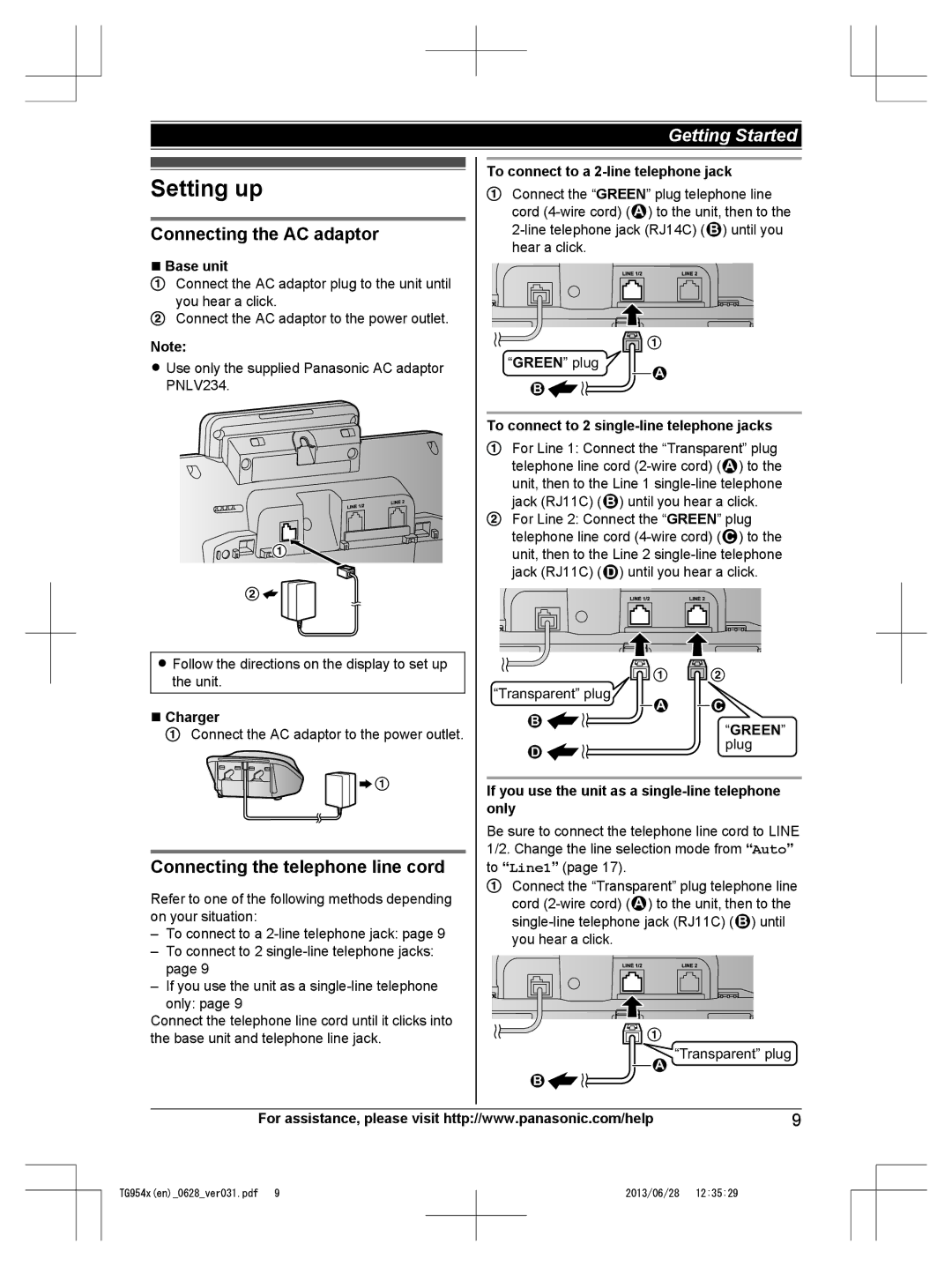Model shown is KX-TG9541
Model No. KX-TG9541
Table of Contents
Accessory information
Supplied accessories
Model composition
Additional/replacement accessories
Other information
Expanding your phone system
System capabilities
Your Bluetooth headset*1 1 max
Trademarks
Maximum of 5 parties are available
For your safety
Important safety instructions
Specifications
Connecting the AC adaptor
Setting up
Connecting the telephone line cord
Green
If you subscribe to a DSL/ADSL service
Battery installation
Check tel line2 is displayed on the unit. To erase it, see
Battery charging
Battery level Icon
High Medium Low
Battery caution
Power back-up operation
Battery life
Batteries for the base unit are not supplied
Controls
Intelligent eco mode
Mflashn Mcall Waitn Nmnoise Reductionn
Talk Moffn
Charging the cellular phone by USB
Display icons/Indicators
Greeting only or Greeting1&Only is selected
Other settings
Language setting
Dialing mode
Display language
Getting Started
Pairing a cellular phone
Link to cell feature
Unpairing a cellular phone
Your cellular phone
Ring as cell mode
Link to cell settings
Selecting which unit receives cellular calls
Auto connection to the cellular phone
Storing your area code for dialing
Cellular line selection
Only a 7-digit phone number to make
Local call
Changing the Bluetooth PIN Personal Identification Number
Making cellular calls
Making landline calls
Mselectn
Answering calls
Useful features during a call
Handset noise reduction
Handset clarity booster
Handset equalizer
Call share
Using the other line during a conversation
Conference call with an outside call and an intercom call
To answer a 2nd call
Using the other line during a landline call
Hold a Mselectn
To return to the 1st call line 1, press ML1N
Adjusting the speaker volume
Mredialn
Mexitn
Press Mline 1N or Mline 2N
Adjusting the base unit ringer volume
Mconfn
Press Mholdn during a cellular call
Press Mholdn during a landline call
Making an intercom call
Intercom
Answering an intercom call
Mmenun a MbN Intercom a Mselectn
Adding entries
Phonebook
Menu
MbN Add new entry a Mselectn
Finding and calling from a phonebook entry
Chain dial
Editing entries
Erasing entries
Yes
Adding phone numbers to speed dial keys
Speed dial
Editing an entry
Erasing an entry
Using the landline
Handset Using a cellular line
Viewing an entry/Making a call
MbN Yes a Mselectn 5 Mexitn
Menu list
Display menu tree and direct command code table
Mmenun
Play new message
Erase all
Settings
Message*3
Greeting
Device*4 Ringer volume
Bluetooth
Link to cell Connect*3
1Add new Disconnect*3
Alarm Once
Settings Unpair
Adjustment*3, *9 Auto Manual Main menu Initial setting
Ringer setting Ringer volume
Setting *13 Detector2 *15
Adjustment *3, *9 Auto
Setting *3 Code Country code
Set date & time Date and time *3
Key tone
LCD contrast
Set music on
Caller ID edit
Main menu Key detector*13 Sub-menu Settings Code Unit
Alarm
Battery check
Search
Turning silent mode on/off
Silent mode Call block
Daily
Mselectn a Moffn Changing the start and end time
Area
Save
Mcidn
Registering a unit
Other programming
Changing the handset name
Operating additional units
Caller ID features
Using Caller ID service
Caller list
Talking Caller ID
To call back, press M N To exit, press Moffn
Editing a caller’s phone number
To call back, press MZN To exit, press Mexitn
Base unit Press Mline 1N or Mline 2N
Erasing all caller information
Erasing selected caller information
Proceed with the operation for your unit. Handset MCN CID
Base unit Mcidn
Page
Pairing a headset to the base unit
Text message SMS alert settings
Text message SMS alert
Text message alerts can be made by Cell 1, Cell 2, and Cell
Operating a Bluetooth wireless headset using a landline
While your headset is on a landline call
Adjusting your headset receiver volume Base unit
Answering system for landline
Turning the answering system on/off
Greeting message
Resetting to a pre-recorded greeting message
Using a pre-recorded greeting message
Recording your greeting message
Base unit Mexitn Selecting Greeting only or
Using the handset
Using the base unit
Listening to messages
Playing back the greeting message
Audible message alert
Advanced new message alerting features
New message alert by a call
Mmenun a MbN Answering device a
Base unit From the phonebook
By entering a phone number
MbN Alert to a Mselectn a Meditn
MbN On/Off a Mselectn
Using the answering system remotely
Remote access code
Remote operation
MbN Remote code a Mselectn
Remote commands
Answering system settings
Voice guidance
Turning on the answering system remotely
Caller’s recording time
When you have new voice mail messages
Voice mail service for landline
Voice mail message indication
Voice mail VM tone detection
Charger
Base no power or
Error messages
Busy Check tel line1 Check tel line2 Error Failed Invalid
Cause/solution
General use Problem Cause/solution
Troubleshooting
Base unit
Presence of any electrical interference, there may be a
Menu list Problem
Battery recharge Problem Cause/solution
Making/answering calls, intercom Problem Cause/solution
Caller ID/Talking Caller ID Problem Cause/solution
Unit directly into the wall jack
Ring or later Move closer to the base unit
Using Bluetooth devices Problem Cause/solution
CID. To change the mode, see
Entry cannot be copied even by selecting another group
Text message SMS alert is not announced
Bluetooth PIN Problem Cause/solution
Answering system Problem Cause/solution
Liquid damage Problem
Handset/Base unit
FCC and other information
FCC RF Exposure Warning
Unidad base
Guía Rápida Española
Cargador
Para conectarlo a una toma telefónica para 2 líneas
Para conectarlo a 2 tomas telefónicas de una sola línea
Cargue aproximadamente durante 7 horas Nota
Auricular/Unidad base
Tecla navegadora Auricular
Teclas de función
Idioma de la pantalla
Unidad base Exit Idioma de la guía de voz
Su teléfono celular
Auricular OFF Unidad base Exit Nota
Marcas registradas
Auricular enlace a elementos de la pantalla del celular
Estado Significado
Cómo conectar o desconectar manualmente el teléfono celular
Para conectarlo o desconectarlo
Cómo hacer y contestar llamadas Auricular
Para ajustar el volumen del timbre Auricular/Unidad base
OFF
Para hacer una llamada celular
Para encenderlo/apagarlo
Directorio telefónico Auricular
Contestador de llamadas de la línea terrestre Auricular
Para escuchar mensajes nuevos
Para copiar desde otros teléfonos celulares no emparejados
Para copiar desde teléfonos celulares emparejados
Cuando aparezca el menú Selec. modo
Teléfono celular
Si el NIP de su audífono es 0000, vaya al paso
Auricular Menu
Pregunta Causa y solución
Customer Services Directory United States and Puerto Rico
Customer services
Panasonic Corporation of North America
Warranty For United States and Puerto Rico
Limited Warranty Limits And Exclusions
Index
Index
PNQX6073ZA TT0713MU0 E
For your future reference

![]() 1
1![]()
![]()
![]()
![]()
![]() Connect the AC adaptor to the power outlet.
Connect the AC adaptor to the power outlet.![]()
![]() 1
1![]() 1
1![]()
![]()