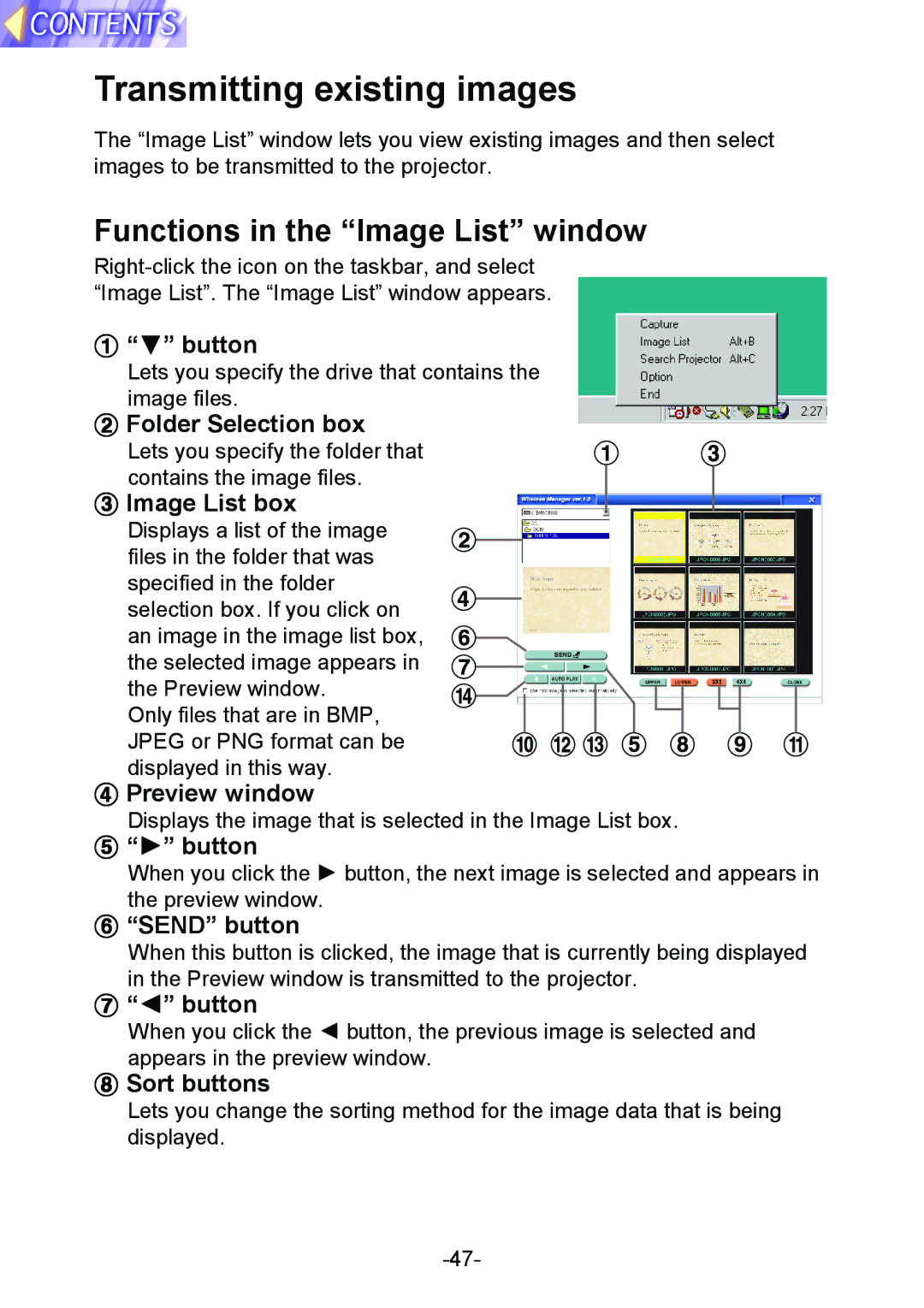Transmitting existing images
The “Image List” window lets you view existing images and then select images to be transmitted to the projector.
Functions in the “Image List” window
#“G” button
Lets you specify the drive that contains the
image files.
$ Folder Selection box
Lets you specify the folder that contains the image files.
%Image List box
Displays a list of the image
files in the folder that was specified in the folder selection box. If you click on an image in the image list box, the selected image appears in the Preview window.
Only files that are in BMP, JPEG or PNG format can be displayed in this way.
&Preview window
Displays the image that is selected in the Image List box.
( “H” button
When you click the H button, the next image is selected and appears in the preview window.
) “SEND” button
When this button is clicked, the image that is currently being displayed in the Preview window is transmitted to the projector.
*“I” button
When you click the I button, the previous image is selected and
appears in the preview window.
+Sort buttons
Lets you change the sorting method for the image data that is being displayed.