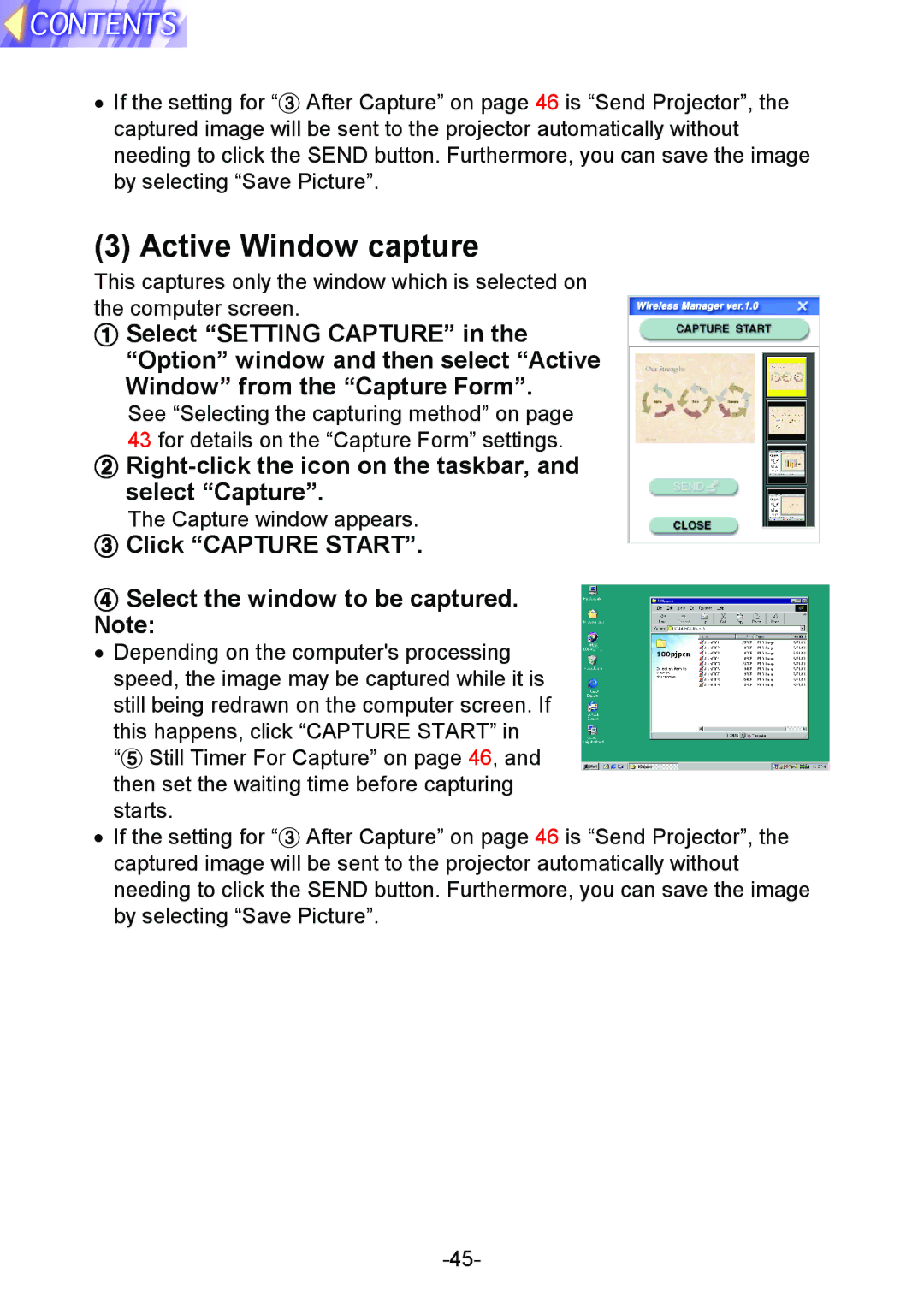•If the setting for “% After Capture” on page 46 is “Send Projector”, the captured image will be sent to the projector automatically without needing to click the SEND button. Furthermore, you can save the image by selecting “Save Picture”.
(3) Active Window capture
This captures only the window which is selected on the computer screen.
#Select “SETTING CAPTURE” in the “Option” window and then select “Active
Window” from the “Capture Form”.
See “Selecting the capturing method” on page 43 for details on the “Capture Form” settings.
$ Right-click the icon on the taskbar, and select “Capture”.
The Capture window appears.
%Click “CAPTURE START”.
&Select the window to be captured. Note:
• Depending on the computer's processing speed, the image may be captured while it is still being redrawn on the computer screen. If this happens, click “CAPTURE START” in “( Still Timer For Capture” on page 46, and then set the waiting time before capturing starts.
• If the setting for “% After Capture” on page 46 is “Send Projector”, the captured image will be sent to the projector automatically without needing to click the SEND button. Furthermore, you can save the image by selecting “Save Picture”.