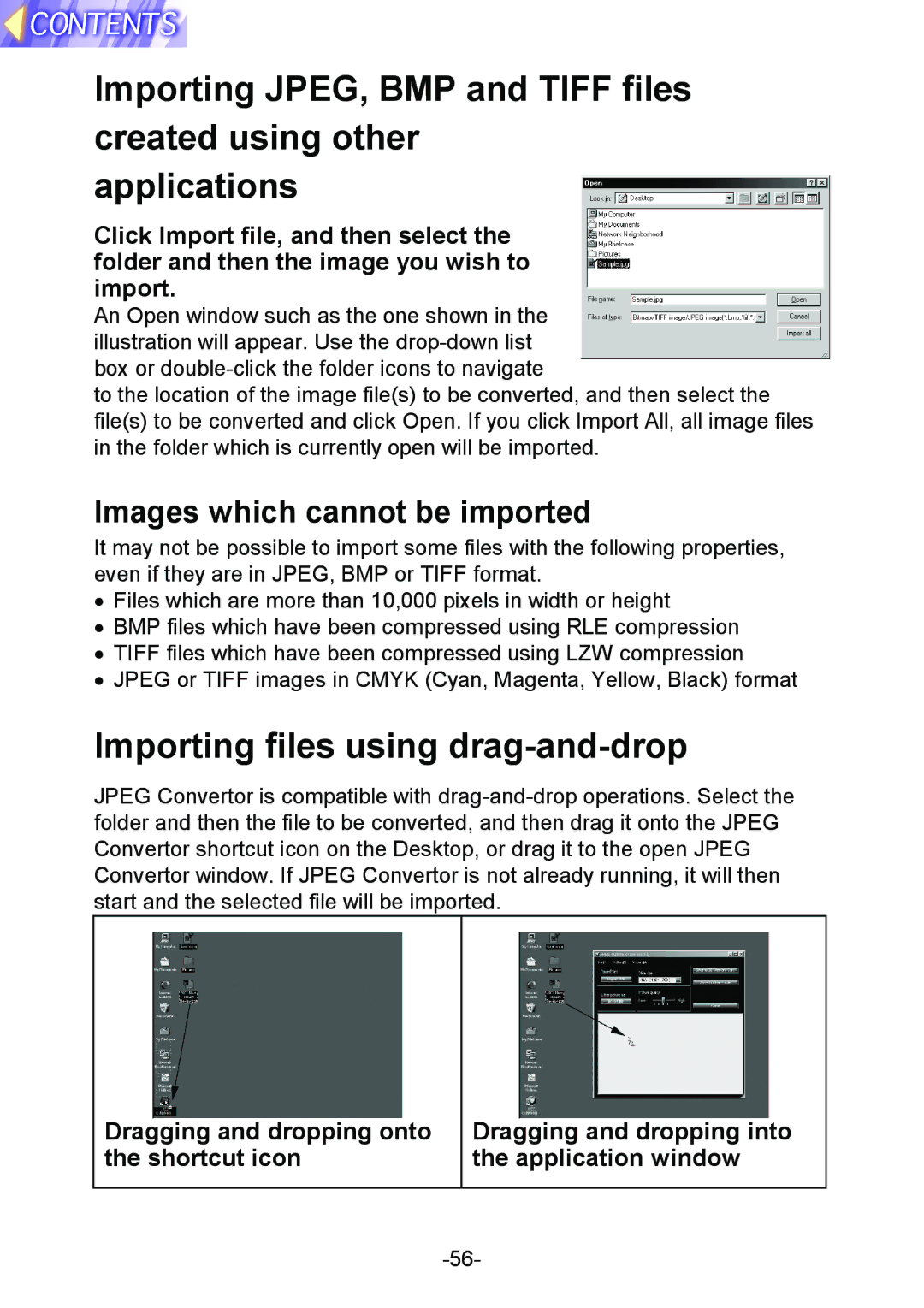Importing JPEG, BMP and TIFF files created using other applications
Click Import file, and then select the folder and then the image you wish to import.
An Open window such as the one shown in the illustration will appear. Use the
to the location of the image file(s) to be converted, and then select the file(s) to be converted and click Open. If you click Import All, all image files in the folder which is currently open will be imported.
Images which cannot be imported
It may not be possible to import some files with the following properties, even if they are in JPEG, BMP or TIFF format.
•Files which are more than 10,000 pixels in width or height
•BMP files which have been compressed using RLE compression
•TIFF files which have been compressed using LZW compression
•JPEG or TIFF images in CMYK (Cyan, Magenta, Yellow, Black) format
Importing files using drag-and-drop
JPEG Convertor is compatible with
Dragging and dropping onto the shortcut icon
Dragging and dropping into the application window