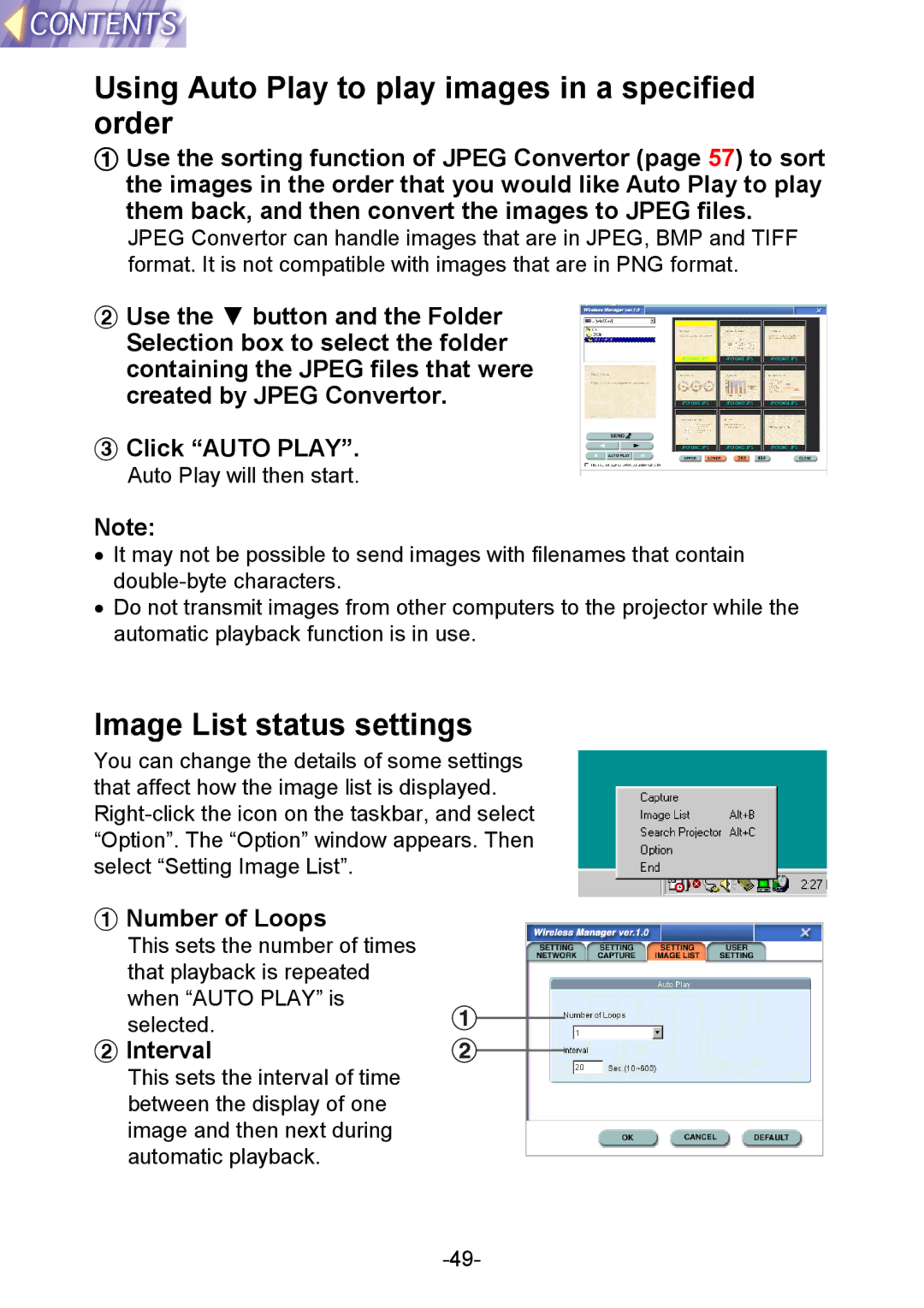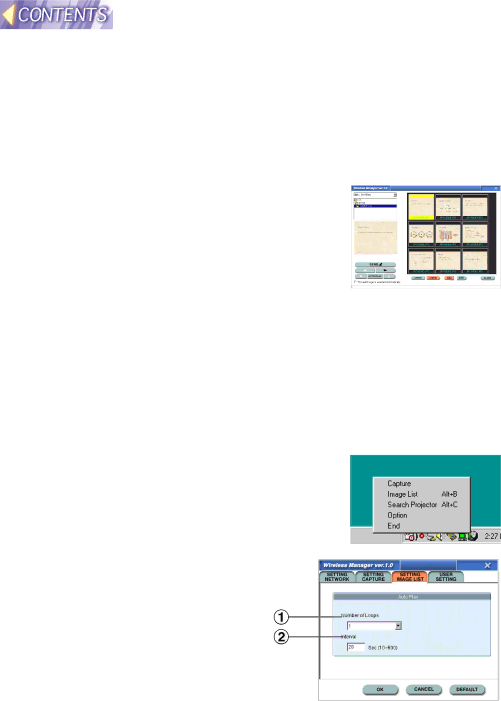
Using Auto Play to play images in a specified order
#Use the sorting function of JPEG Convertor (page 57) to sort the images in the order that you would like Auto Play to play them back, and then convert the images to JPEG files.
JPEG Convertor can handle images that are in JPEG, BMP and TIFF format. It is not compatible with images that are in PNG format.
$ Use the G button and the Folder
Selection box to select the folder containing the JPEG files that were created by JPEG Convertor.
%Click “AUTO PLAY”.
Auto Play will then start.
Note:
•It may not be possible to send images with filenames that contain
•Do not transmit images from other computers to the projector while the automatic playback function is in use.
Image List status settings
You can change the details of some settings that affect how the image list is displayed.
#Number of Loops
This sets the number of times that playback is repeated when “AUTO PLAY” is selected.
$ Interval
This sets the interval of time between the display of one image and then next during automatic playback.