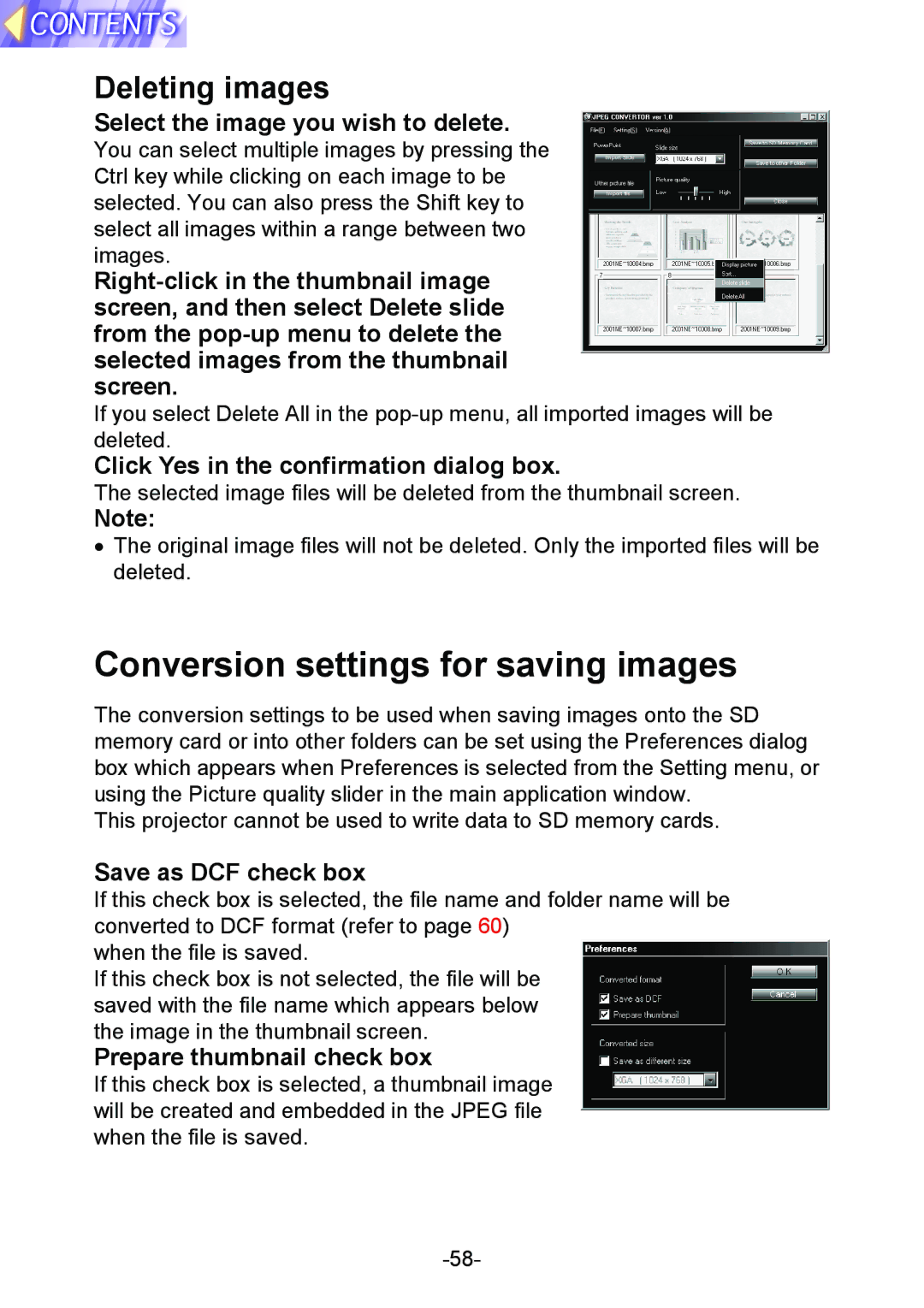Deleting images
Select the image you wish to delete.
You can select multiple images by pressing the Ctrl key while clicking on each image to be selected. You can also press the Shift key to select all images within a range between two images.
If you select Delete All in the
Click Yes in the confirmation dialog box.
The selected image files will be deleted from the thumbnail screen.
Note:
•The original image files will not be deleted. Only the imported files will be deleted.
Conversion settings for saving images
The conversion settings to be used when saving images onto the SD memory card or into other folders can be set using the Preferences dialog box which appears when Preferences is selected from the Setting menu, or using the Picture quality slider in the main application window.
This projector cannot be used to write data to SD memory cards.
Save as DCF check box
If this check box is selected, the file name and folder name will be converted to DCF format (refer to page 60)
when the file is saved.
If this check box is not selected, the file will be saved with the file name which appears below the image in the thumbnail screen.
Prepare thumbnail check box
If this check box is selected, a thumbnail image will be created and embedded in the JPEG file when the file is saved.