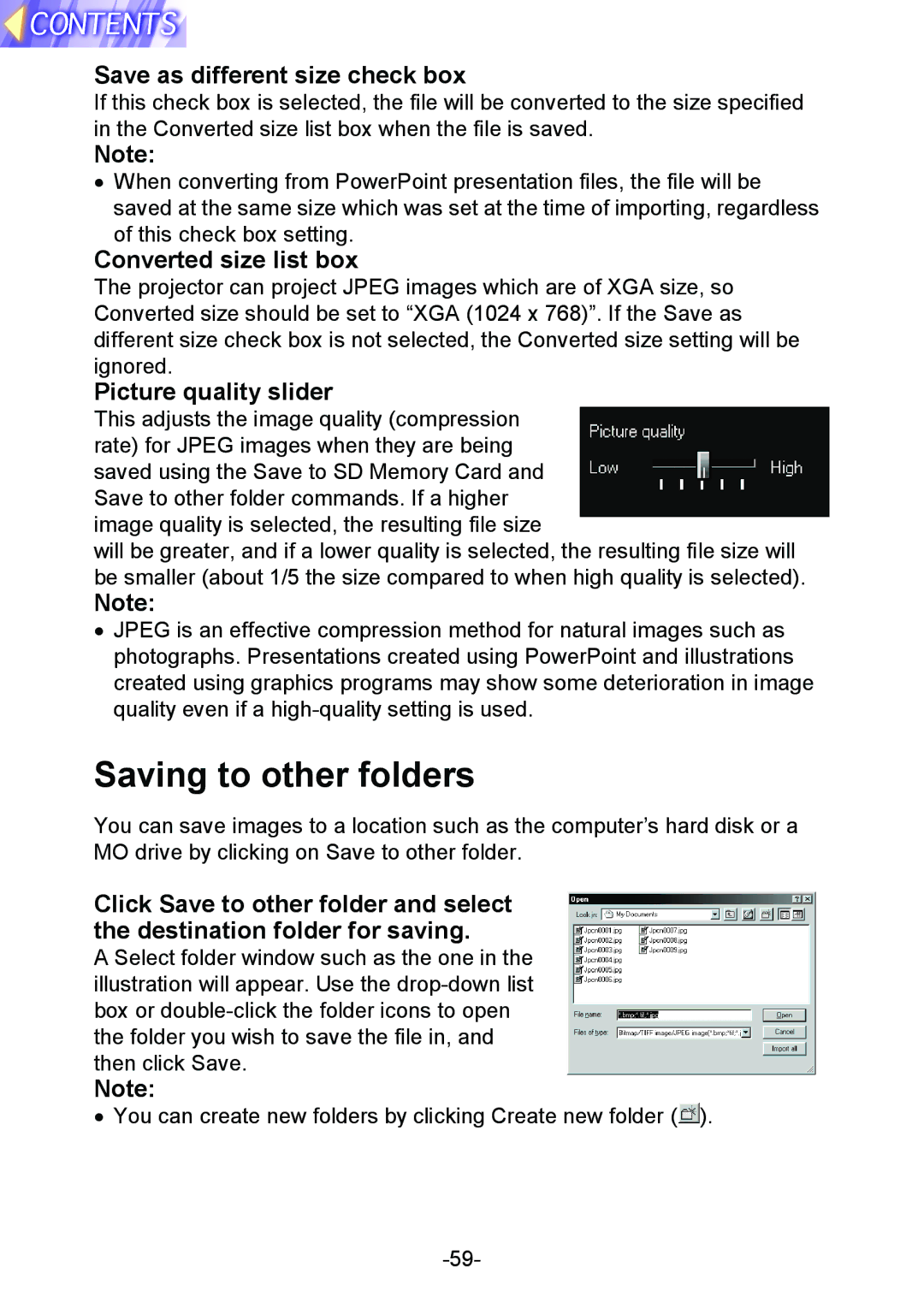Save as different size check box
If this check box is selected, the file will be converted to the size specified in the Converted size list box when the file is saved.
Note:
•When converting from PowerPoint presentation files, the file will be saved at the same size which was set at the time of importing, regardless of this check box setting.
Converted size list box
The projector can project JPEG images which are of XGA size, so Converted size should be set to “XGA (1024 x 768)”. If the Save as different size check box is not selected, the Converted size setting will be ignored.
Picture quality slider
This adjusts the image quality (compression rate) for JPEG images when they are being saved using the Save to SD Memory Card and Save to other folder commands. If a higher image quality is selected, the resulting file size
will be greater, and if a lower quality is selected, the resulting file size will be smaller (about 1/5 the size compared to when high quality is selected).
Note:
•JPEG is an effective compression method for natural images such as photographs. Presentations created using PowerPoint and illustrations created using graphics programs may show some deterioration in image quality even if a
Saving to other folders
You can save images to a location such as the computer’s hard disk or a MO drive by clicking on Save to other folder.
Click Save to other folder and select the destination folder for saving.
A Select folder window such as the one in the illustration will appear. Use the
Note:
•You can create new folders by clicking Create new folder (![]() ).
).