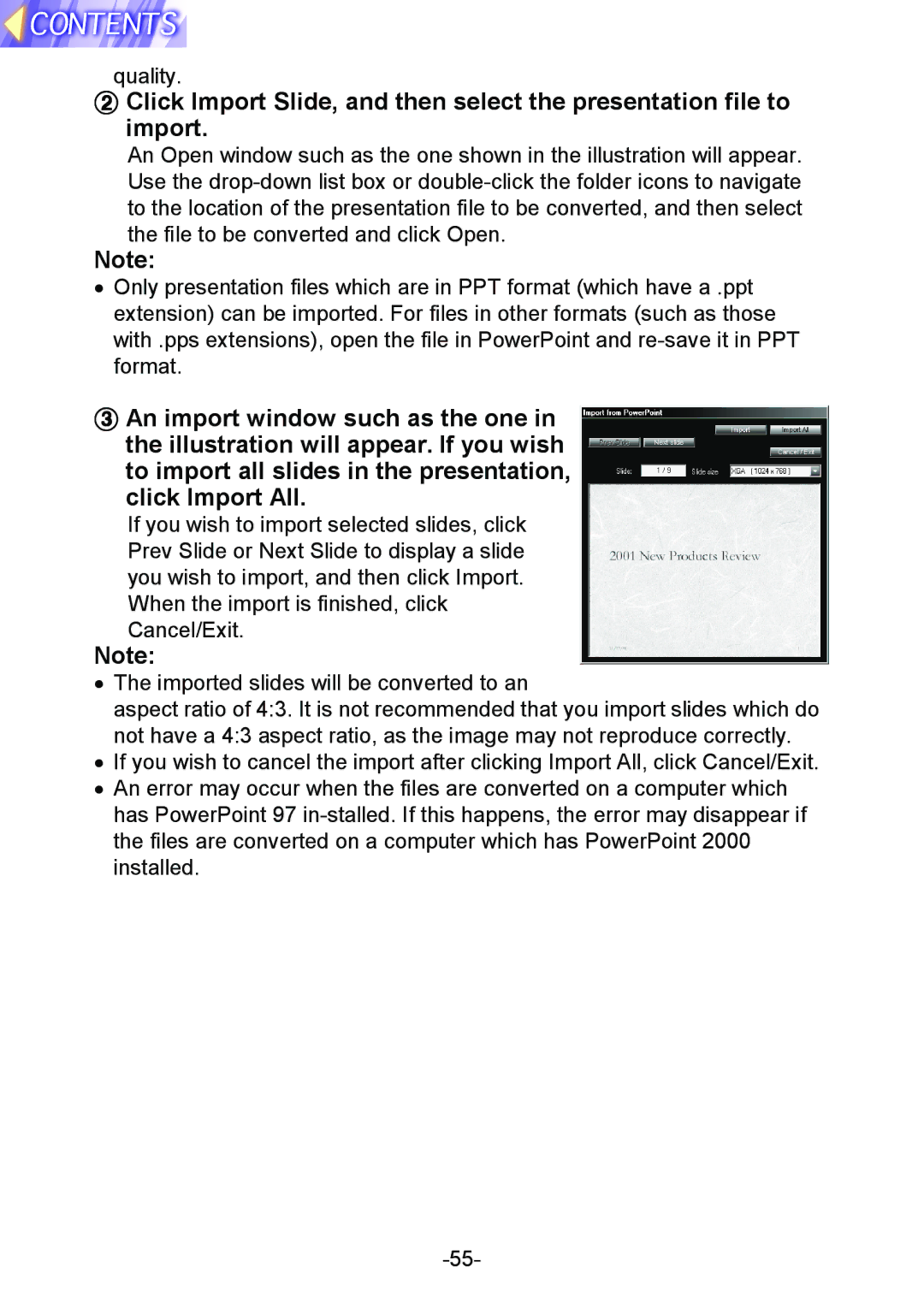quality.
$ Click Import Slide, and then select the presentation file to import.
An Open window such as the one shown in the illustration will appear. Use the
Note:
•Only presentation files which are in PPT format (which have a .ppt extension) can be imported. For files in other formats (such as those with .pps extensions), open the file in PowerPoint and
%An import window such as the one in the illustration will appear. If you wish to import all slides in the presentation, click Import All.
If you wish to import selected slides, click Prev Slide or Next Slide to display a slide you wish to import, and then click Import. When the import is finished, click Cancel/Exit.
Note:
•The imported slides will be converted to an
aspect ratio of 4:3. It is not recommended that you import slides which do not have a 4:3 aspect ratio, as the image may not reproduce correctly.
•If you wish to cancel the import after clicking Import All, click Cancel/Exit.
•An error may occur when the files are converted on a computer which has PowerPoint 97