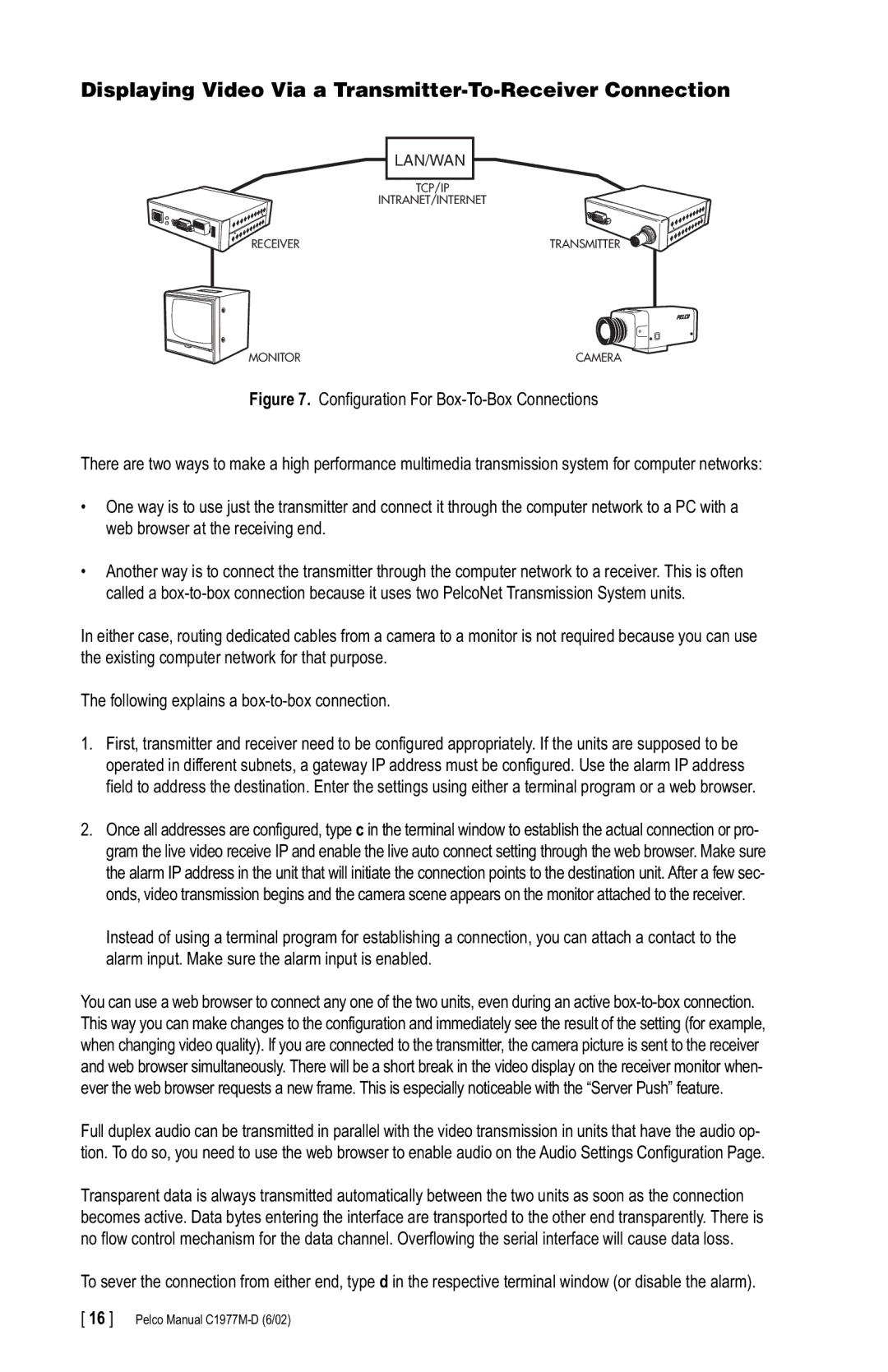Displaying Video Via a Transmitter-To-Receiver Connection
| LAN/WAN |
| TCP/IP |
| INTRANET/INTERNET |
RECEIVER | TRANSMITTER |
MONITOR | CAMERA |
Figure 7. Configuration For Box-To-Box Connections
There are two ways to make a high performance multimedia transmission system for computer networks:
•One way is to use just the transmitter and connect it through the computer network to a PC with a web browser at the receiving end.
•Another way is to connect the transmitter through the computer network to a receiver. This is often called a
In either case, routing dedicated cables from a camera to a monitor is not required because you can use the existing computer network for that purpose.
The following explains a
1.First, transmitter and receiver need to be configured appropriately. If the units are supposed to be operated in different subnets, a gateway IP address must be configured. Use the alarm IP address field to address the destination. Enter the settings using either a terminal program or a web browser.
2.Once all addresses are configured, type c in the terminal window to establish the actual connection or pro- gram the live video receive IP and enable the live auto connect setting through the web browser. Make sure the alarm IP address in the unit that will initiate the connection points to the destination unit. After a few sec- onds, video transmission begins and the camera scene appears on the monitor attached to the receiver.
Instead of using a terminal program for establishing a connection, you can attach a contact to the alarm input. Make sure the alarm input is enabled.
You can use a web browser to connect any one of the two units, even during an active
Full duplex audio can be transmitted in parallel with the video transmission in units that have the audio op- tion. To do so, you need to use the web browser to enable audio on the Audio Settings Configuration Page.
Transparent data is always transmitted automatically between the two units as soon as the connection becomes active. Data bytes entering the interface are transported to the other end transparently. There is no flow control mechanism for the data channel. Overflowing the serial interface will cause data loss.
To sever the connection from either end, type d in the respective terminal window (or disable the alarm).
[ 16 ] Pelco Manual