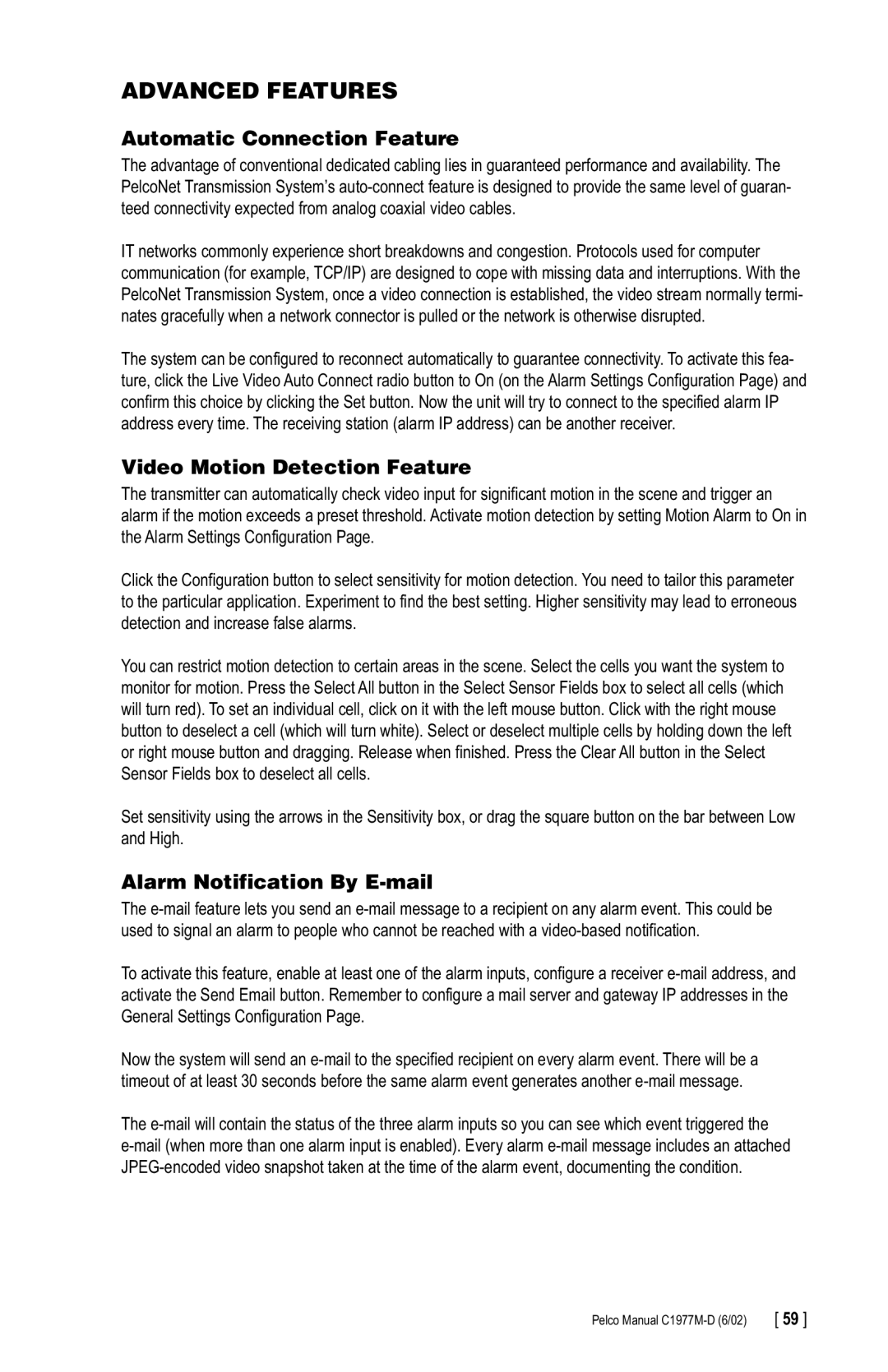ADVANCED FEATURES
Automatic Connection Feature
The advantage of conventional dedicated cabling lies in guaranteed performance and availability. The PelcoNet Transmission System’s
IT networks commonly experience short breakdowns and congestion. Protocols used for computer communication (for example, TCP/IP) are designed to cope with missing data and interruptions. With the PelcoNet Transmission System, once a video connection is established, the video stream normally termi- nates gracefully when a network connector is pulled or the network is otherwise disrupted.
The system can be configured to reconnect automatically to guarantee connectivity. To activate this fea- ture, click the Live Video Auto Connect radio button to On (on the Alarm Settings Configuration Page) and confirm this choice by clicking the Set button. Now the unit will try to connect to the specified alarm IP address every time. The receiving station (alarm IP address) can be another receiver.
Video Motion Detection Feature
The transmitter can automatically check video input for significant motion in the scene and trigger an alarm if the motion exceeds a preset threshold. Activate motion detection by setting Motion Alarm to On in the Alarm Settings Configuration Page.
Click the Configuration button to select sensitivity for motion detection. You need to tailor this parameter to the particular application. Experiment to find the best setting. Higher sensitivity may lead to erroneous detection and increase false alarms.
You can restrict motion detection to certain areas in the scene. Select the cells you want the system to monitor for motion. Press the Select All button in the Select Sensor Fields box to select all cells (which will turn red). To set an individual cell, click on it with the left mouse button. Click with the right mouse button to deselect a cell (which will turn white). Select or deselect multiple cells by holding down the left or right mouse button and dragging. Release when finished. Press the Clear All button in the Select Sensor Fields box to deselect all cells.
Set sensitivity using the arrows in the Sensitivity box, or drag the square button on the bar between Low and High.
Alarm Notification By E-mail
The
To activate this feature, enable at least one of the alarm inputs, configure a receiver
Now the system will send an
The
Pelco Manual | [ 59 ] |