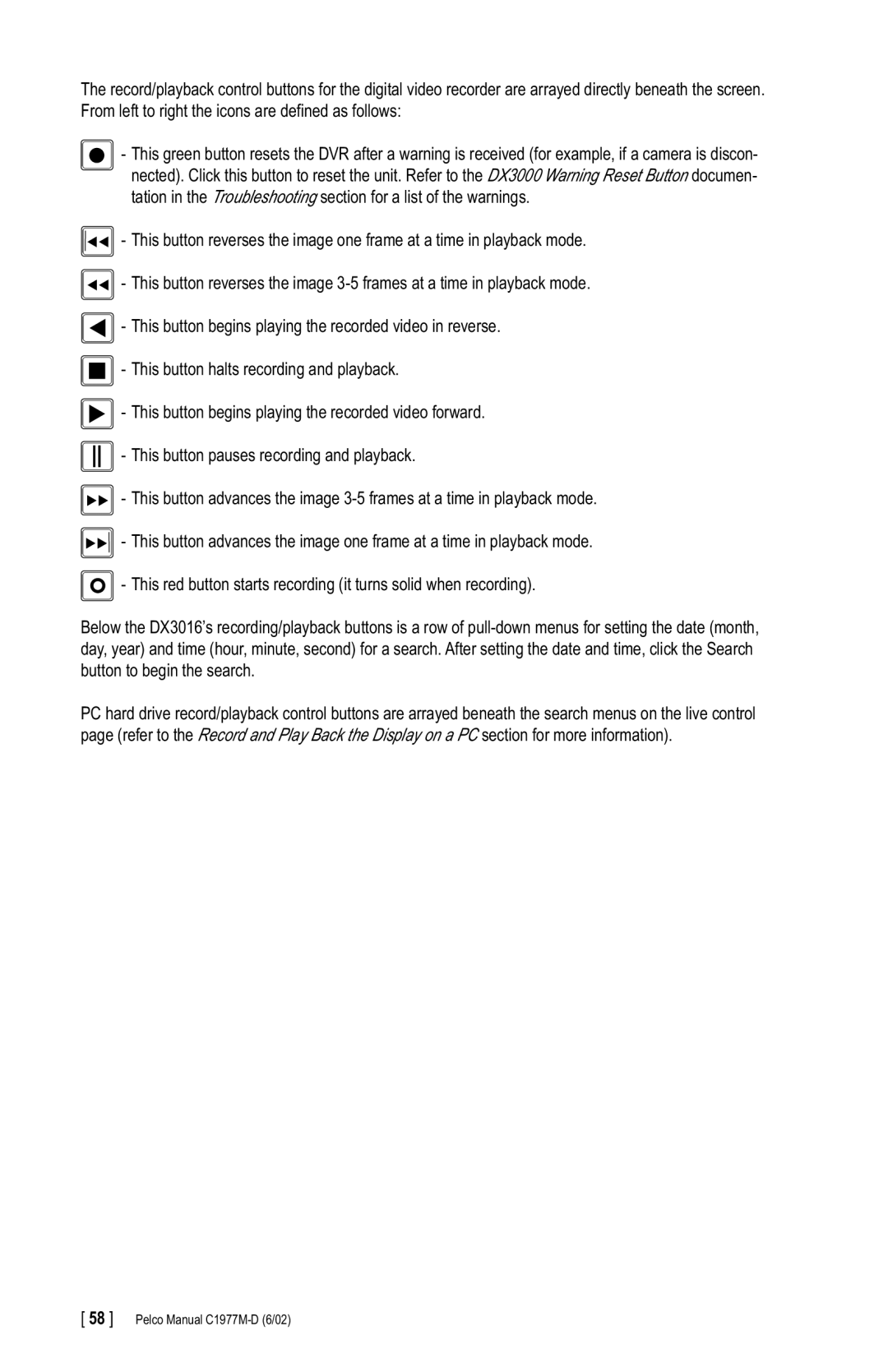The record/playback control buttons for the digital video recorder are arrayed directly beneath the screen. From left to right the icons are defined as follows:
- This green button resets the DVR after a warning is received (for example, if a camera is discon- nected). Click this button to reset the unit. Refer to the DX3000 Warning Reset Button documen- tation in the Troubleshooting section for a list of the warnings.
- This button reverses the image one frame at a time in playback mode.
- This button reverses the image
- This button begins playing the recorded video in reverse.
- This button halts recording and playback.
- This button begins playing the recorded video forward.
- This button pauses recording and playback.
- This button advances the image
- This button advances the image one frame at a time in playback mode.
- This red button starts recording (it turns solid when recording).
Below the DX3016’s recording/playback buttons is a row of
PC hard drive record/playback control buttons are arrayed beneath the search menus on the live control page (refer to the Record and Play Back the Display on a PC section for more information).