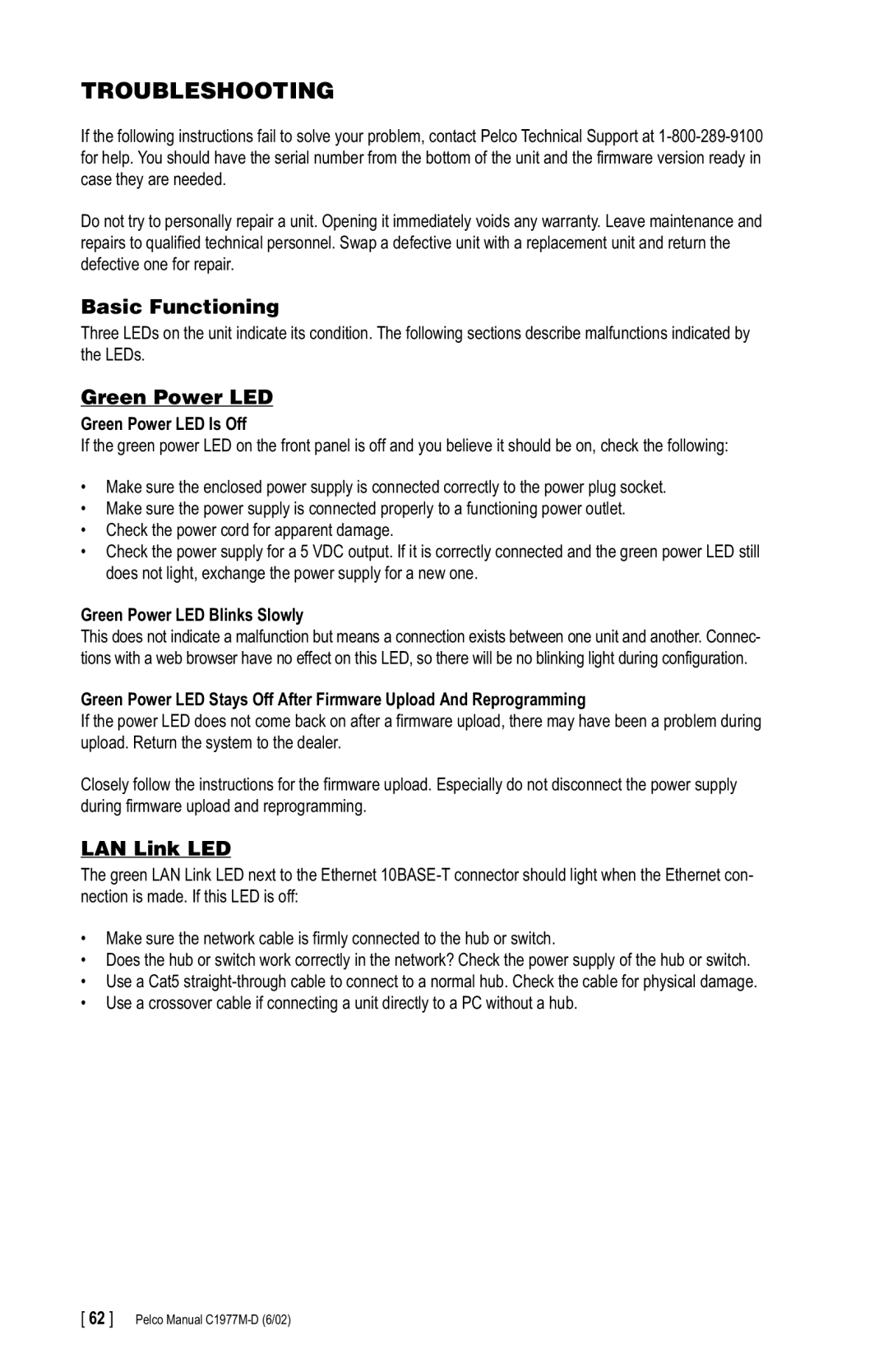TROUBLESHOOTING
If the following instructions fail to solve your problem, contact Pelco Technical Support at
Do not try to personally repair a unit. Opening it immediately voids any warranty. Leave maintenance and repairs to qualified technical personnel. Swap a defective unit with a replacement unit and return the defective one for repair.
Basic Functioning
Three LEDs on the unit indicate its condition. The following sections describe malfunctions indicated by the LEDs.
Green Power LED
Green Power LED Is Off
If the green power LED on the front panel is off and you believe it should be on, check the following:
•Make sure the enclosed power supply is connected correctly to the power plug socket.
•Make sure the power supply is connected properly to a functioning power outlet.
•Check the power cord for apparent damage.
•Check the power supply for a 5 VDC output. If it is correctly connected and the green power LED still does not light, exchange the power supply for a new one.
Green Power LED Blinks Slowly
This does not indicate a malfunction but means a connection exists between one unit and another. Connec- tions with a web browser have no effect on this LED, so there will be no blinking light during configuration.
Green Power LED Stays Off After Firmware Upload And Reprogramming
If the power LED does not come back on after a firmware upload, there may have been a problem during upload. Return the system to the dealer.
Closely follow the instructions for the firmware upload. Especially do not disconnect the power supply during firmware upload and reprogramming.
LAN Link LED
The green LAN Link LED next to the Ethernet
•Make sure the network cable is firmly connected to the hub or switch.
•Does the hub or switch work correctly in the network? Check the power supply of the hub or switch.
•Use a Cat5
•Use a crossover cable if connecting a unit directly to a PC without a hub.