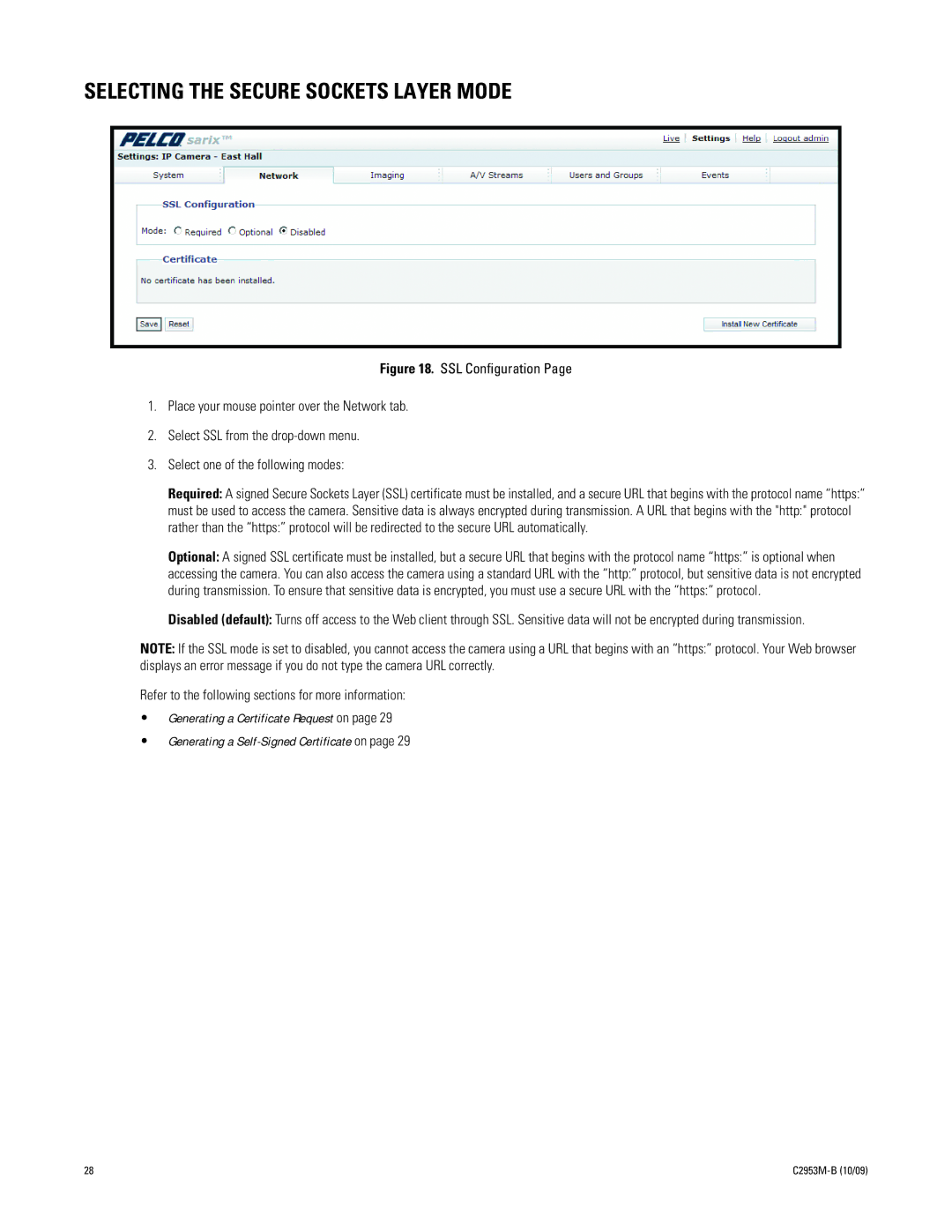SELECTING THE SECURE SOCKETS LAYER MODE
Figure 18. SSL Configuration Page
1.Place your mouse pointer over the Network tab.
2.Select SSL from the drop-down menu.
3.Select one of the following modes:
Required: A signed Secure Sockets Layer (SSL) certificate must be installed, and a secure URL that begins with the protocol name “https:” must be used to access the camera. Sensitive data is always encrypted during transmission. A URL that begins with the "http:" protocol rather than the “https:” protocol will be redirected to the secure URL automatically.
Optional: A signed SSL certificate must be installed, but a secure URL that begins with the protocol name “https:” is optional when accessing the camera. You can also access the camera using a standard URL with the “http:” protocol, but sensitive data is not encrypted during transmission. To ensure that sensitive data is encrypted, you must use a secure URL with the “https:” protocol.
Disabled (default): Turns off access to the Web client through SSL. Sensitive data will not be encrypted during transmission.
NOTE: If the SSL mode is set to disabled, you cannot access the camera using a URL that begins with an “https:” protocol. Your Web browser displays an error message if you do not type the camera URL correctly.
Refer to the following sections for more information:
•Generating a Certificate Request on page 29
•Generating a
28 |