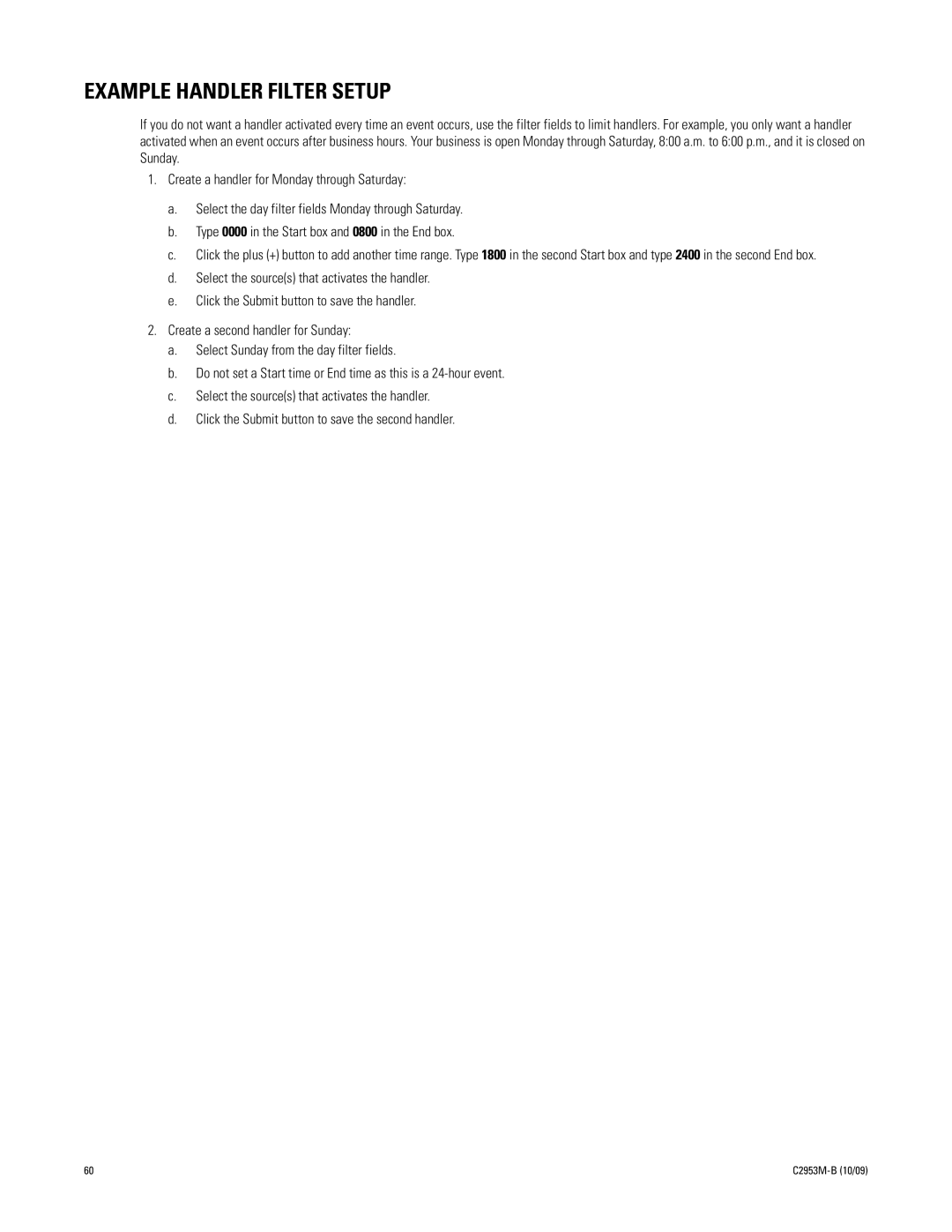EXAMPLE HANDLER FILTER SETUP
If you do not want a handler activated every time an event occurs, use the filter fields to limit handlers. For example, you only want a handler activated when an event occurs after business hours. Your business is open Monday through Saturday, 8:00 a.m. to 6:00 p.m., and it is closed on Sunday.
1.Create a handler for Monday through Saturday:
a.Select the day filter fields Monday through Saturday.
b.Type 0000 in the Start box and 0800 in the End box.
c.Click the plus (+) button to add another time range. Type 1800 in the second Start box and type 2400 in the second End box.
d.Select the source(s) that activates the handler.
e.Click the Submit button to save the handler.
2.Create a second handler for Sunday:
a.Select Sunday from the day filter fields.
b.Do not set a Start time or End time as this is a
c.Select the source(s) that activates the handler.
d.Click the Submit button to save the second handler.
60 |