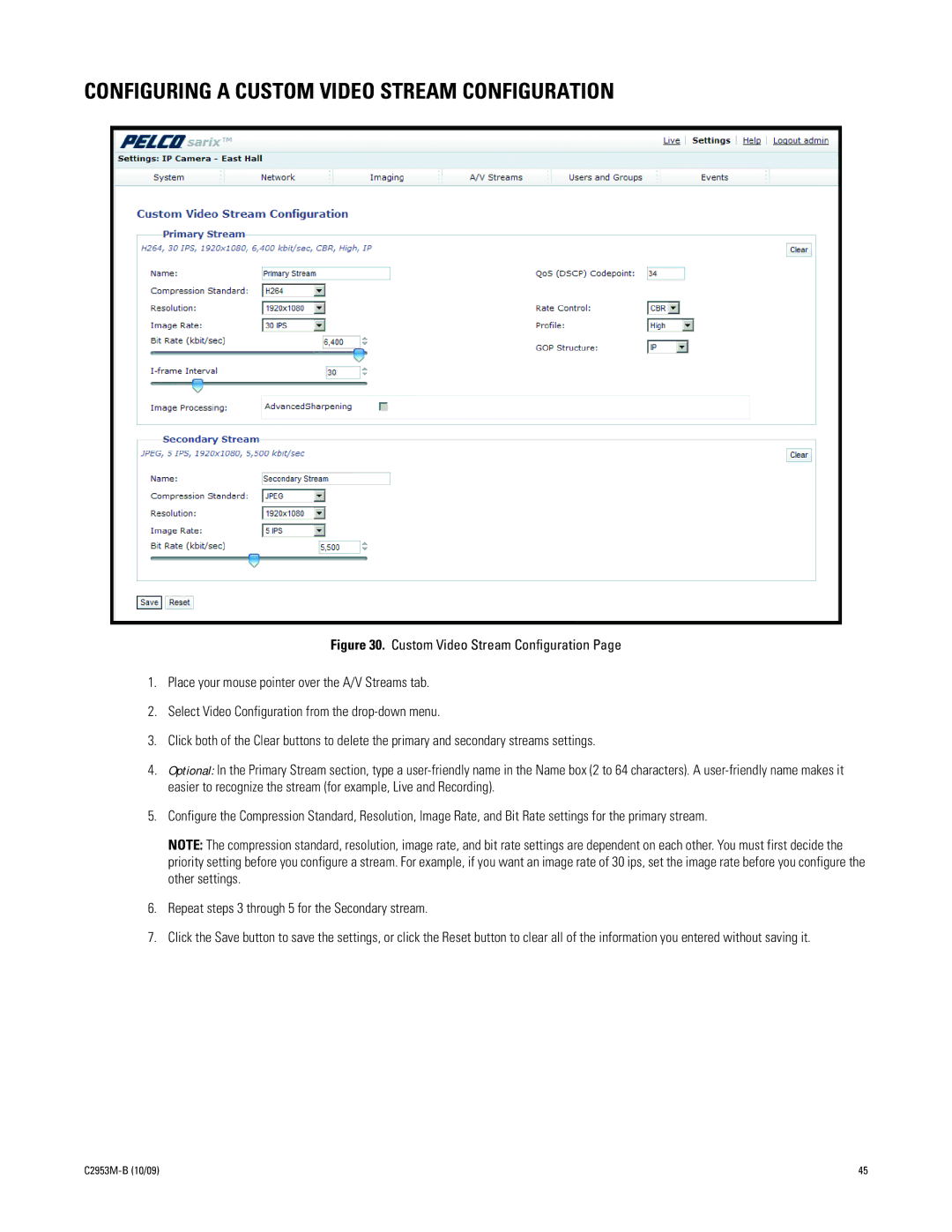CONFIGURING A CUSTOM VIDEO STREAM CONFIGURATION
Figure 30. Custom Video Stream Configuration Page
1.Place your mouse pointer over the A/V Streams tab.
2.Select Video Configuration from the drop-down menu.
3.Click both of the Clear buttons to delete the primary and secondary streams settings.
4.Optional: In the Primary Stream section, type a user-friendly name in the Name box (2 to 64 characters). A user-friendly name makes it easier to recognize the stream (for example, Live and Recording).
5.Configure the Compression Standard, Resolution, Image Rate, and Bit Rate settings for the primary stream.
NOTE: The compression standard, resolution, image rate, and bit rate settings are dependent on each other. You must first decide the priority setting before you configure a stream. For example, if you want an image rate of 30 ips, set the image rate before you configure the other settings.
6.Repeat steps 3 through 5 for the Secondary stream.
7.Click the Save button to save the settings, or click the Reset button to clear all of the information you entered without saving it.
| 45 |