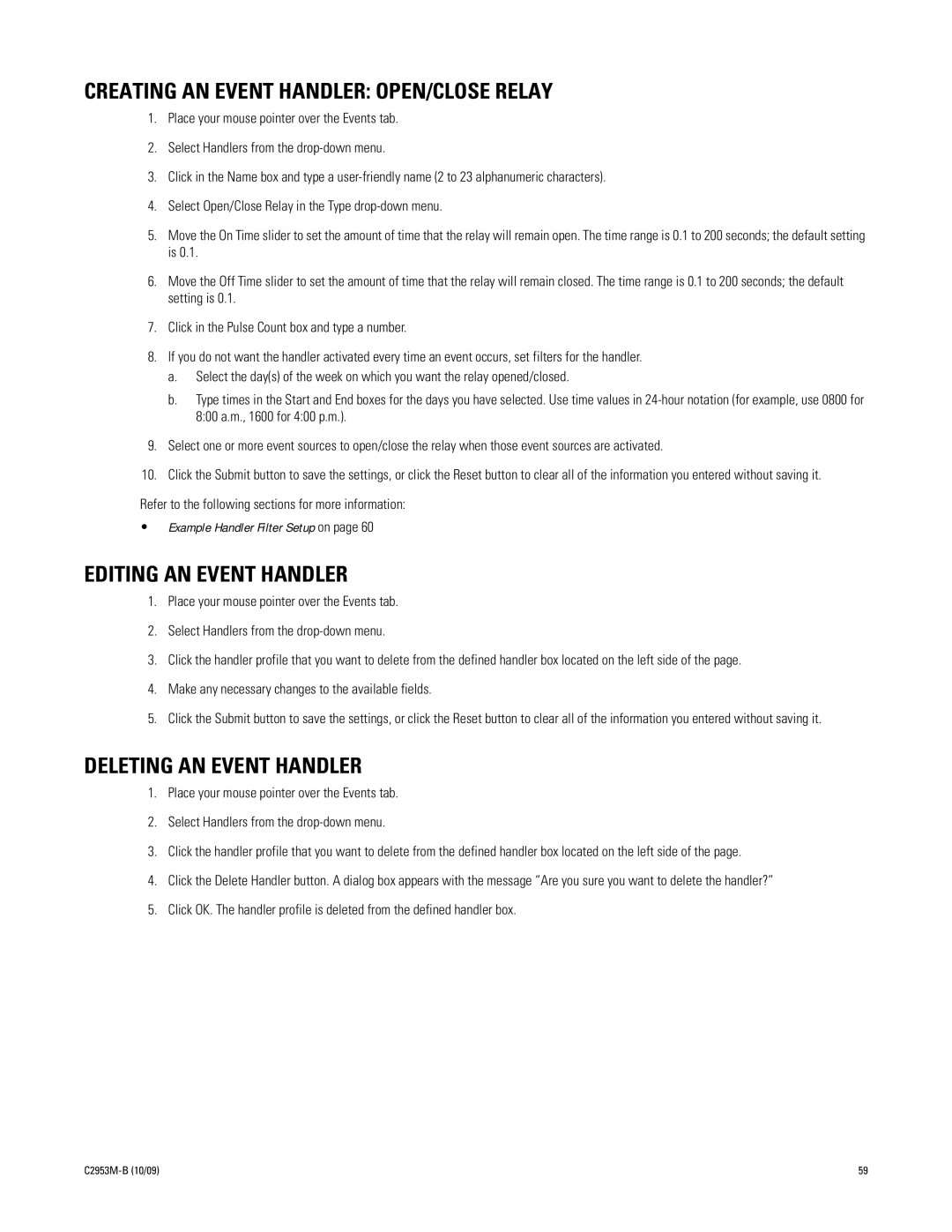CREATING AN EVENT HANDLER: OPEN/CLOSE RELAY
1.Place your mouse pointer over the Events tab.
2.Select Handlers from the
3.Click in the Name box and type a
4.Select Open/Close Relay in the Type
5.Move the On Time slider to set the amount of time that the relay will remain open. The time range is 0.1 to 200 seconds; the default setting is 0.1.
6.Move the Off Time slider to set the amount of time that the relay will remain closed. The time range is 0.1 to 200 seconds; the default setting is 0.1.
7.Click in the Pulse Count box and type a number.
8.If you do not want the handler activated every time an event occurs, set filters for the handler.
a.Select the day(s) of the week on which you want the relay opened/closed.
b.Type times in the Start and End boxes for the days you have selected. Use time values in
9.Select one or more event sources to open/close the relay when those event sources are activated.
10.Click the Submit button to save the settings, or click the Reset button to clear all of the information you entered without saving it.
Refer to the following sections for more information:
•Example Handler Filter Setup on page 60
EDITING AN EVENT HANDLER
1.Place your mouse pointer over the Events tab.
2.Select Handlers from the
3.Click the handler profile that you want to delete from the defined handler box located on the left side of the page.
4.Make any necessary changes to the available fields.
5.Click the Submit button to save the settings, or click the Reset button to clear all of the information you entered without saving it.
DELETING AN EVENT HANDLER
1.Place your mouse pointer over the Events tab.
2.Select Handlers from the
3.Click the handler profile that you want to delete from the defined handler box located on the left side of the page.
4.Click the Delete Handler button. A dialog box appears with the message “Are you sure you want to delete the handler?”
5.Click OK. The handler profile is deleted from the defined handler box.
| 59 |