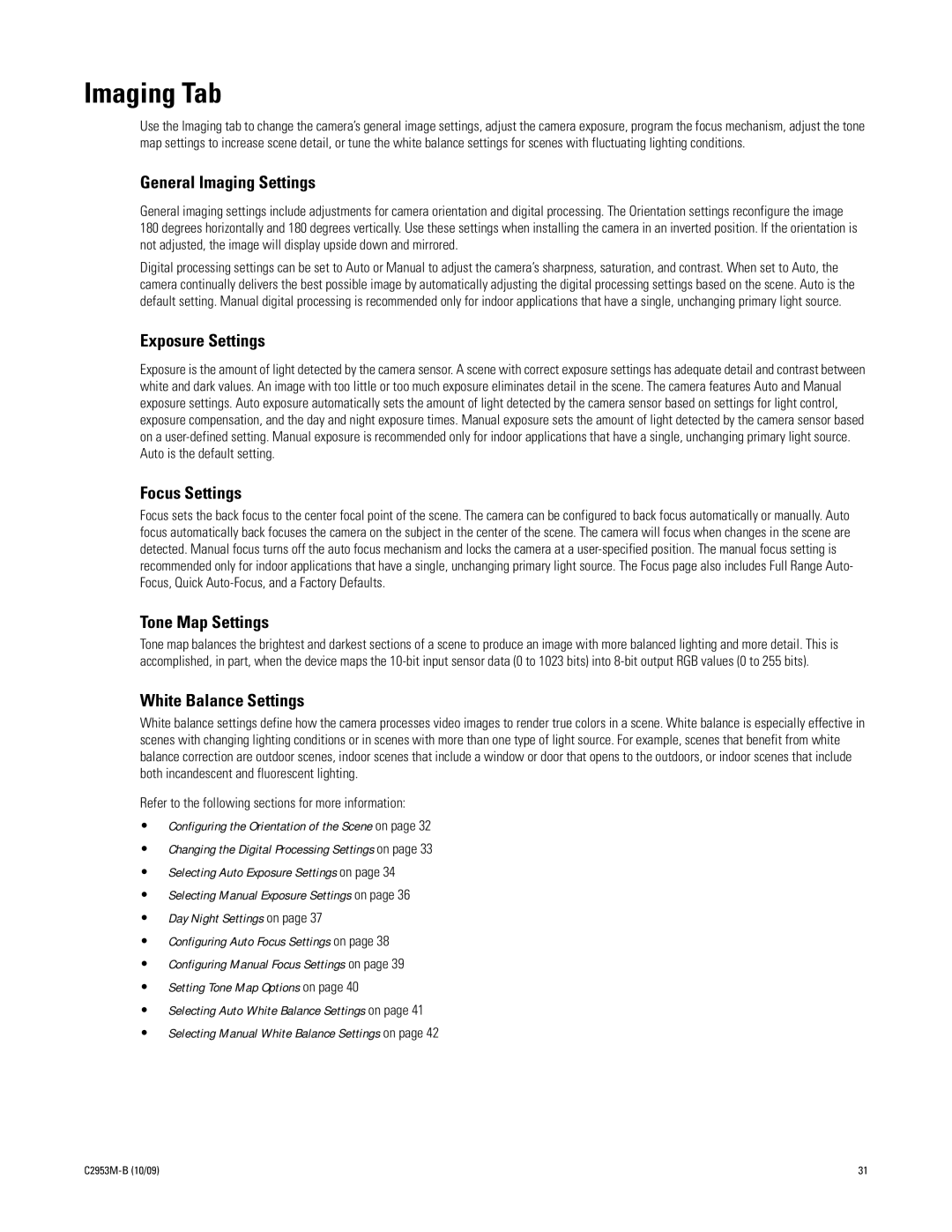Imaging Tab
Use the Imaging tab to change the camera’s general image settings, adjust the camera exposure, program the focus mechanism, adjust the tone map settings to increase scene detail, or tune the white balance settings for scenes with fluctuating lighting conditions.
General Imaging Settings
General imaging settings include adjustments for camera orientation and digital processing. The Orientation settings reconfigure the image 180 degrees horizontally and 180 degrees vertically. Use these settings when installing the camera in an inverted position. If the orientation is not adjusted, the image will display upside down and mirrored.
Digital processing settings can be set to Auto or Manual to adjust the camera’s sharpness, saturation, and contrast. When set to Auto, the camera continually delivers the best possible image by automatically adjusting the digital processing settings based on the scene. Auto is the default setting. Manual digital processing is recommended only for indoor applications that have a single, unchanging primary light source.
Exposure Settings
Exposure is the amount of light detected by the camera sensor. A scene with correct exposure settings has adequate detail and contrast between white and dark values. An image with too little or too much exposure eliminates detail in the scene. The camera features Auto and Manual exposure settings. Auto exposure automatically sets the amount of light detected by the camera sensor based on settings for light control, exposure compensation, and the day and night exposure times. Manual exposure sets the amount of light detected by the camera sensor based on a
Focus Settings
Focus sets the back focus to the center focal point of the scene. The camera can be configured to back focus automatically or manually. Auto focus automatically back focuses the camera on the subject in the center of the scene. The camera will focus when changes in the scene are detected. Manual focus turns off the auto focus mechanism and locks the camera at a
Tone Map Settings
Tone map balances the brightest and darkest sections of a scene to produce an image with more balanced lighting and more detail. This is accomplished, in part, when the device maps the
White Balance Settings
White balance settings define how the camera processes video images to render true colors in a scene. White balance is especially effective in scenes with changing lighting conditions or in scenes with more than one type of light source. For example, scenes that benefit from white balance correction are outdoor scenes, indoor scenes that include a window or door that opens to the outdoors, or indoor scenes that include both incandescent and fluorescent lighting.
Refer to the following sections for more information:
•Configuring the Orientation of the Scene on page 32
•Changing the Digital Processing Settings on page 33
•Selecting Auto Exposure Settings on page 34
•Selecting Manual Exposure Settings on page 36
•Day Night Settings on page 37
•Configuring Auto Focus Settings on page 38
•Configuring Manual Focus Settings on page 39
•Setting Tone Map Options on page 40
•Selecting Auto White Balance Settings on page 41
•Selecting Manual White Balance Settings on page 42
| 31 |