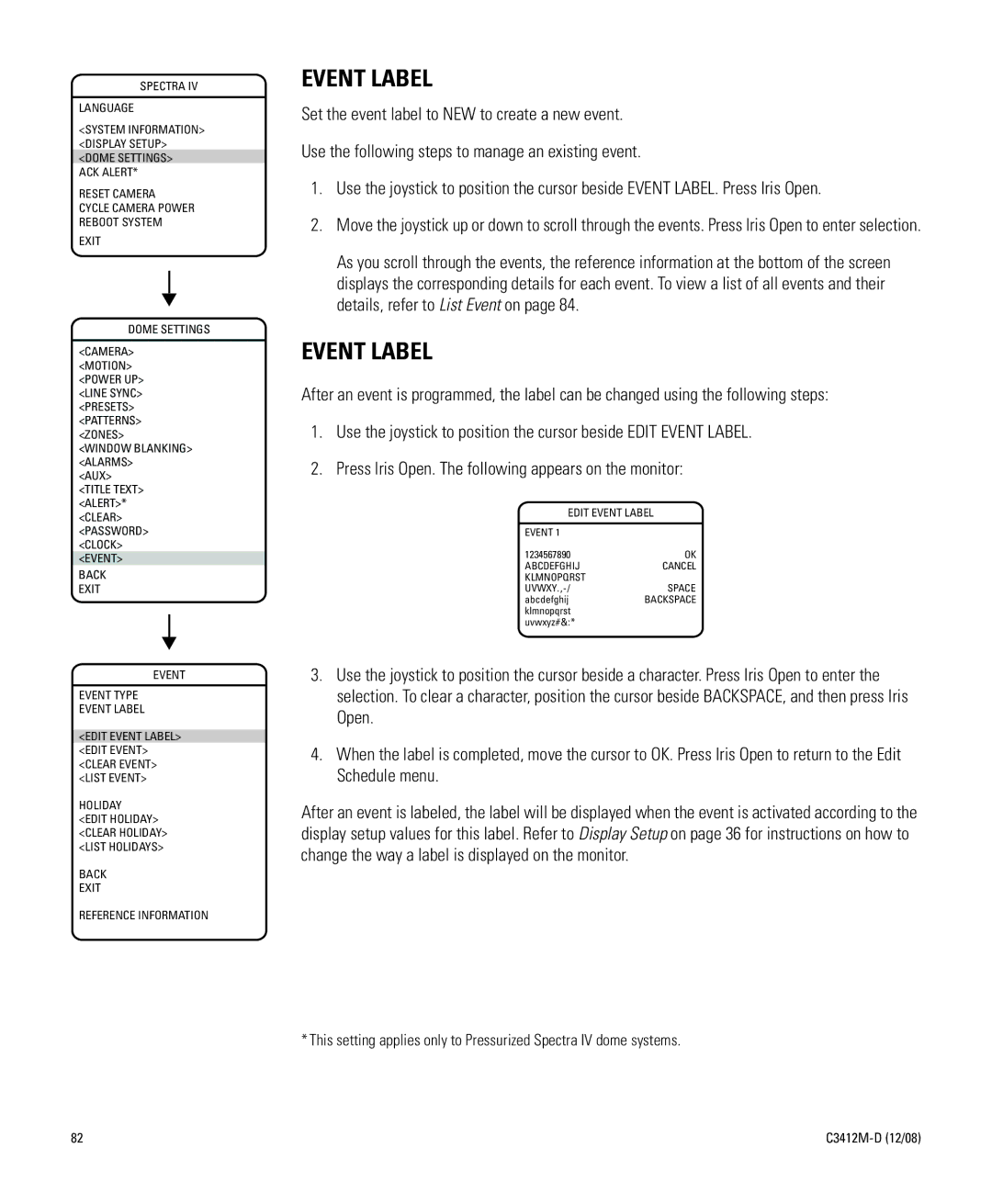SPECTRA IV
LANGUAGE
<SYSTEM INFORMATION> <DISPLAY SETUP> <DOME SETTINGS>
ACK ALERT*
RESET CAMERA
CYCLE CAMERA POWER REBOOT SYSTEM
EXIT
DOME SETTINGS
<CAMERA>
<MOTION> <POWER UP> <LINE SYNC> <PRESETS> <PATTERNS> <ZONES>
<WINDOW BLANKING> <ALARMS>
<AUX>
<TITLE TEXT> <ALERT>* <CLEAR> <PASSWORD> <CLOCK> <EVENT>
BACK
EXIT
EVENT
EVENT TYPE
EVENT LABEL
<EDIT EVENT LABEL> <EDIT EVENT> <CLEAR EVENT> <LIST EVENT>
HOLIDAY
<EDIT HOLIDAY> <CLEAR HOLIDAY> <LIST HOLIDAYS>
BACK
EXIT
REFERENCE INFORMATION
EVENT LABEL
Set the event label to NEW to create a new event.
Use the following steps to manage an existing event.
1.Use the joystick to position the cursor beside EVENT LABEL. Press Iris Open.
2.Move the joystick up or down to scroll through the events. Press Iris Open to enter selection.
As you scroll through the events, the reference information at the bottom of the screen displays the corresponding details for each event. To view a list of all events and their details, refer to List Event on page 84.
EVENT LABEL
After an event is programmed, the label can be changed using the following steps:
1.Use the joystick to position the cursor beside EDIT EVENT LABEL.
2.Press Iris Open. The following appears on the monitor:
EDIT EVENT LABEL
EVENT 1
1234567890OK
ABCDEFGHIJCANCEL KLMNOPQRST
abcdefghijBACKSPACE klmnopqrst
uvwxyz#&:*
3.Use the joystick to position the cursor beside a character. Press Iris Open to enter the selection. To clear a character, position the cursor beside BACKSPACE, and then press Iris Open.
4.When the label is completed, move the cursor to OK. Press Iris Open to return to the Edit Schedule menu.
After an event is labeled, the label will be displayed when the event is activated according to the display setup values for this label. Refer to Display Setup on page 36 for instructions on how to change the way a label is displayed on the monitor.
* This setting applies only to Pressurized Spectra IV dome systems.
82 |