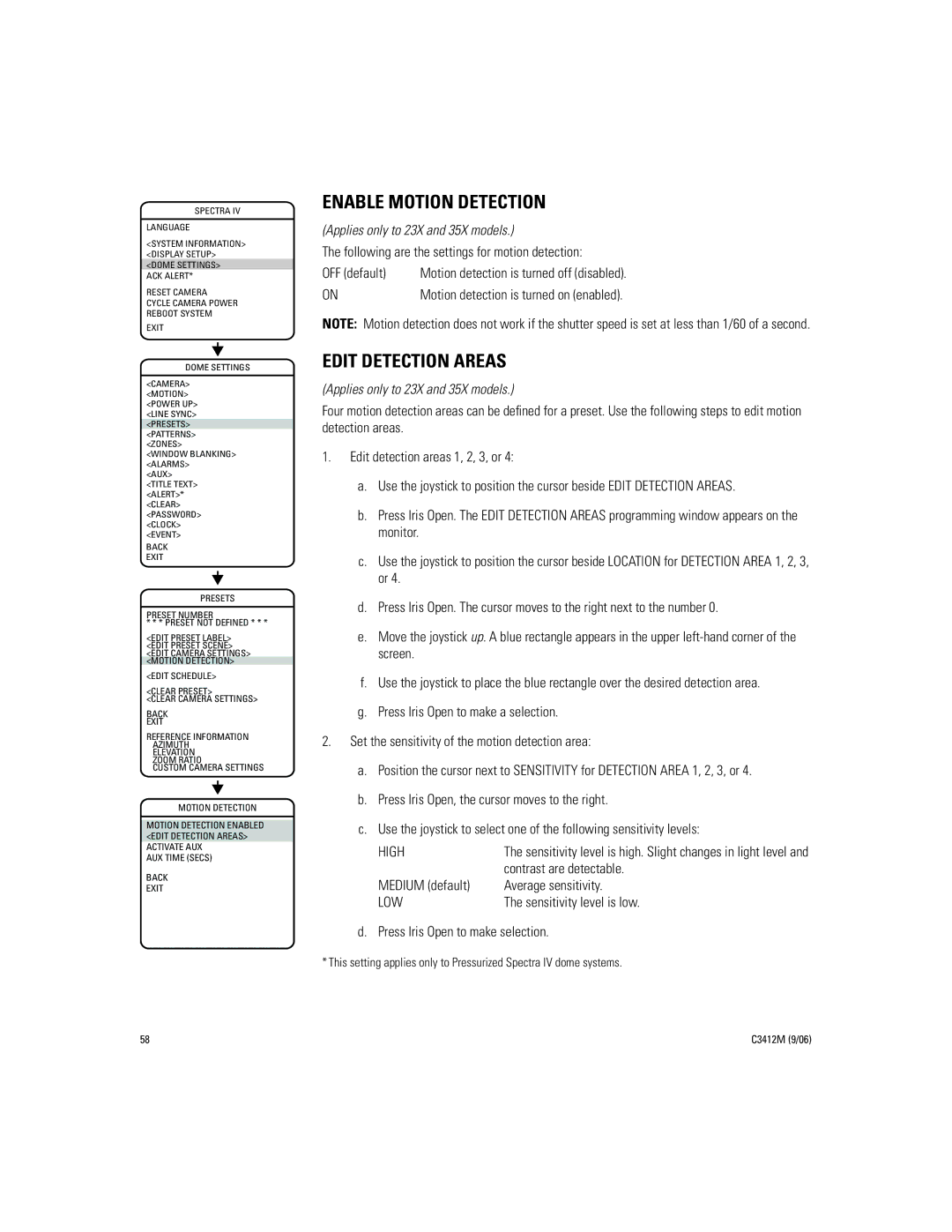IV SE specifications
The Pelco IV SE is a leading-edge camera system designed specifically for surveillance applications that demand high-quality imaging, flexibility, and robustness. With its sleek design and advanced features, the Pelco IV SE is an essential tool for security professionals aiming to enhance situational awareness and improve monitoring capabilities.One of the key features of the Pelco IV SE is its impressive image quality. The camera is equipped with advanced image sensors that provide high resolution and clarity, ensuring that critical details are captured even in challenging lighting conditions. Its enhanced low-light performance enables efficient operation in darkness, making it suitable for both day and night surveillance tasks.
In terms of technology, the Pelco IV SE incorporates advanced video compression algorithms, such as H.264 and H.265. These technologies allow for efficient bandwidth utilization while maintaining video quality, enabling long-term storage of data without sacrificing clarity. The camera also supports Power over Ethernet (PoE), simplifying installation by allowing power and data to be transmitted over a single cable, reducing clutter and setup complexity.
Another standout characteristic is its flexibility. The Pelco IV SE is designed for various mounting options, including wall, ceiling, and pole mounts, making it adaptable for different environments and surveillance needs. The camera features a varifocal lens, allowing users to adjust the field of view to capture images from different distances, thus optimizing surveillance coverage.
Additionally, the Pelco IV SE integrates seamlessly with existing security systems, providing compatibility with various video management software platforms. This interoperability ensures that users can incorporate the camera into their broader security infrastructure without significant disruption.
The device also comes with intelligent video analytics capabilities, such as motion detection and facial recognition, enhancing its functionality. These features allow for proactive monitoring, where alerts can be set up for suspicious activities, ensuring timely responses to potential threats.
With its robust construction, the Pelco IV SE is built to withstand harsh environmental conditions. It adheres to specific IP ratings, indicating its resistance to dust and water, making it an ideal choice for both indoor and outdoor surveillance applications. In summary, the Pelco IV SE is a versatile, high-performance camera that combines advanced imaging capabilities, reliable technology, and extensive adaptability to meet the evolving demands of modern security surveillance.