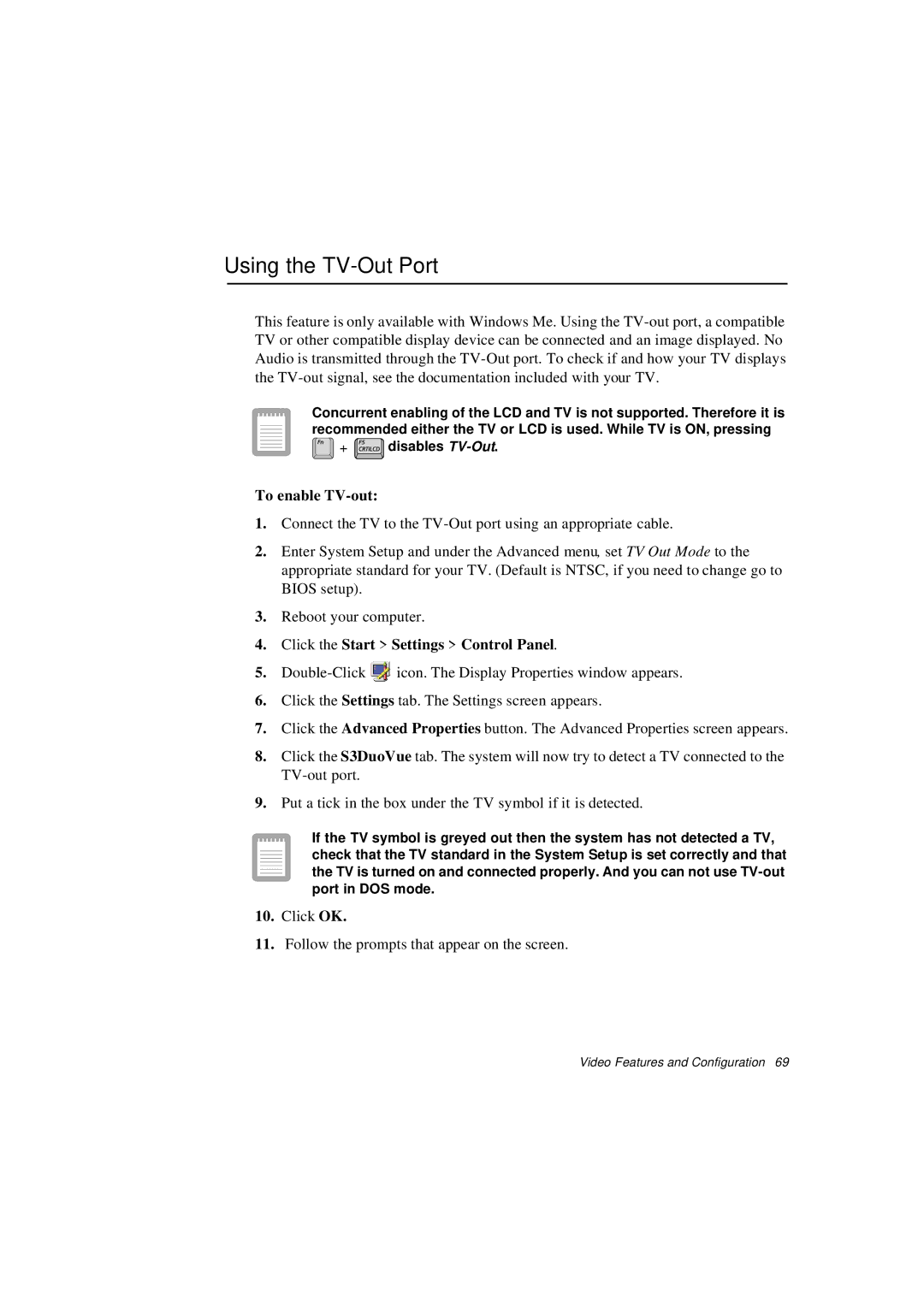Using the TV-Out Port
This feature is only available with Windows Me. Using the
Concurrent enabling of the LCD and TV is not supported. Therefore it is recommended either the TV or LCD is used. While TV is ON, pressing ![]() +
+ ![]() disables
disables
To enable TV-out:
1.Connect the TV to the
2.Enter System Setup and under the Advanced menu, set TV Out Mode to the appropriate standard for your TV. (Default is NTSC, if you need to change go to BIOS setup).
3.Reboot your computer.
4.Click the Start > Settings > Control Panel.
5.![]() icon. The Display Properties window appears.
icon. The Display Properties window appears.
6.Click the Settings tab. The Settings screen appears.
7.Click the Advanced Properties button. The Advanced Properties screen appears.
8.Click the S3DuoVue tab. The system will now try to detect a TV connected to the
9. Put a tick in the box under the TV symbol if it is detected.
If the TV symbol is greyed out then the system has not detected a TV, check that the TV standard in the System Setup is set correctly and that the TV is turned on and connected properly. And you can not use
10.Click OK.
11.Follow the prompts that appear on the screen.
Video Features and Configuration 69