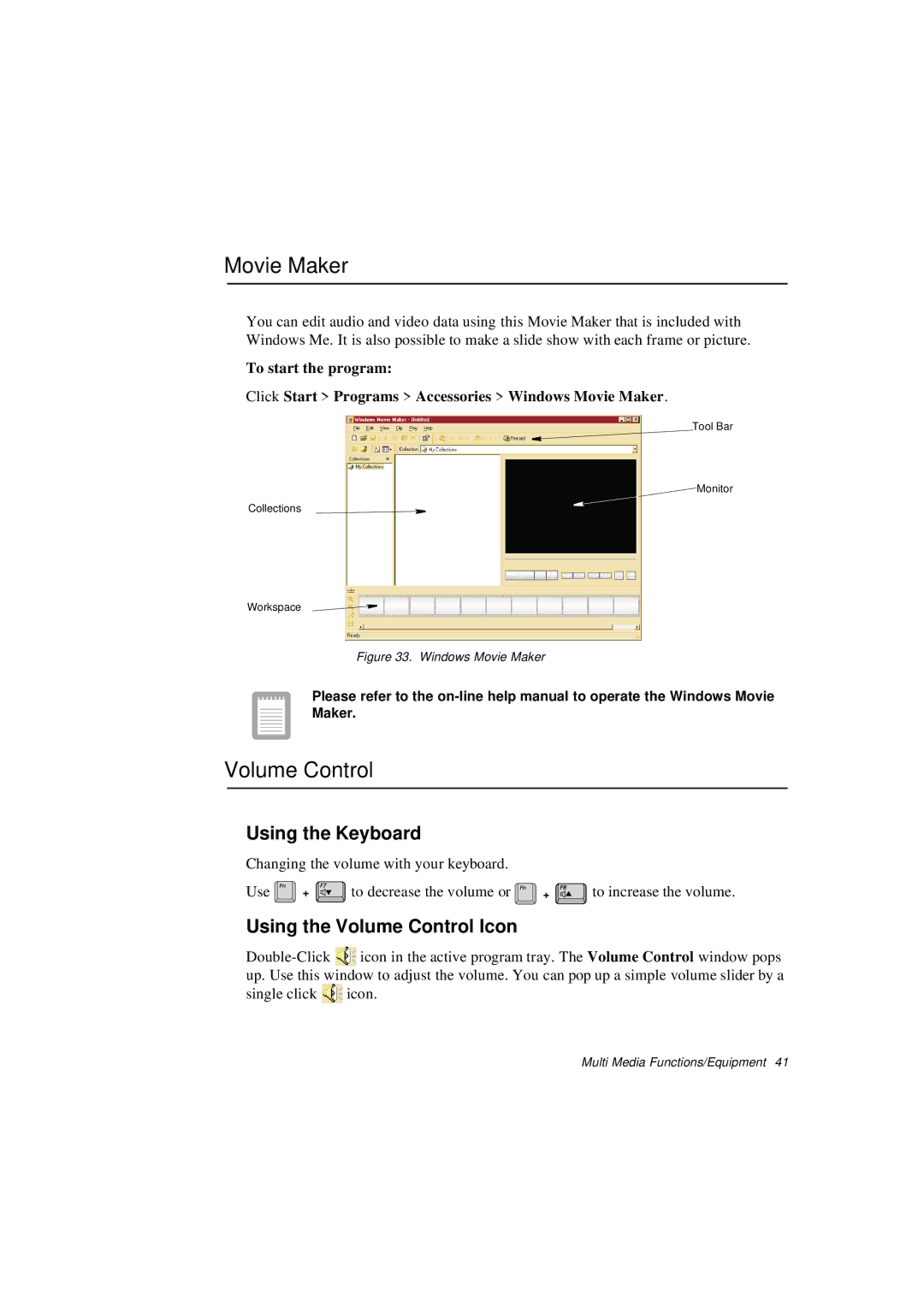Movie Maker
You can edit audio and video data using this Movie Maker that is included with Windows Me. It is also possible to make a slide show with each frame or picture.
To start the program:
Click Start > Programs > Accessories > Windows Movie Maker.
Tool Bar
Monitor
Collections
Workspace
Figure 33. Windows Movie Maker
Please refer to the
Volume Control
Using the Keyboard
Changing the volume with your keyboard.
Use ![]() +
+ ![]() to decrease the volume or
to decrease the volume or ![]() +
+ ![]() to increase the volume.
to increase the volume.
Using the Volume Control Icon
![]() icon in the active program tray. The Volume Control window pops up. Use this window to adjust the volume. You can pop up a simple volume slider by a
icon in the active program tray. The Volume Control window pops up. Use this window to adjust the volume. You can pop up a simple volume slider by a
single click ![]() icon.
icon.
Multi Media Functions/Equipment 41