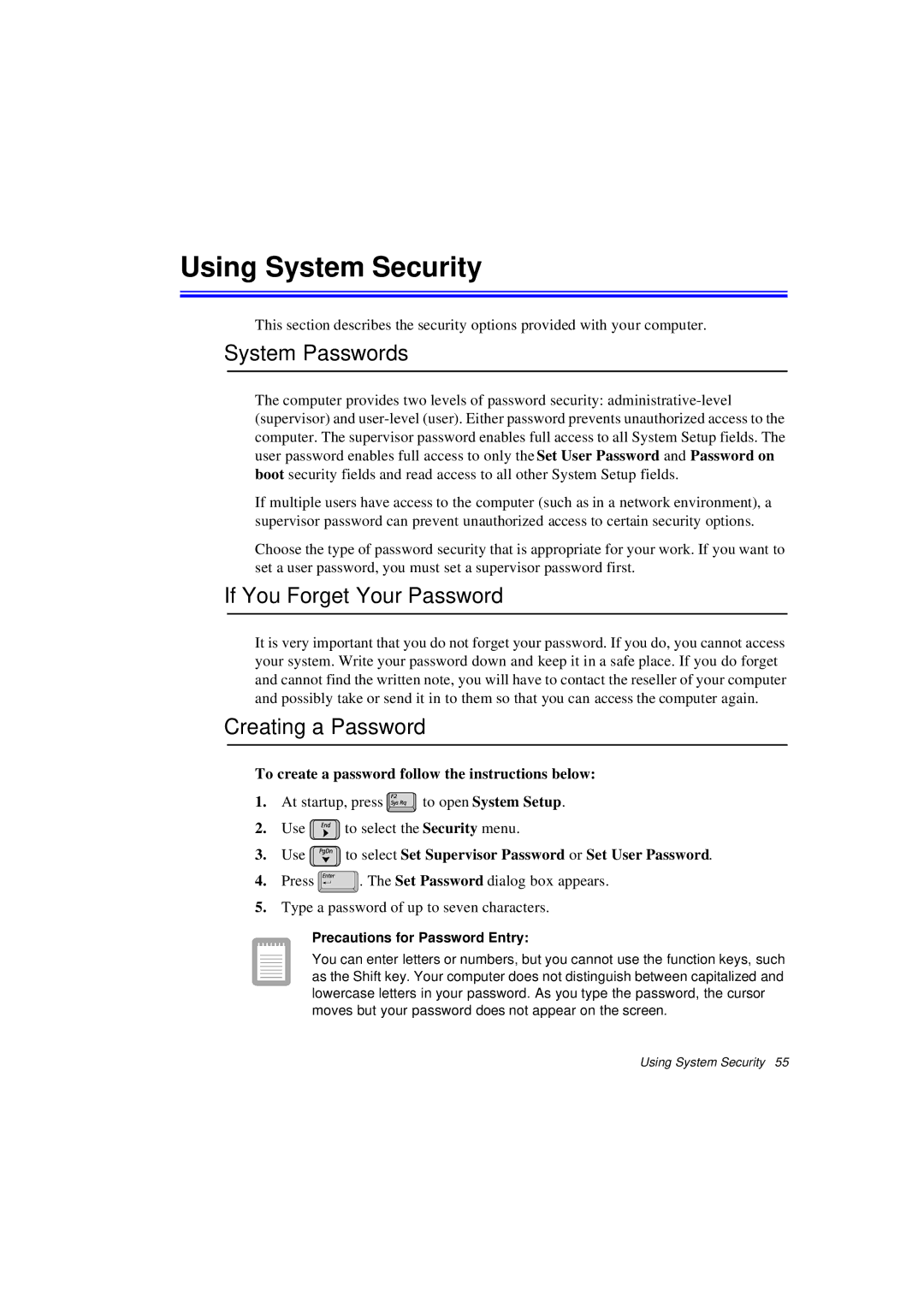Using System Security
This section describes the security options provided with your computer.
System Passwords
The computer provides two levels of password security:
If multiple users have access to the computer (such as in a network environment), a supervisor password can prevent unauthorized access to certain security options.
Choose the type of password security that is appropriate for your work. If you want to set a user password, you must set a supervisor password first.
If You Forget Your Password
It is very important that you do not forget your password. If you do, you cannot access your system. Write your password down and keep it in a safe place. If you do forget and cannot find the written note, you will have to contact the reseller of your computer and possibly take or send it in to them so that you can access the computer again.
Creating a Password
To create a password follow the instructions below:
1.At startup, press ![]() to open System Setup.
to open System Setup.
2.Use ![]() to select the Security menu.
to select the Security menu.
3.Use  to select Set Supervisor Password or Set User Password.
to select Set Supervisor Password or Set User Password.
4.Press ![]() . The Set Password dialog box appears.
. The Set Password dialog box appears.
5.Type a password of up to seven characters.
Precautions for Password Entry:
You can enter letters or numbers, but you cannot use the function keys, such as the Shift key. Your computer does not distinguish between capitalized and lowercase letters in your password. As you type the password, the cursor moves but your password does not appear on the screen.
Using System Security 55