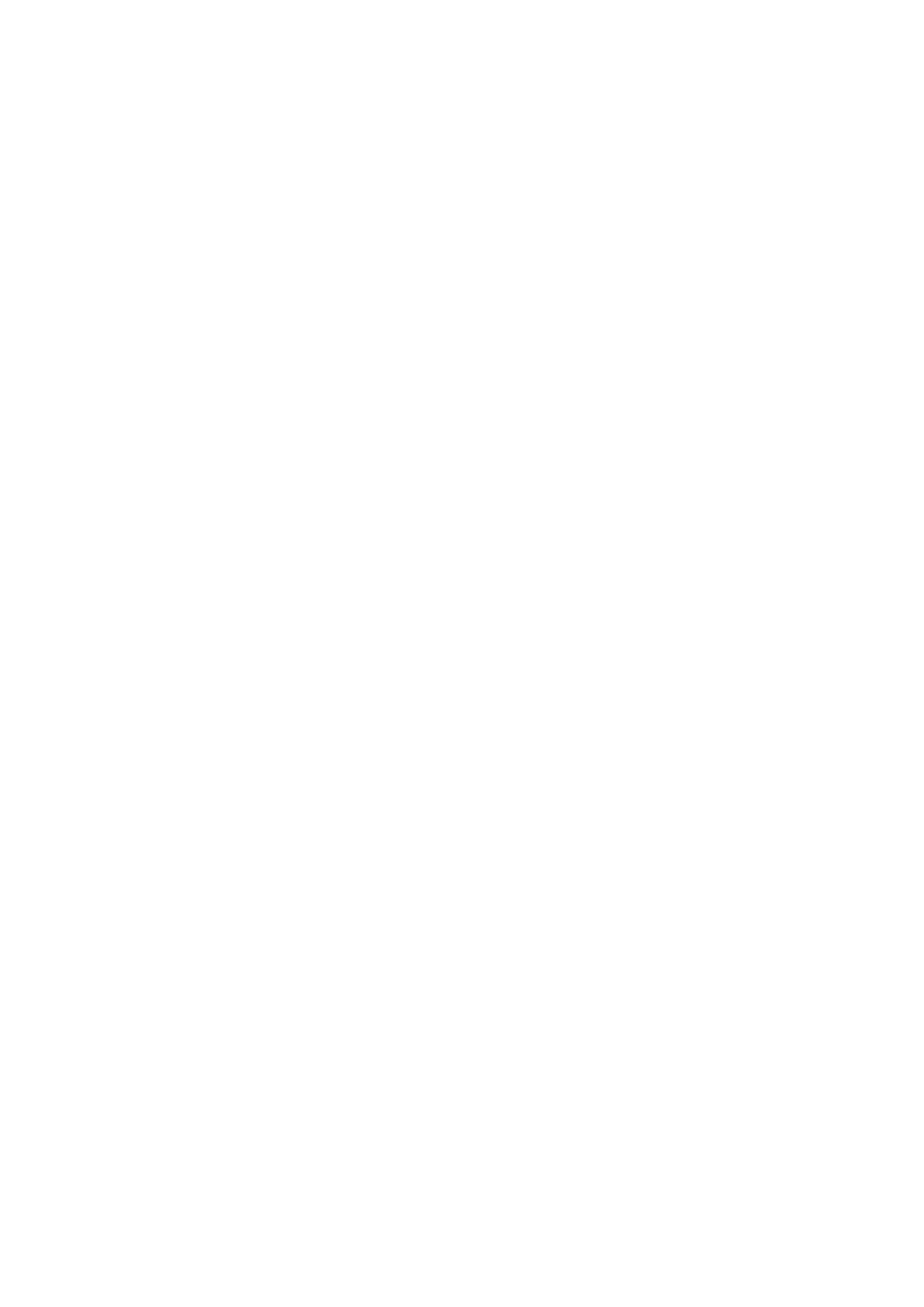Windows Me LAN Driver (Re)Installation
Before you begin verify that the “Samsung
LAN Driver (Re)Installation
Windows Me has its own PCI Ethernet Adapter driver, simply install the LAN driver according to the instructions below.
1.Start > Settings > Control Panel.
2.![]() icon.
icon.
3.Click the Device Manager tab.
4.
5.Click the “Samsung
6.Click Update Driver in the Driver tab.
7.Select Specify the location of the driver (Advanced)
8.Click Next.
9.Select Display a list of all the drivers in a specific location, so you can select the driver you want.
10.Click Next.
11.Click Have Disk. (Insert the Recovery CD in the CD Drive)
12.Type “D:\Driver\Combodrv\Landrv\WinMe” in the “Copy manufacturer’s files from:”
13.Select the “Samsung
14.Click OK.
15.Verify the “Samsung
16.Click Next.
17.Click Finish. (Windows has finished (re)installing an updated driver for your hardware device)
18.Click Yes, to restart your computer and complete the driver (re)installation.
Troubleshooting 85