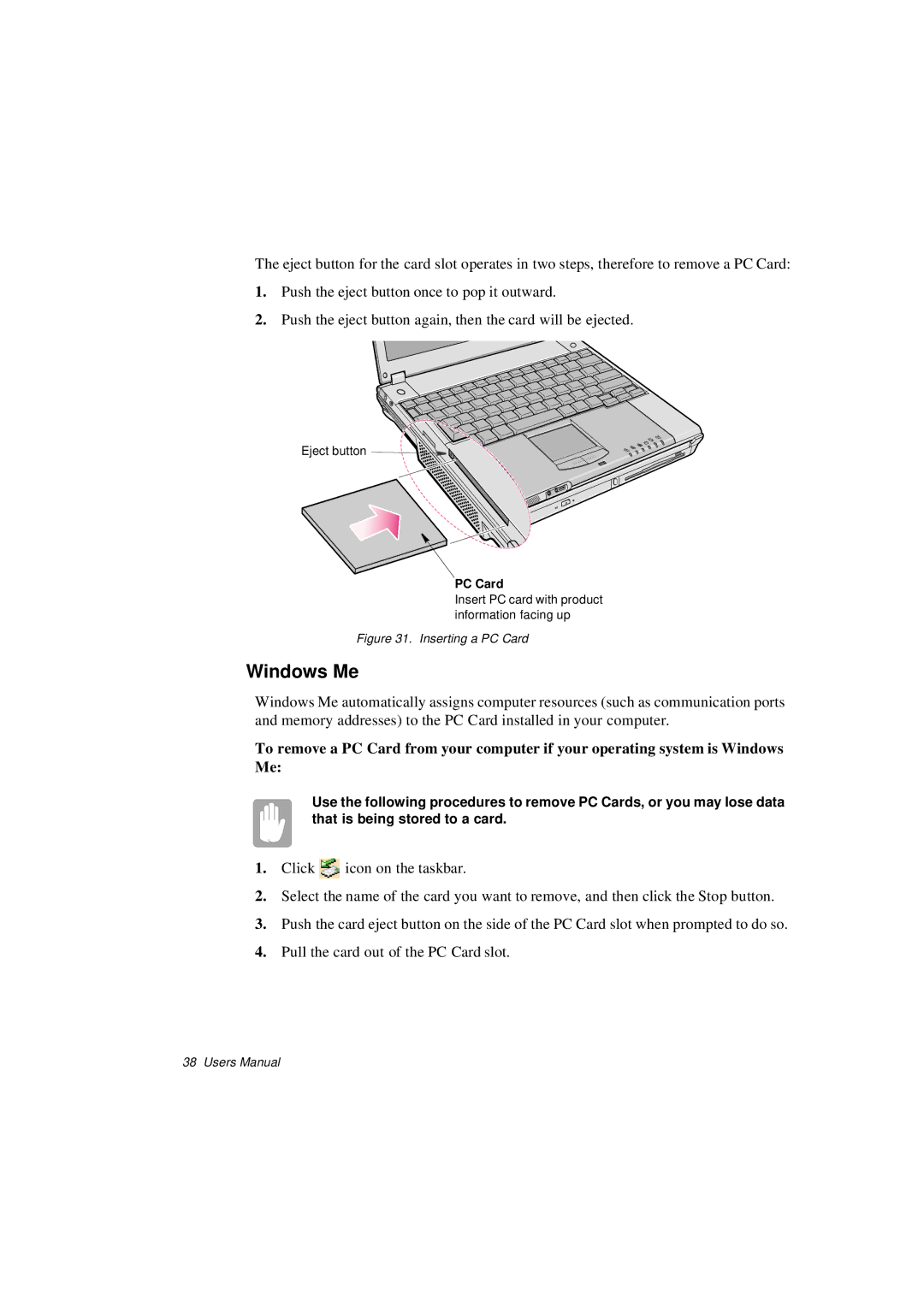The eject button for the card slot operates in two steps, therefore to remove a PC Card:
1.Push the eject button once to pop it outward.
2.Push the eject button again, then the card will be ejected.
Eject button ![]()
![]()
![]()
![]()
![]()
PC Card
Insert PC card with product information facing up
Figure 31. Inserting a PC Card
Windows Me
Windows Me automatically assigns computer resources (such as communication ports and memory addresses) to the PC Card installed in your computer.
To remove a PC Card from your computer if your operating system is Windows Me:
Use the following procedures to remove PC Cards, or you may lose data that is being stored to a card.
1.Click ![]() icon on the taskbar.
icon on the taskbar.
2.Select the name of the card you want to remove, and then click the Stop button.
3.Push the card eject button on the side of the PC Card slot when prompted to do so.
4.Pull the card out of the PC Card slot.
38 Users Manual