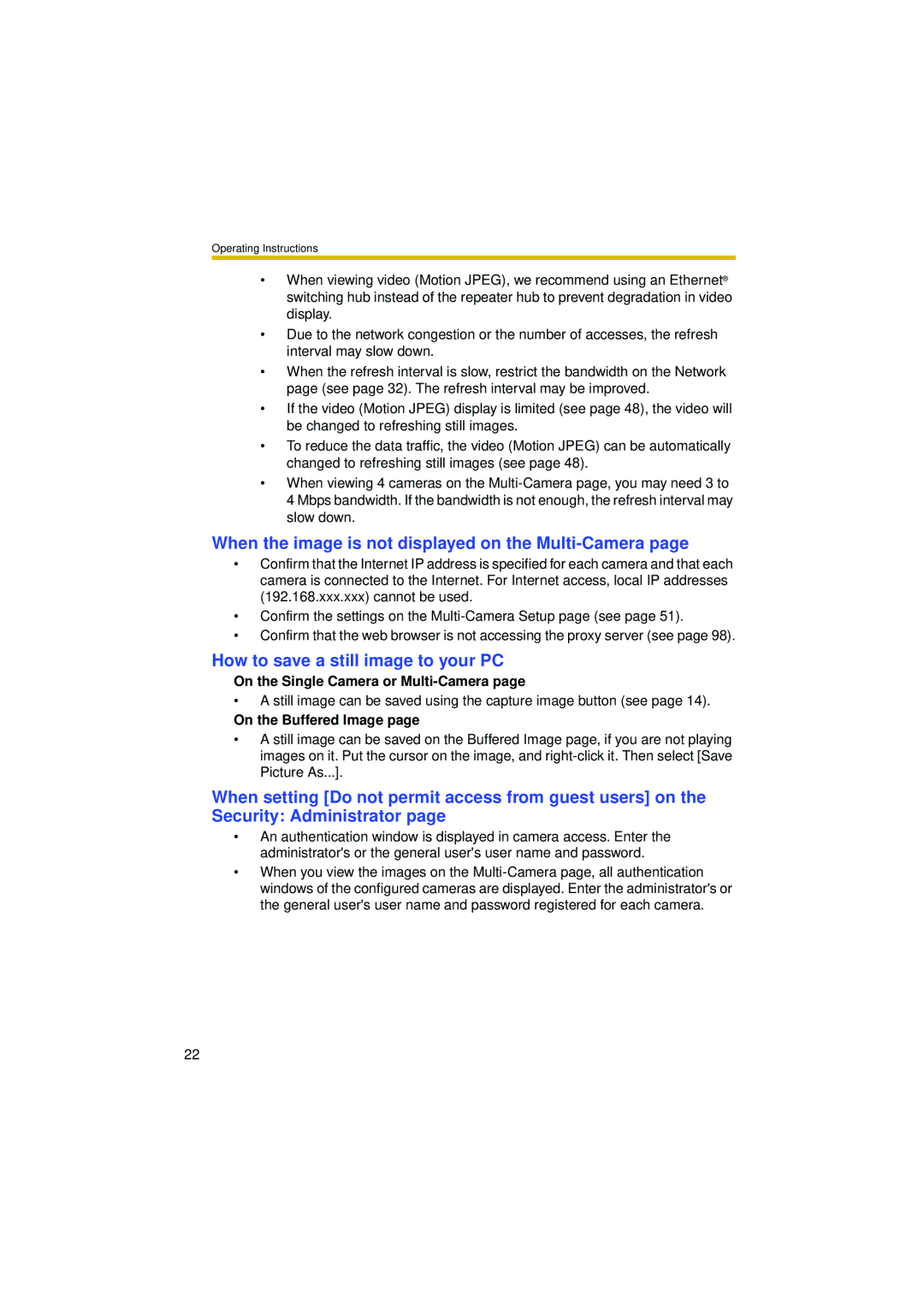Operating Instructions
•When viewing video (Motion JPEG), we recommend using an Ethernet® switching hub instead of the repeater hub to prevent degradation in video display.
•Due to the network congestion or the number of accesses, the refresh interval may slow down.
•When the refresh interval is slow, restrict the bandwidth on the Network page (see page 32). The refresh interval may be improved.
•If the video (Motion JPEG) display is limited (see page 48), the video will be changed to refreshing still images.
•To reduce the data traffic, the video (Motion JPEG) can be automatically changed to refreshing still images (see page 48).
•When viewing 4 cameras on the
When the image is not displayed on the Multi-Camera page
•Confirm that the Internet IP address is specified for each camera and that each camera is connected to the Internet. For Internet access, local IP addresses (192.168.xxx.xxx) cannot be used.
•Confirm the settings on the
•Confirm that the web browser is not accessing the proxy server (see page 98).
How to save a still image to your PC
On the Single Camera or Multi-Camera page
•A still image can be saved using the capture image button (see page 14).
On the Buffered Image page
•A still image can be saved on the Buffered Image page, if you are not playing images on it. Put the cursor on the image, and
When setting [Do not permit access from guest users] on the Security: Administrator page
•An authentication window is displayed in camera access. Enter the administrator's or the general user's user name and password.
•When you view the images on the
22