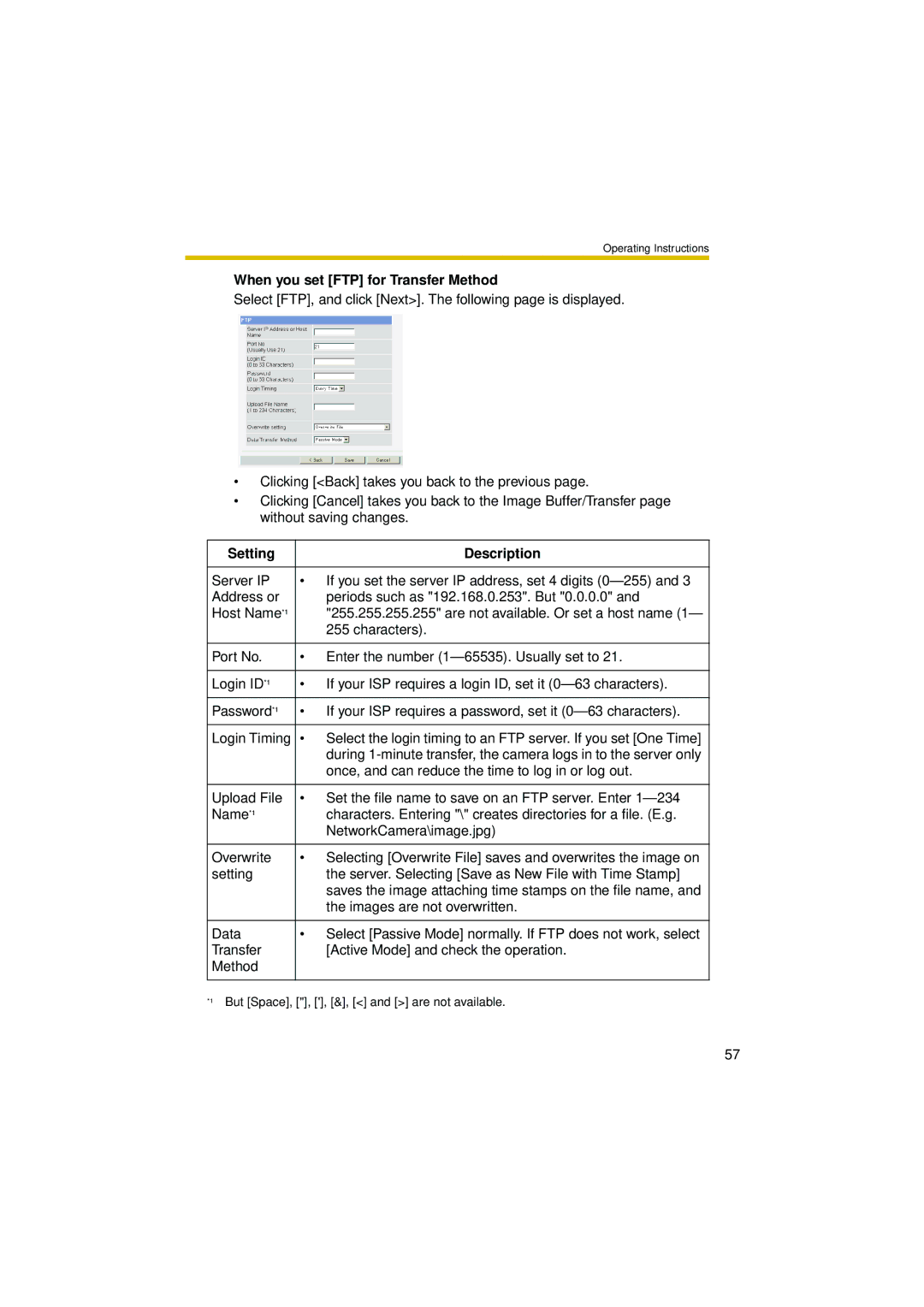Operating Instructions
When you set [FTP] for Transfer Method
Select [FTP], and click [Next>]. The following page is displayed.
•Clicking [<Back] takes you back to the previous page.
•Clicking [Cancel] takes you back to the Image Buffer/Transfer page without saving changes.
Setting | Description |
|
|
Server IP | • If you set the server IP address, set 4 digits |
Address or | periods such as "192.168.0.253". But "0.0.0.0" and |
Host Name*1 | "255.255.255.255" are not available. Or set a host name (1— |
| 255 characters). |
|
|
Port No. | • Enter the number |
|
|
Login ID*1 | • If your ISP requires a login ID, set it |
|
|
Password*1 | • If your ISP requires a password, set it |
|
|
Login Timing | • Select the login timing to an FTP server. If you set [One Time] |
| during |
| once, and can reduce the time to log in or log out. |
|
|
Upload File | • Set the file name to save on an FTP server. Enter |
Name*1 | characters. Entering "\" creates directories for a file. (E.g. |
| NetworkCamera\image.jpg) |
|
|
Overwrite | • Selecting [Overwrite File] saves and overwrites the image on |
setting | the server. Selecting [Save as New File with Time Stamp] |
| saves the image attaching time stamps on the file name, and |
| the images are not overwritten. |
|
|
Data | • Select [Passive Mode] normally. If FTP does not work, select |
Transfer | [Active Mode] and check the operation. |
Method |
|
|
|
*1 But [Space], ["], ['], [&], [<] and [>] are not available.
57