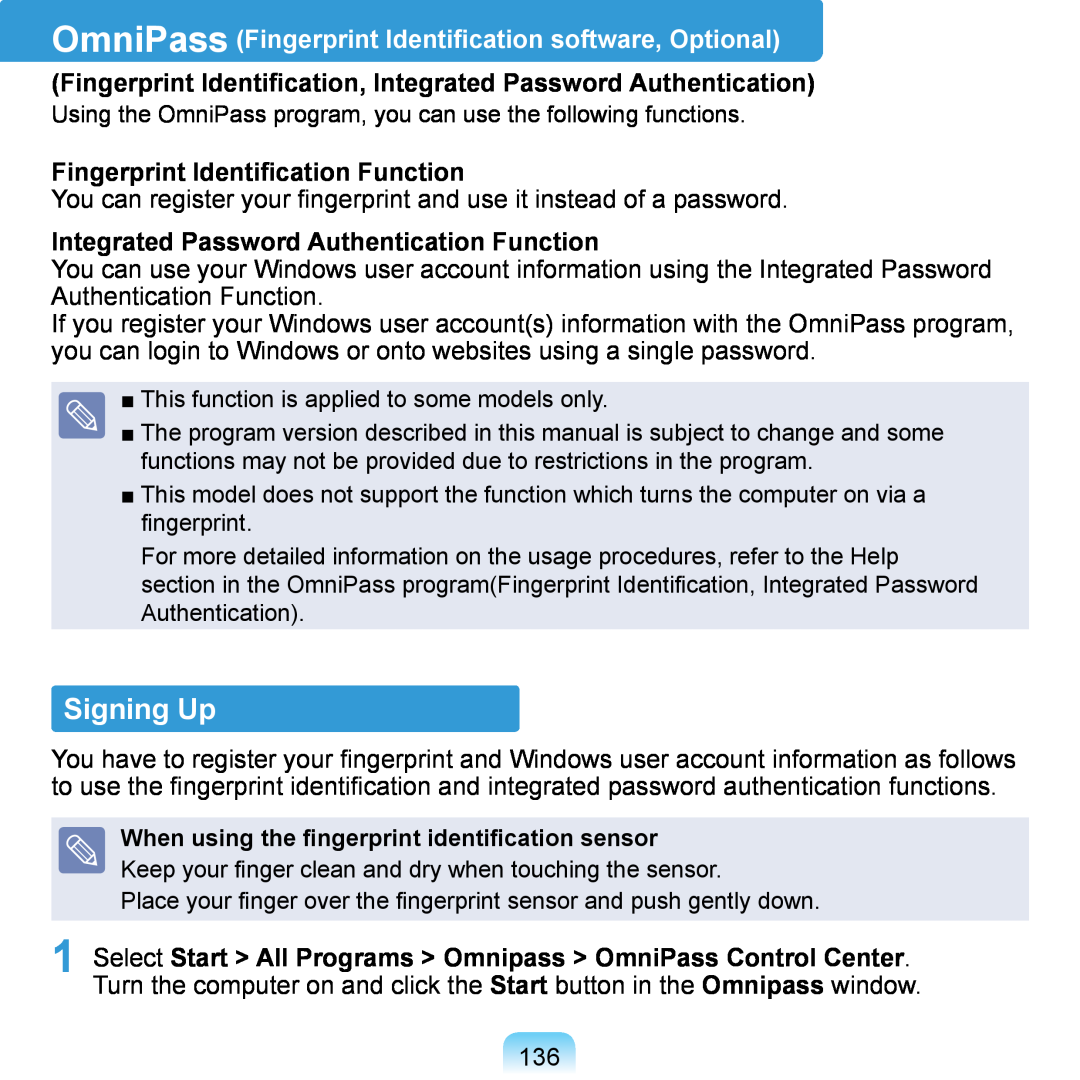Product Features
Contents
Safety Precautions
Important Safety Information
Product Features
Powerful Multimedia Functions
Small but Strong UMPC Ultra Mobile PC
7” WSVGA TFT LCD
Optional Accessories for Additional Convenience
Compact, Light-Weight Design for Portability / Polished Design
Multiple Network Support
Before You Start
User Guide Information
Utilizating the User Guide
Started Guide, and a User Guide
Safety Precaution Notations
Text Notations
Icon Notation
Description
Precautions for Operating System Support
Copyright
About the Product Capacity Representation Standard
Contents
Chapter 2. Using the Computer
Chapter 3. Using Microsoft Windows XP
Chapter 4. Using the Network
Installation Related
Safety Precautions
Keep the plastic bags out of the reach of children
Power Related
If the power cord or
Plug the power cord
power outlet makes a
AC Adapter Usage Precautions
Use only the AC adapter supplied with the product
Battery Usage Related
Use an authorized battery and AC adapter only
If you put the computer into your bag without turning
Take care not to allow metal objects such as a key or clip to touch the battery terminal metal parts
Usage Related
Do not connect a phone line connected to a digital phone to the modem
Upgrade Related
Never disassemble the power supply or AC adapter
Custody and Movement Related
Installation Related
Battery Usage Related
or clips when keeping or
carrying a battery
If the computer temperature
product while using it
product tested by a safety
devices to the connectors
Upgrade Related Take care when touching the product or parts
Take care not to throw or drop a computer part or device
Use a computer cleansing solution when cleaning the product
Custody and Movement Related
Never disassemble or repair the product by yourself
Keep the Stylus Pen out of reach of children
Cleaning the LCD
LCD Related LCD Bad Pixels
Take care not to damage
Causes that may damage
Proper Posture During Computer Use
Proper Posture
Eye Position
Keep a distance of at least 50cm between the LCD and your eyes
Volume Control Headphones and Speakers
Hand Position
Use Time Break Time
Illumination
Safety instructions
Important Safety Information
Setting Up your System
The Instruction On Safety Operation of NotePC
Care During Use
Replacement Parts and Accessories
Battery Disposal
Power Cord Requirements
Do not unplug the power plug by pulling the cable
General Requirements
The requirements listed below are applicable to all countries
Wireless Guidance
Regulatory Compliance Statements
Page
USA and Canada Safety Requirements and Notices
United States of America
Unintentional Emitter per FCC Part
Other Wireless Devices
Intentional emitter per FCC Part
FCC Part If fitted with a modem device
European Union CE Marking and Compliance Notices
European Union
European Directives
Translated Statements of Compliance
English
Danish
Dutch
European Economic Area Restrictions
Icelandic
Italian
Norwegian
Belgium
General
France
Tone Multi-Frequency DTMF signaling
WEEE SYMBOL INFORMATION
Correct Disposal of This Product
Waste Electrical & Electronic Equipment
Correct disposal of batteries in this product
USA ONLY
Overview
Front View
Status Indicators
Keypad
Status Indicators
Wireless LAN
Power
Joystick
MENU
Touch Sensor Buttons
VOL-, VOL+
Precautions for using the Touch Sensor Buttons
Top View
Multi-Card Slot Optional
Headphone Jack
USB Port
Right View
Power IN Jack
Windows Security Button
LAN Port
Left View
Power Switch / HOLD Switch z Power Switch Function
x HOLD Switch Lock Function
Hand Strap Hole
Back View
Hand Strap Hole Battery
Battery Latch
Vents
Turning the Computer On and Off
Turning the computer on
Click Turn Off Computer
Turning the computer off
3 Click Turn Off
Using the computer
Using the Buttons
Connecting a Monitor
Adjusting the Volume
Stylus Pen
Taking the Stylus Pen Out
Stylus Pen Functions
Using the Stylus Pen
Mouse
Function
Calibrating the Screen
Page
Using the Keypad
Entering Text
Character/Numeric Key
Shift
Using the Buttons
The MENU Button
Sound On / Off Etiquette Mode On / Off Wireless LAN On / Off Battery
MENU Items
Function
LCD / CRT
Mouse/Joystick
Mouse Function
Moving the Cursor
Click / Double-Click
Joystick Function
INTERNET Button Function
Mouse/Joystick as a joystick
MOUSE
Internet Group Setting Status
Default Group Setting
User-Defined Button
Configuring Additional Groups
5 Press a required key combination
Multi Card Slot
Using a Memory Card
Supported Card Types
Removing a Card
Formatting a Card
1 Select Start My Computer
Connecting a Monitor
Connecting a Monitor
Method 1. Configuring with the MENU Button
Method 2. Configuring with the Intel Program
2 Select Graphics Options and Output To from the pop-up menu
Display Mode
1 When carrying it
2 When playing a game
When giving a 3 presentation Clone Mode
Adjusting the Volume
Using the Volume Control with the Volume Control Button
Adjusting the Volume using the Volume Adjustment Program
Using the Sound Recorder
7 Click Start All Programs Accessories Entertainment Sound Recorder
1 Click Start Control Panel
Using SRS
Sound, Speech and Audio Devices SRS Control Panel
Using Microsoft Windows XP
Chapter
About Microsoft Windows XP
Windows XP Screen Layout
Or, click Start All Programs Accessories Tour Windows XP
About Microsoft Windows XP
Tour Windows XP
Click Start Tour Windows XP
Help and Support
Click Start Help and Support
How to Change Desktop Background Picture
Whats new in Windows XP Windows XP articles Walkthrough ways to use
Windows XP Screen Layout
Desktop
Shortcut Icons
Start Menu
Start Menu
User account name Items that are pined to the Start menu
My Documents folder
My Computer
Window
Click Start My Computer
What is a Drive?
What is a Folder?
What is a File?
How to View the Entire Drive Structure
Control Panel
Running Control Panel
Click Start Control Panel
Maintenance
Change the settings for your printer, keyboard, mouse, camera
Change user account settings, passwords, and pictures
Accessibility
Adjust your computer settings for vision, hearing, and mobility
How to Add a User Account
User Account
1 Click Start Control Panel
2 Click User Account and Create a new Account in sequence
How to Switch a User
To Delete User Account
1 Click Start Logoff 2 Click Switch User
1 ClickAccount.Start Control Panel User
Changing Resolution and Color
7” WSVGA
1024 x
Highest 32-bit
Using the Network
Wired Network
Wireless Network
Using the Samsung Network Manager
2 Click Start Control Panel 3 Click Network and Internet
Wired Network
Properties
To use a static IP
7 To use DHCP
To use both DHCP and static IP simultaneously
Wireless Network
Wireless LAN Connections
Access Point AP
What is an Access Point AP?
Connecting to a Wireless LAN
Connect button
Select System Software Media
Checking the network connection status
Programs Atheros Client Utility Atheros Client Utility
6 Click OK and then OK again in the Profile Management window
Using the Samsung Network Manager
Network Settings
Run Samsung Network Manager
Select Start All Programs
7 When the Printer Setting window appears, click Finish
Wireless LAN AP Connection Procedures
Menu Current Place Information Saved Locations
Available AP
Connect
1 Click Start All Programs
Using in Another Location
Connect button
Diagnosing the Network Status
1 Launch Samsung Network Manager 2 Select Management and Diagnose
Bluetooth
Bluetooth Function
File Transmission Network Access
Network Access through a Phone Connection Data Sync Synchronization
Bluetooth Software Setup
Bluetooth software is installed on computers supporting Bluetooth
For first time use, set up the Bluetooth software as follows
1 Double-click My Bluetooth Places icon on the Desktop
3 If the driver installation is complete, the next step proceeds which searches for nearby Bluetooth devices. Since you do not have to search while setting up, click Skip and finish the settings
Using Bluetooth
Bluetooth Help
Exchanging Files between Bluetooth computers
File Transmission Search for Device
4 After a short while, the Bluetooth PIN Code required dialog box appears on Computer B, enter the code that you have input in Step 3 above
Connecting Keyboard, Mouse, Joystick and Headset devices
Stopping a Bluetooth device
Usage Instructions
Using Applications
Samsung Update Plus Optional
Using McAfee SecurityCenter Optional
Using Samsung Magic Doctor Optional
Introducing Programs
Samsung Update Plus , Optional
Samsung Battery Manager
Multi Media Functions
Management Functions
Samsung Recovery Solution
Troubleshooting Functions
SAMSUNG Magic Doctor
CyberLink DVD Suite Power DVD CyberLink PowerDVD
CyberLink DVD Suite Optional
2 Select Play DVD Video Using PowerDVD and click the OK button
Play
Detailed Usage
Start All Programs CyberLink PowerDVD PowerDVD Help
DVD Region Code
Using Additional Functions
Backup
1 Click Start All Programs CyberLink DVD Suite CyberLink DVD Suite
Favorites
AVStation premium Optional
Start and Screen Layout
Menu Bar Library
Exit Station Bar
MUSIC Station
Playing an Audio CD
Playing a Music File
Play Audio CD using Samsung
1 Move to MUSIC Station and double- click on All Musics
Click on the Register a File
Adding Music Files to the Library
Add by Folders
Viewing an Image
PHOTO Station
1 Move to PHOTO Station and double- click on All Images
Double-click on an image
Setting an Image as the Background Click the Set as Background
The selected image is zoomed in on
Image Image Viewer
Editing an Image
Click the Register a File
Adding Images to the Library
Add by Folders
Playing a Movie File
MOVIE Station
1 Move to MOVIE Station and double- click All Movies
Adding Videos to the Library
Click the Register a File
Add by Folders
button below the Library and click
AVStation Viewer Optional
Start AVStation Viewer
Starting
Exiting the program
Screen Layout
Playing a Music File
Music Station
Playing an Audio CD
Photo Station
Photo
Movie Station
Playing a Movie File
Photographing Procedures
Precautions when Taking a Picture
Play Camera Optional
1 Select Start All Programs Samsung Play Camera Play Camera
3 Press the Open Folder button to view pictures or recorded videos
Photographing Procedures
1 When the computer is on, press the SHUTTER button at the top
Samsung Update Plus Optional
To update the software and drivers
Samsung Samsung Update Plus Samsung Update Plus
1 Click Start All Programs
Updates that must be installed separately
Automatic update items display
Using McAfee SecurityCenter Optional
Installing McAfee
The Chain Installer window
Web Essentials icon
Using McAfee
1 The Program Setup screen appears while booting
User Registration
2 The End User License Agreement
Inspecting and Healing Viruses
Configuring the McAfee Firewall
1 Click Start All Programs McAfee McAfee SecurityCenter
Method 2 When you need to deactivate the Firewall
Internet&Network
Integrated Password Authentication Function
Signing Up
Fingerprint Identification Function
When using the fingerprint identification sensor
Click Run Enrollment Wizard to start
Logging onto Windows
To use the fingerprint identification function
1 Select Start All Programs Omnipass OmniPass Control
Encrypting/Decrypting Files
Center File Protection
Password
Logging into Internet Sites
x Select AuthenTec Fingerprint
Using Samsung Magic Doctor Optional
Diagnosing the System
Samsung Samsung Magic Doctor Samsung Magic Doctor
2 Click on Diagnose the System to start diagnosing the system
Reinstalling Software
Running the System Software Media
Standard Installation
Minimum Installation
Installing Software
3 When done, restart the system
Samsung Recovery Solution Optional
What is Samsung Recovery Solution?
Samsung Recovery Solution Functions
Restore
The booting file is missing or a corrupted error message appears
I want to reinstall Windows only, without touching my documents
The function for the right case
I cannot start Windows
Restoring Your Computer
Setting Up Procedures
z Turn on the power
Recovery Solution
Backup Function
Factory Status Backup
5 When the Partition and Factory Status Backup is complete, restart
User Backup
When you cannot start Windows
What is Complete Restore?
What is Basic Restore?
Restoration Function
Samsung Samsung Recovery Solution Samsung Recovery Solution
Restoring Your Computer
When you cannot start Windows
1 Click Start All Programs
The system is restarted in restoration mode
Available restoration points for the Complete Restore function
Removing the Samsung Recovery Solution Program
Removing Recovery Solution
1 Click Start Control Panel Add or Remove Programs
Settings
BIOS Setup
Setting a Boot Password
Changing the Boot Priority
BIOS Setup
Entering the BIOS Setup
3 After a moment, the BIOS setup screen appears
The items in the BIOS setup may differ depending on the product
Setup Menu Help
Setup Items
The BIOS Setup Screen
Used to change the basic system and environment settings
Used to configure security functions, including passwords
Boot
System Setup Buttons Keys
Setup Key
Button
Function
Exiting the System Setup
Enter Button Enter Key F9 Key F10 Key
Setting a Supervisor Password
Setting a Boot Password
2 In the Set Supervisor Password
Setting a User Password
Activating the Booting Password
Deactivating the Password
Leave the Enter New Password item field empty, and press Enter
Changing the Boot Priority
Installing/Removing the Battery
Battery
Precautions
Charging the Battery
Measuring the Remaining Battery Charge
Viewing through the MENU button
Battery
To view on the battery
Battery Usage Time Information
Using Samsung Battery Manager
Extending the Battery Usage Time
Decreasing the LCD Brightness
Maximum Battery Saving Mode
Normal Mode
Maximum Performance Mode
Custom Mode
Using the Battery Calibration Function
Reinstalling Windows XP
Product Specifications
Appendix
Q & A
Reinstalling Windows XP
Running the System Recovery Media
Preparation
2. Connect the external-type USB keyboard
Standard Installation
Quick Installation
Quick Installation
Standard Installation
Software Media. p.143
Reinstalling when Windows does not start
5 Select the folder to install the Windows operating system
Display Related
Q & A
Q The LCD screen is too dark or too bright
Q The picture on the screen trembles
A It is recommended using an external USB mouse when the screen is pivoted. If the above problem appears, complete the following steps
Sound Related
Wired Network LAN Related
Using the Wake On LAN Function
Wireless Network Connection and select Disable
Q The Wake On LAN function
When the network is restored, it operates at 100Mbps/1Gbps
Wireless Network WLAN Related
Q I cannot find an AP Check the Wireless LAN LED
Reinstall the driver
Check the Wireless Zero Configuration WZC service
Check the authentication type
Check if there is a device nearby using the same frequency band
Check the AP settings
A5 Check the Network Key Encryption Key settings again
Check the TCP/IP settings
However, this setting may affect the performance of the Wireless LAN
When the settings are completed, click OK
Bluetooth
Q When no headset is found or cannot be connected
Configuring the Audio Device in the Control Panel
Game and Program Related
Q A 3D game does not work, or some functions are not working
Q The picture is not displayed properly for some games
Q Running speed of a game is too slow or fast
Q The game is not displayed smoothly on the screen
Backup
Samsung Recovery Solution
Q The hard disk drive capacity is different from the specifications
Q The Power Switch does not work
Q How can I install the program?
Other
Q I cannot run any functions
Q I want to replace the pointing stick cap of a portable USB keyboard
Q The Touch Sensor Buttons do not work
Product Specifications NP-Q1 Ultra
Dimensions
Weight Optional
Battery Optional
Wireless LAN Specifications 802.11a/b/g, 802.11n Card
Intel 802.11ABG WLAN
Detailed Specifications
Specifications
Radio Specifications
Standard Output Power
RF Band
Supported Channels
Intel 802.11AGN WLAN
Detailed Specifications
Specifications
Power
Radio Specifications
Standard Output Power
RF Band
Supported Channels
Wireless LAN Specifications 802.11BG Card
Intel 802.11BG WLAN
Detailed Specifications
Specifications
Radio Specifications
Standard Output Power
RF Band
Supported Channels
Atheros 802.11BG WLAN
Detailed Specifications
Specifications
Power
Radio Specifications
Standard Output Power
RF Band
Supported Channels
Registered Trademarks
ENERGY STAR Partner
Glossary
Backup
DDR SDRAM Double Data Rate Synchronous Dynamic Random Access Memory
Client
Hibernation Mode
Network Administrator
Power Schemes
Firewall
Sleep Mode
Quick Launch
Server
Share
Index
Contact SAMSUNG WORLD WIDE
U.S.A. / U.K. Contact SAMSUNG WORLD WIDE
GERMANY Kontakt zu Samsung
FRANCE Comment contacter Samsung dans le monde
POLAND Kontakt z firmą SAMSUNG
RUSSIA / UKRAINE Связывайтесь с SAMSUNG по всему миру
CHINA
HONGKONG Contact SAMSUNG WORLD WIDE
NETHERLAND / BELGIUM Contact opnemen met SAMSUNG klantenservice
TURKEY SAMSUNG Turkiye’ye Ulasin
Customer Care Center
Web Site