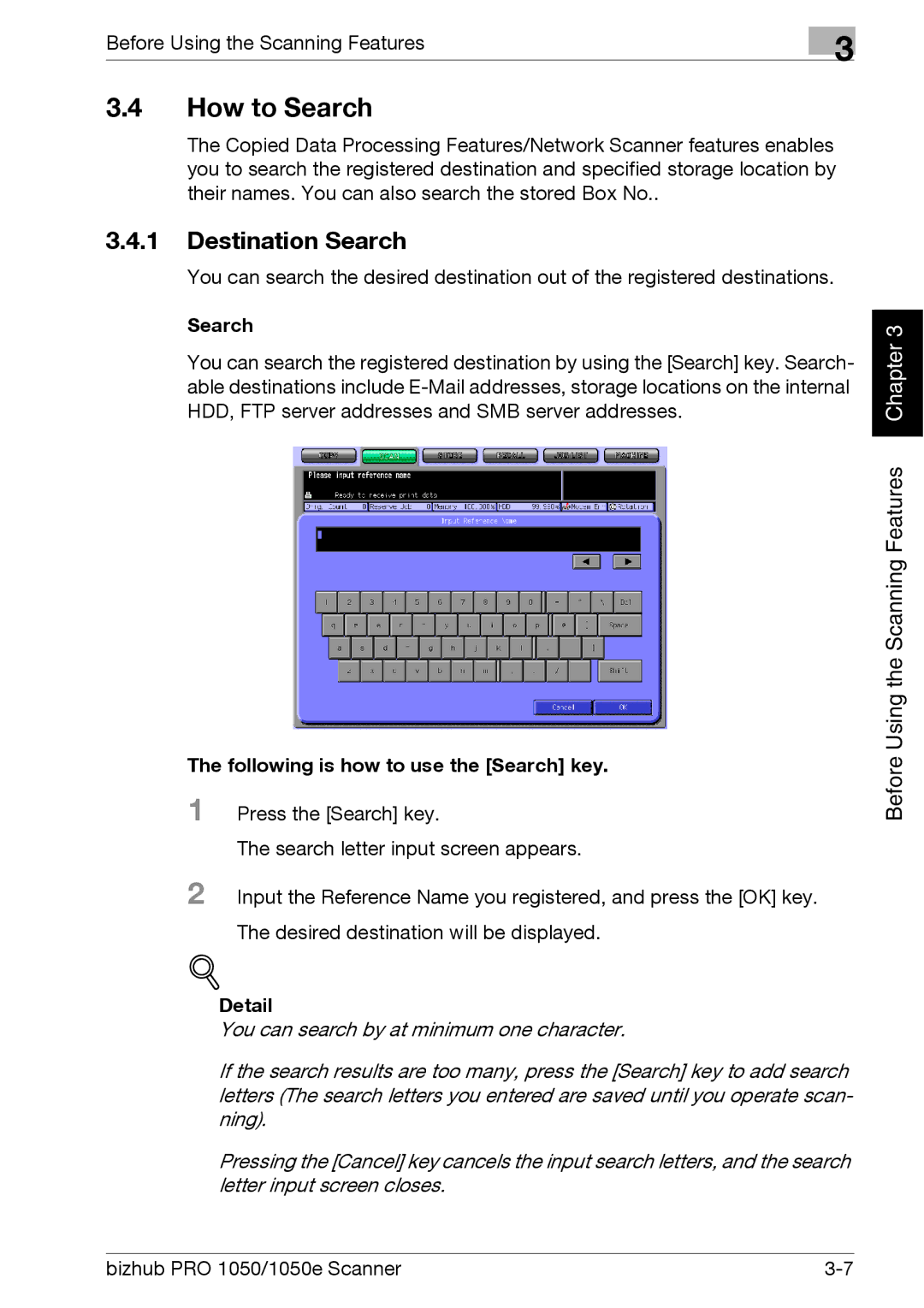Before Using the Scanning Features | 3 |
|
3.4How to Search
The Copied Data Processing Features/Network Scanner features enables you to search the registered destination and specified storage location by their names. You can also search the stored Box No..
3.4.1Destination Search
You can search the desired destination out of the registered destinations.
Search
You can search the registered destination by using the [Search] key. Search- able destinations include
Chapter 3 |
The following is how to use the [Search] key.
1 Press the [Search] key.
The search letter input screen appears.
2 Input the Reference Name you registered, and press the [OK] key.
The desired destination will be displayed.
!
Detail
You can search by at minimum one character.
If the search results are too many, press the [Search] key to add search letters (The search letters you entered are saved until you operate scan- ning).
Pressing the [Cancel] key cancels the input search letters, and the search letter input screen closes.
Before Using the Scanning Features
bizhub PRO 1050/1050e Scanner |