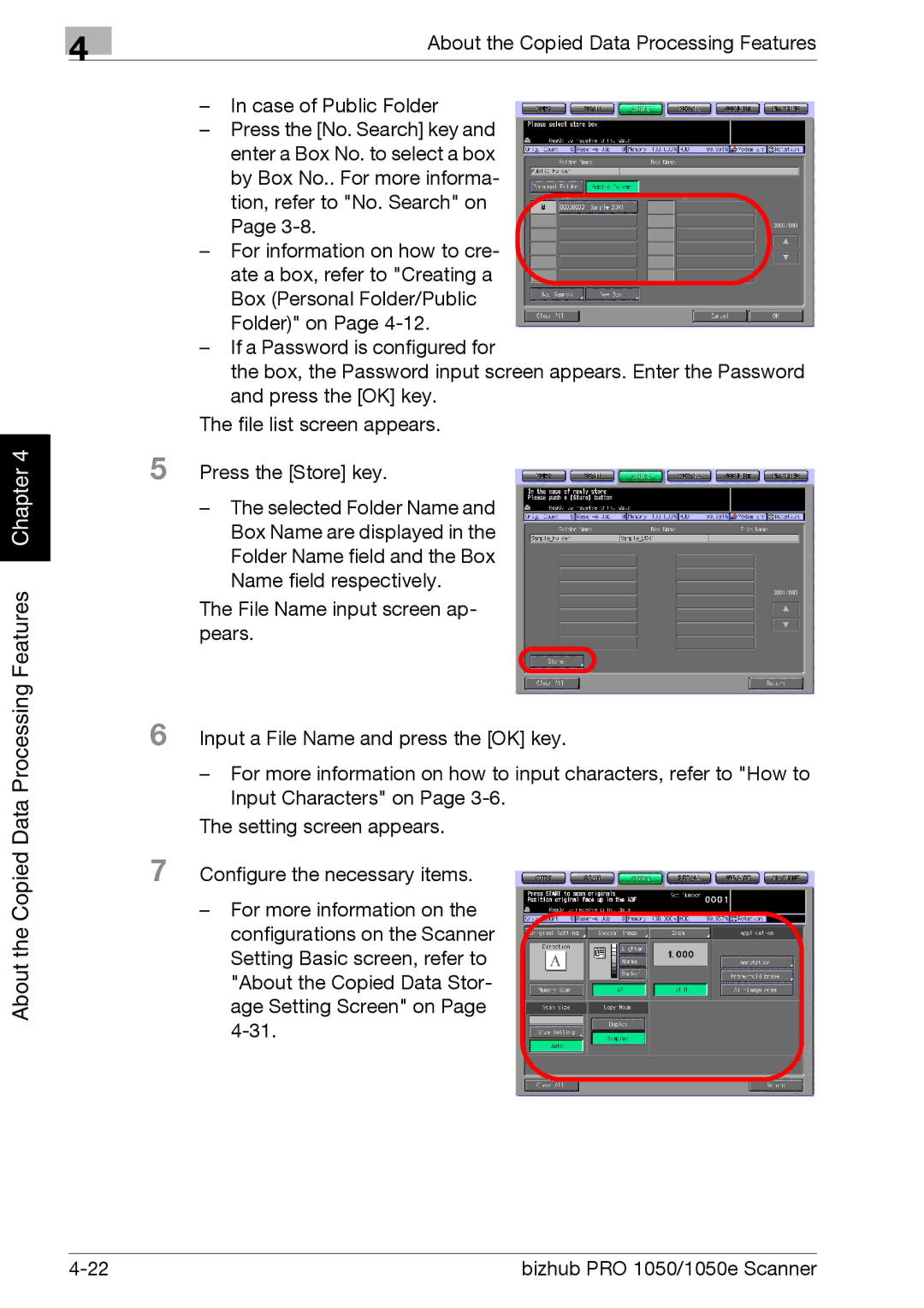4
Chapter 4 |
About the Copied Data Processing Features
About the Copied Data Processing Features
–In case of Public Folder
–Press the [No. Search] key and enter a Box No. to select a box
by Box No.. For more informa- tion, refer to "No. Search" on Page
–For information on how to cre-
ate a box, refer to "Creating a Box (Personal Folder/Public Folder)" on Page
–If a Password is configured for
the box, the Password input screen appears. Enter the Password and press the [OK] key.
The file list screen appears.
5 Press the [Store] key.
–The selected Folder Name and Box Name are displayed in the Folder Name field and the Box Name field respectively.
The File Name input screen ap- pears.
6 Input a File Name and press the [OK] key.
–For more information on how to input characters, refer to "How to Input Characters" on Page
The setting screen appears.
7 Configure the necessary items.
– For more information on the configurations on the Scanner Setting Basic screen, refer to "About the Copied Data Stor- age Setting Screen" on Page
bizhub PRO 1050/1050e Scanner |