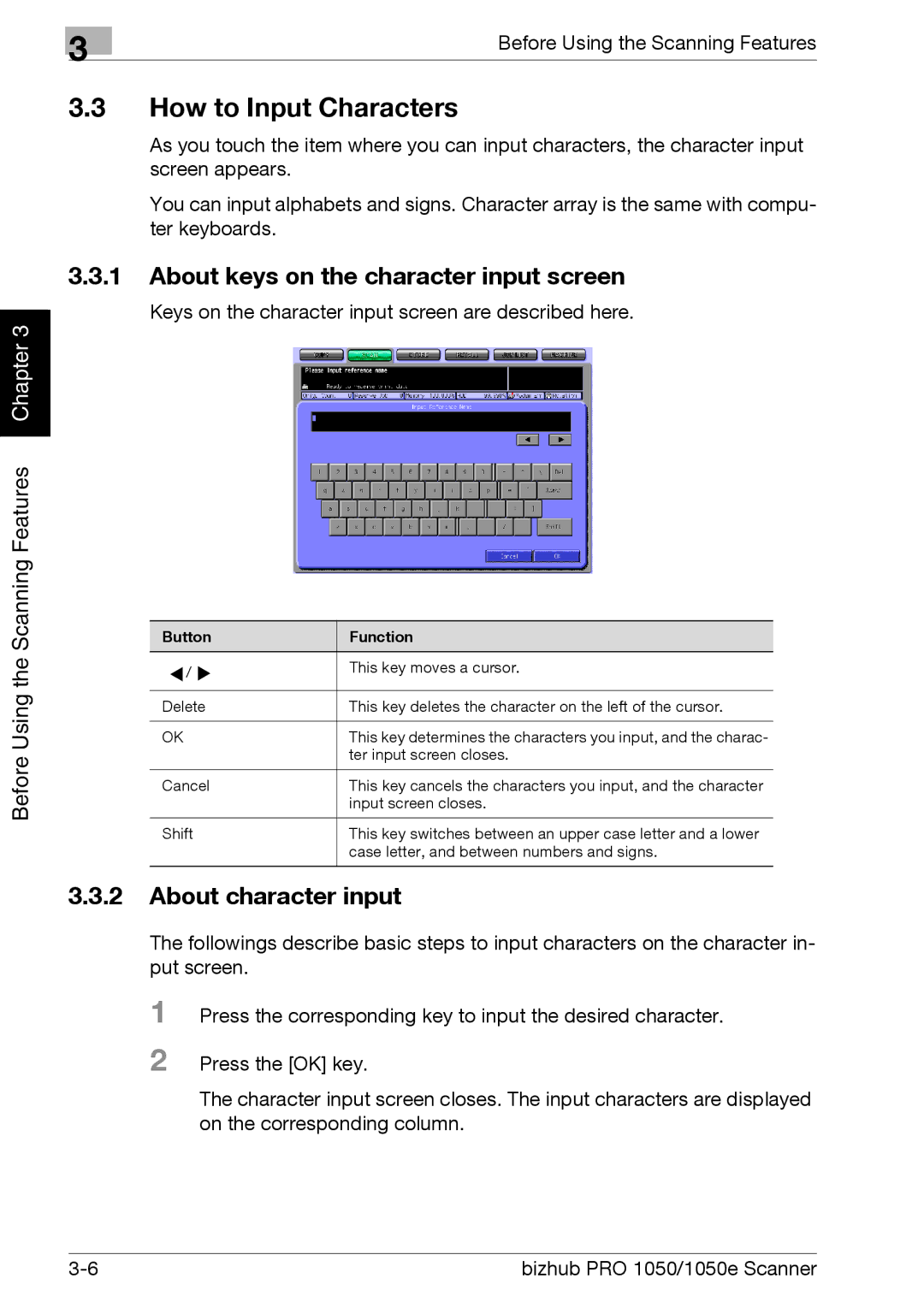Chapter 3 |
| 3 | Before Using the Scanning Features |
|
|
3.3How to Input Characters
As you touch the item where you can input characters, the character input screen appears.
You can input alphabets and signs. Character array is the same with compu- ter keyboards.
3.3.1About keys on the character input screen
Keys on the character input screen are described here.
Before Using the Scanning Features
Button | Function |
▼/ ▼ | This key moves a cursor. |
| |
|
|
Delete | This key deletes the character on the left of the cursor. |
|
|
OK | This key determines the characters you input, and the charac- |
| ter input screen closes. |
|
|
Cancel | This key cancels the characters you input, and the character |
| input screen closes. |
|
|
Shift | This key switches between an upper case letter and a lower |
| case letter, and between numbers and signs. |
|
|
3.3.2About character input
The followings describe basic steps to input characters on the character in- put screen.
1 Press the corresponding key to input the desired character.
2 Press the [OK] key.
The character input screen closes. The input characters are displayed on the corresponding column.
bizhub PRO 1050/1050e Scanner |