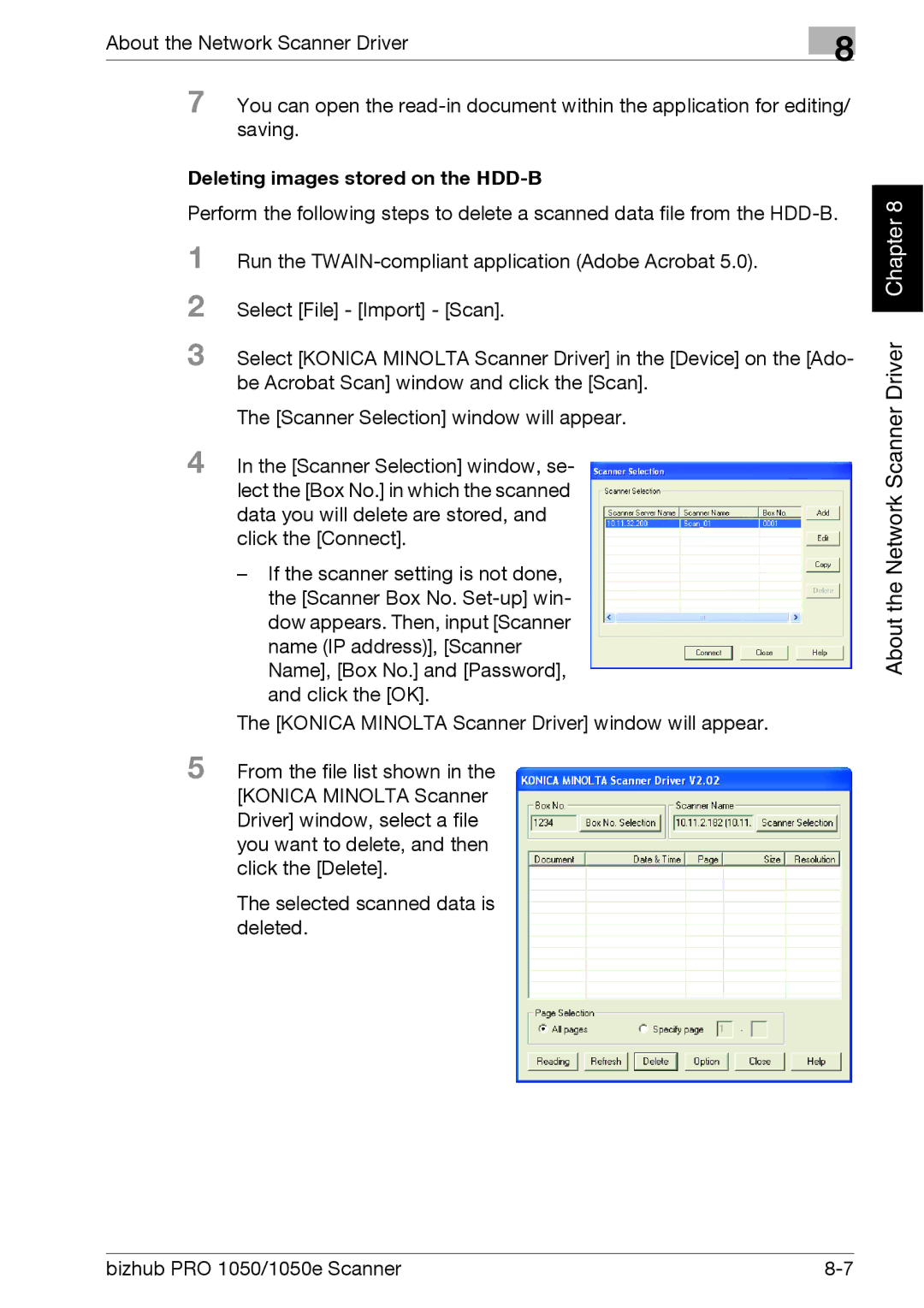About the Network Scanner Driver | 8 |
|
7 You can open the
Deleting images stored on the HDD-B
Perform the following steps to delete a scanned data file from the
1
2
3 Select [KONICA MINOLTA Scanner Driver] in the [Device] on the [Ado- be Acrobat Scan] window and click the [Scan].
The [Scanner Selection] window will appear.
4 In the [Scanner Selection] window, se- lect the [Box No.] in which the scanned data you will delete are stored, and click the [Connect].
–If the scanner setting is not done, the [Scanner Box No.
The [KONICA MINOLTA Scanner Driver] window will appear.
5 From the file list shown in the [KONICA MINOLTA Scanner Driver] window, select a file you want to delete, and then click the [Delete].
The selected scanned data is deleted.
Chapter 8 |
About the Network Scanner Driver
bizhub PRO 1050/1050e Scanner |