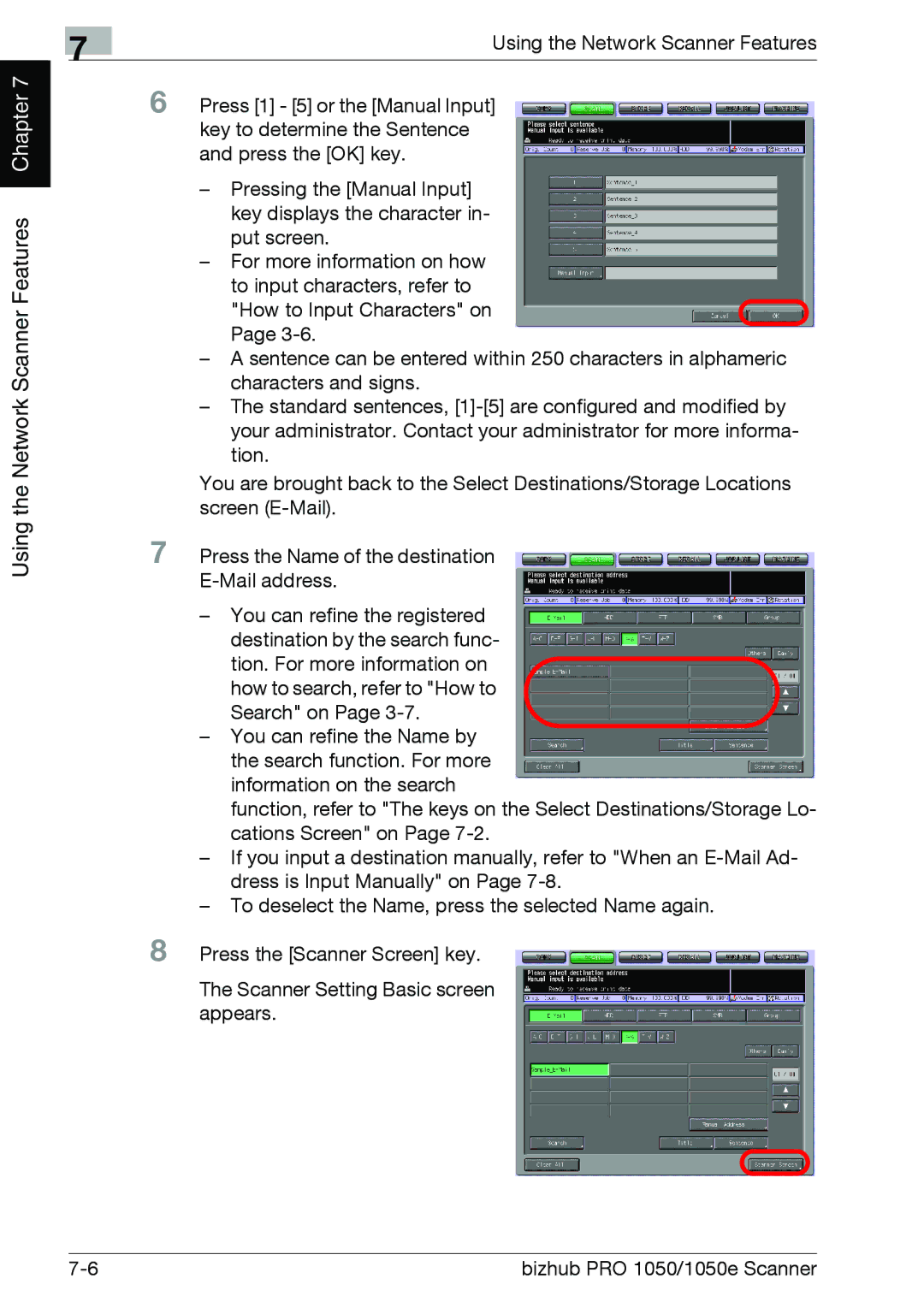Chapter 7 |
Using the Network Scanner Features
7
Using the Network Scanner Features
6 Press [1] - [5] or the [Manual Input] key to determine the Sentence and press the [OK] key.
–Pressing the [Manual Input] key displays the character in- put screen.
–For more information on how to input characters, refer to
"How to Input Characters" on Page
–A sentence can be entered within 250 characters in alphameric characters and signs.
–The standard sentences,
You are brought back to the Select Destinations/Storage Locations screen
7 Press the Name of the destination
–You can refine the registered
destination by the search func- tion. For more information on how to search, refer to "How to Search" on Page
–You can refine the Name by the search function. For more information on the search
function, refer to "The keys on the Select Destinations/Storage Lo- cations Screen" on Page
–If you input a destination manually, refer to "When an
–To deselect the Name, press the selected Name again.
8 Press the [Scanner Screen] key.
The Scanner Setting Basic screen appears.
bizhub PRO 1050/1050e Scanner |