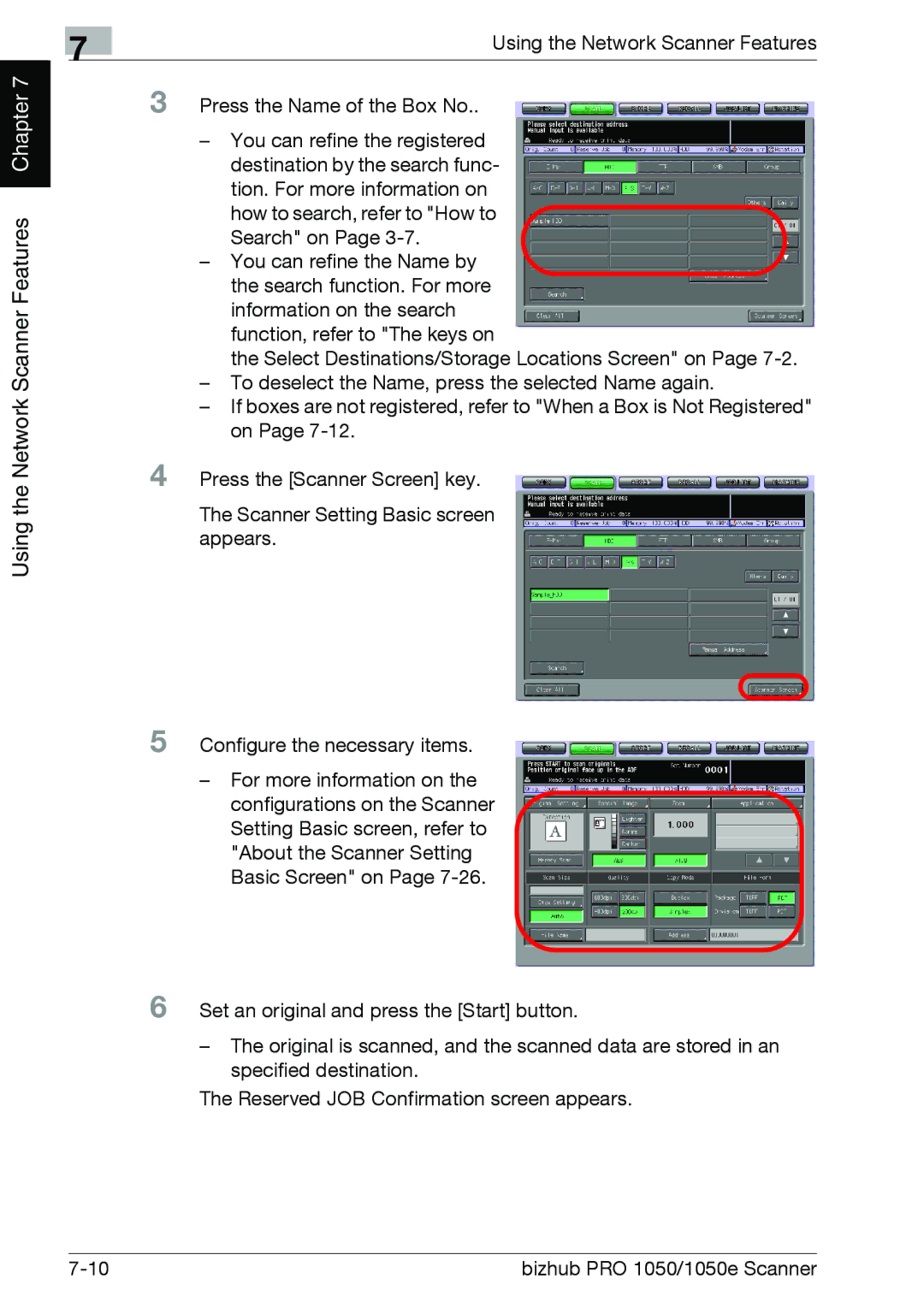Chapter 7 |
Using the Network Scanner Features
7
Using the Network Scanner Features
3 Press the Name of the Box No..
–You can refine the registered
destination by the search func- tion. For more information on
how to search, refer to "How to Search" on Page
– You can refine the Name by the search function. For more
information on the search function, refer to "The keys on
the Select Destinations/Storage Locations Screen" on Page
–To deselect the Name, press the selected Name again.
–If boxes are not registered, refer to "When a Box is Not Registered" on Page
4 Press the [Scanner Screen] key.
The Scanner Setting Basic screen appears.
5 Configure the necessary items.
–For more information on the configurations on the Scanner Setting Basic screen, refer to "About the Scanner Setting Basic Screen" on Page
6 Set an original and press the [Start] button.
–The original is scanned, and the scanned data are stored in an specified destination.
The Reserved JOB Confirmation screen appears.
bizhub PRO 1050/1050e Scanner |