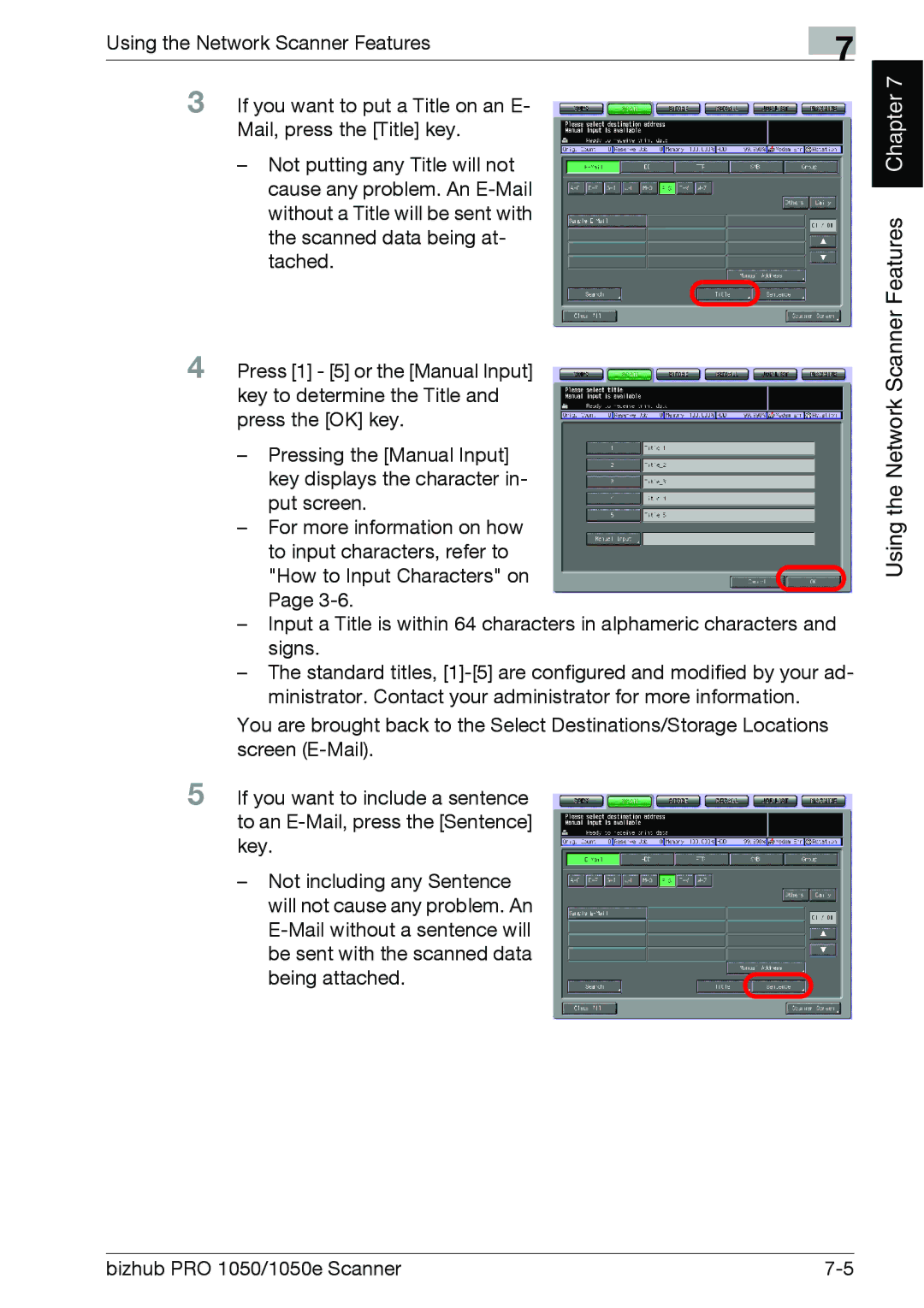Using the Network Scanner Features | 7 |
|
3 If you want to put a Title on an E- Mail, press the [Title] key.
–Not putting any Title will not cause any problem. An
4 Press [1] - [5] or the [Manual Input] key to determine the Title and press the [OK] key.
–Pressing the [Manual Input] key displays the character in- put screen.
–For more information on how to input characters, refer to
"How to Input Characters" on Page
–Input a Title is within 64 characters in alphameric characters and signs.
–The standard titles,
You are brought back to the Select Destinations/Storage Locations screen
5 If you want to include a sentence to an
–Not including any Sentence will not cause any problem. An
being attached.
Chapter 7 |
Using the Network Scanner Features
bizhub PRO 1050/1050e Scanner |