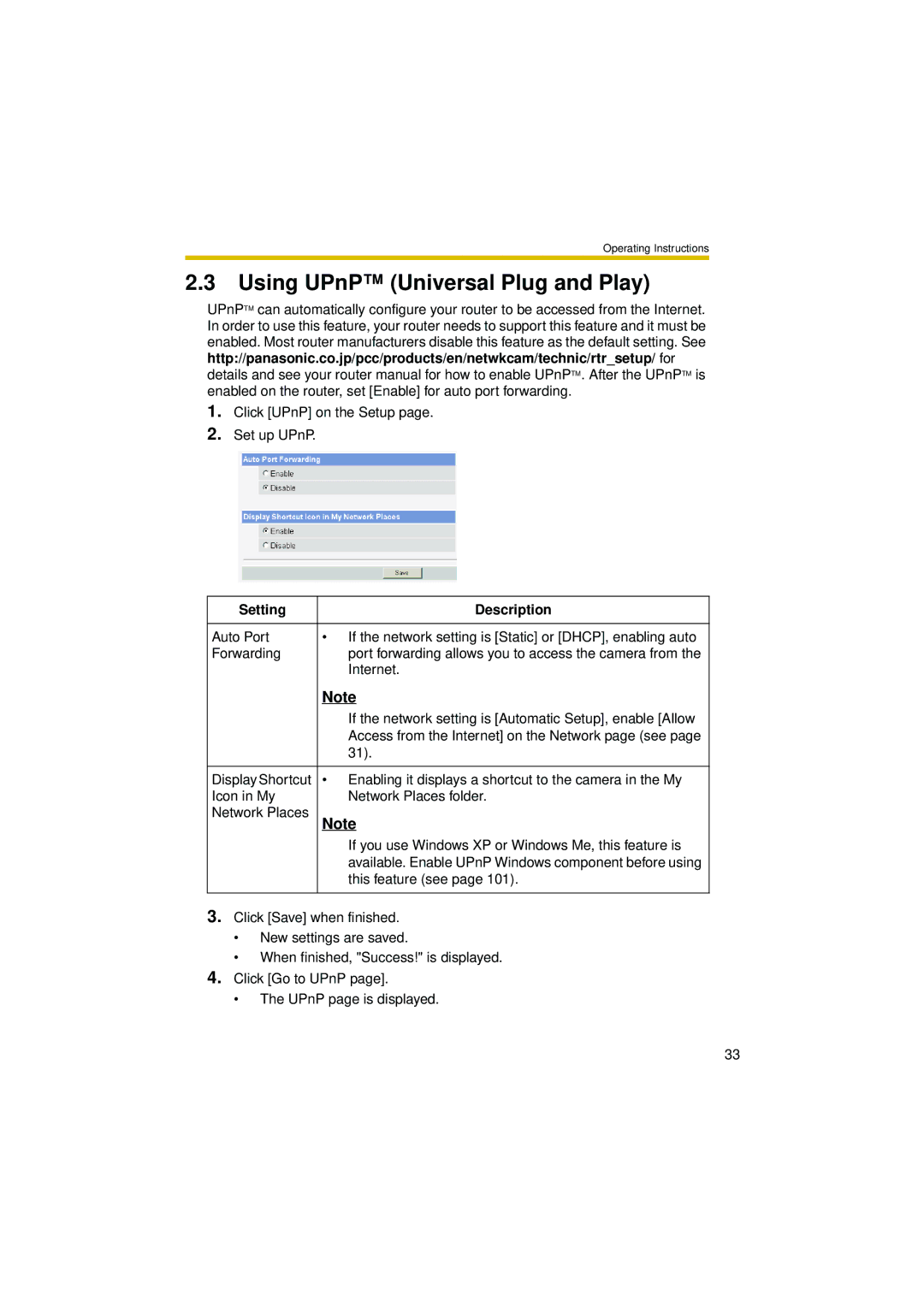Operating Instructions
2.3Using UPnP™ (Universal Plug and Play)
UPnPTM can automatically configure your router to be accessed from the Internet. In order to use this feature, your router needs to support this feature and it must be enabled. Most router manufacturers disable this feature as the default setting. See http://panasonic.co.jp/pcc/products/en/netwkcam/technic/rtr_setup/ for details and see your router manual for how to enable UPnPTM. After the UPnPTM is enabled on the router, set [Enable] for auto port forwarding.
1.Click [UPnP] on the Setup page.
2.Set up UPnP.
Setting | Description |
|
|
Auto Port | • If the network setting is [Static] or [DHCP], enabling auto |
Forwarding | port forwarding allows you to access the camera from the |
| Internet. |
| Note |
| If the network setting is [Automatic Setup], enable [Allow |
| Access from the Internet] on the Network page (see page |
| 31). |
|
|
Display Shortcut | • Enabling it displays a shortcut to the camera in the My |
Icon in My | Network Places folder. |
Network Places | Note |
| |
| If you use Windows XP or Windows Me, this feature is |
| available. Enable UPnP Windows component before using |
| this feature (see page 101). |
3.Click [Save] when finished.
•New settings are saved.
•When finished, "Success!" is displayed.
4.Click [Go to UPnP page].
•The UPnP page is displayed.
33